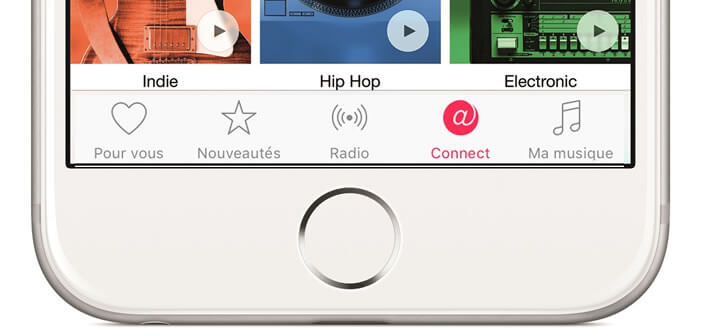
The Music application has a very ergonomic interface offering easy access to the main functions of the firm's music streaming service. For people who have not subscribed to the Apple Music catalog, these buttons and other tabs unnecessarily clutter the application. We’re showing you some easy-to-use tips today to simplify the Music app interface..
Apple Music Apple Paid Streaming
Amazon, Spotify, Deezer we no longer count streaming music offers. Obviously the Cupertino company could not ignore this juicy market. In June 2015, Apple launched its own music streaming service by integrating it directly into the Music application on its mobile devices (iPhone, iPad, iPod Touch).
The new Music app launched in early summer 2015 has seen its interface enriched with two new buttons, For you and Connect ..
The first gives access to a playlist specially selected by experts according to your musical tastes. The second allows to launch the musical social network of Apple. Artists and groups use it to communicate and share exclusive content with their fans.
Music, audio player for iPhone
Unfortunately the arrival of these new tabs has not only made people happy, starting with all the users who have not subscribed to a Music subscription . This omnipresence of Apple's streaming service in the different menus of the app complicates access to the basic functions of the audio player ..
This is not without posing some problems. Indeed many like to use their iPhone to listen to music stored in the internal memory of their devices. What's more normal. Most Apple smartphones today are capable of holding several thousand music files.
Simplify the Music interface
Fortunately, there is a trick that allows you to find an interface adapted to your listening habits in just a few clicks. If the music streaming service does not interest you, the solution proposed below will allow you to access your music library very quickly while offering a more coherent and airy interface.
- Open your iPhone settings
- Select the Music app
- Uncheck Show Apple Music
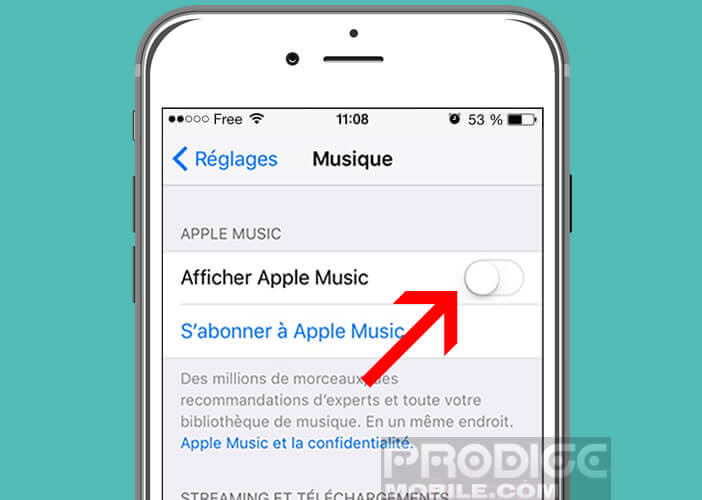
- Then return to the home page of your mobile
- Launch the Music app
- The two buttons For you and New will disappear from the interface
At first glance these changes may seem insignificant. And yet they improve the ergonomics of the interface and provide quick access to the main Music functions. Obviously you can reappear these two buttons at any time. To do this, simply activate the Display Apple Music option again.