Android 6 Marshmallow: new features How to access Android Marshmallow's file manager
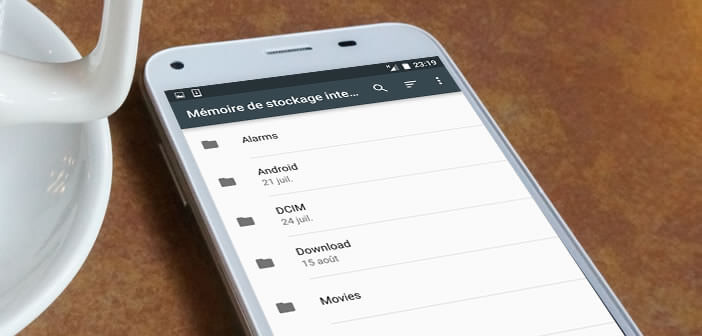
After many dithering, Google finally decided to integrate a file manager with the new version of its mobile operating system. Please note that the latter is not really an application in its own right. You will have to delve into the different options of your mobile settings to launch it. Today we suggest you learn how to use the file explorer of Android Marshmallow..
Android 6 Marshmallow: new features
One thing is certain, the design and interface of Android 6 is very similar to that of its predecessor Lollipop. But rest assured the latest mobile operating system from Google however benefits from many improvements such as the ability to transform an SD card into internal memory or manage application permissions. But they are not the only ones.
Expected and demanded by a large number of users, Google has finally resolved to offer a file manager . This allows you to explore the content of your smartphone, to move, delete or copy files. Without equaling market references like Astro, the file explorer of Android 6 makes it possible to efficiently manage the storage space of a mobile..
How to access Android Marshmallow's file manager
The apps are usually all stored in the app drawer. No need to search the Android file explorer on this side there you will not find it. To take advantage of this new feature, you will need to follow the following procedure.
- Open your Android phone settings
- Click on the Storage and USB section
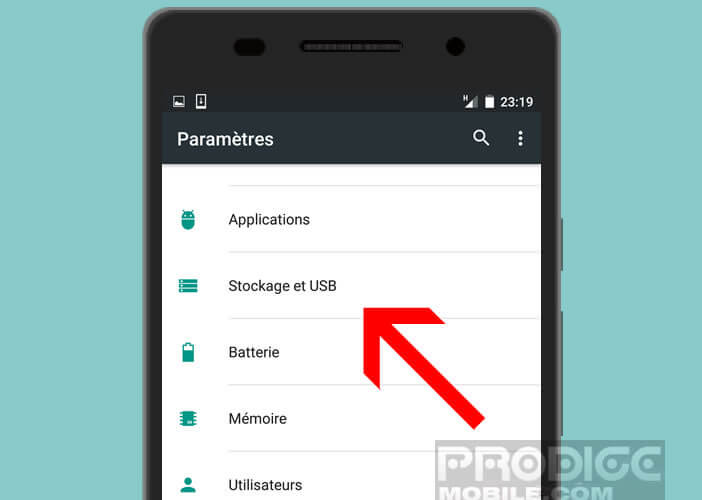
- At the very bottom of the window you will find the Explore option
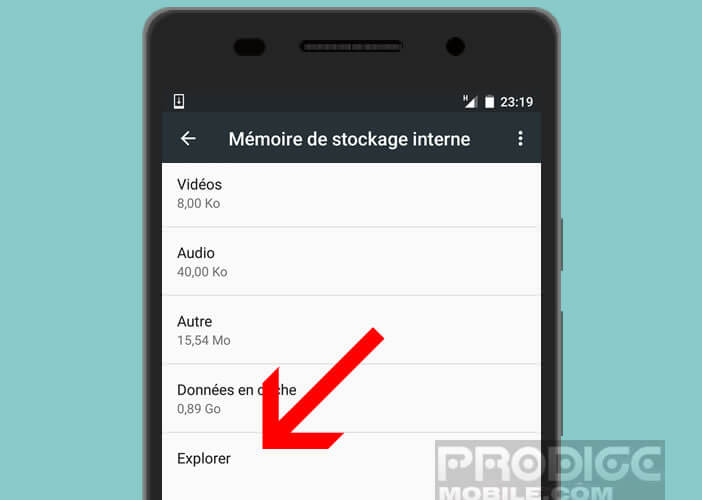
- Tap on it to launch the file explorer
Side functionalities, the file manager of Android Marshmallow does not embark all the latest technologies of the moment like for example cloud compatibilities. Also, don't expect to decompress files directly from this app..
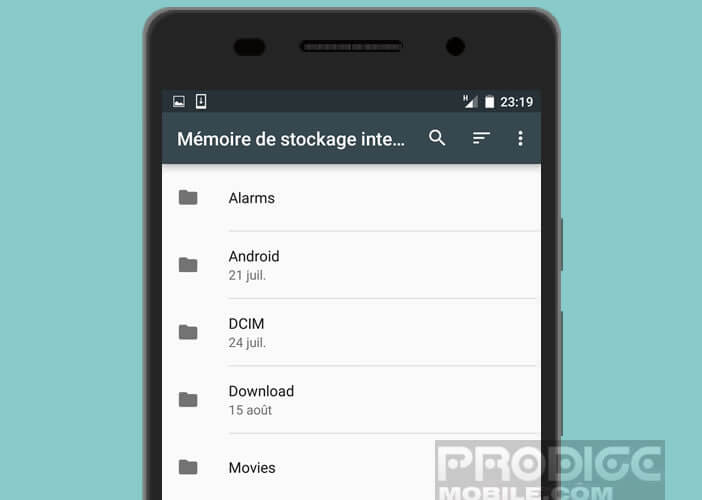 But its minimalist interface will allow you to easily find your music, photos, videos or all your documents. And if you can't get your hands on a file, you can still use the search function by clicking on the magnifying glass icon.
But its minimalist interface will allow you to easily find your music, photos, videos or all your documents. And if you can't get your hands on a file, you can still use the search function by clicking on the magnifying glass icon.