The shortcuts allow us to have at a glance click tasks or elements that otherwise we would have to look for interacting through the system. We can practically create a shortcut of anything, from a program to a web page. This, although it seems a small detail, can save us time little by little being able to access what we use most quickly..
The shortcuts in Windows 10 give us the possibility to access in a much faster way to various sites, programs or tasks that we execute frequently, just double-click on some shortcut to open the content. Specifically, Windows 10 File Explorer is a tool that we use continuously because from there we find all our information in order. It will help us find everything we want in our team. That's why a quick access to open it will help us a lot.
We also leave you the video tutorial with the necessary steps so that you can create a shortcut in the Windows 10 File Explorer..
To keep up, remember to subscribe to our YouTube channel! SUBSCRIBE
How to create a shortcut for Windows 10 File Explorer
Let's see how to create a shortcut to open our File Explorer in Windows 10.
Step 1
To carry out this task we must go to the desktop and there right click somewhere free to select the New / Shortcut option:
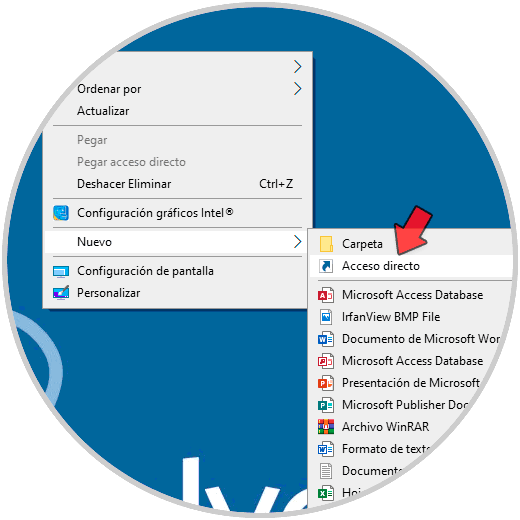
Step 2
In the displayed window we will enter the explorer.exe line:
explorer.exe
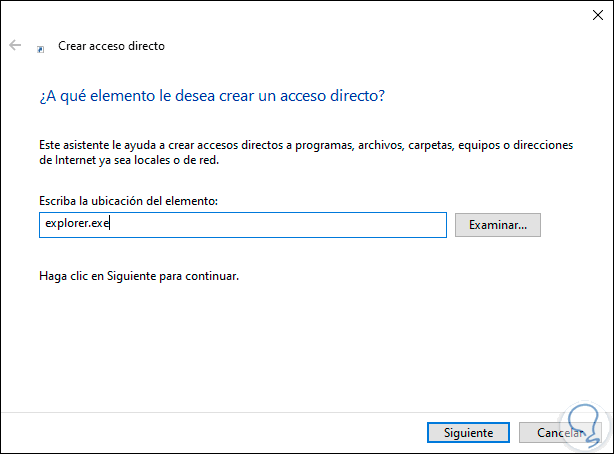
Step 3
In the following window we assign the name of the shortcut:
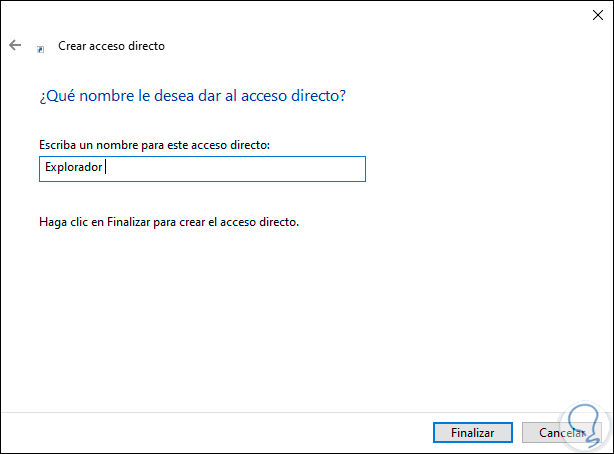
Step 4
We click Finish to complete the process and we can see our access to the Explorer created on the Windows 10 desktop:
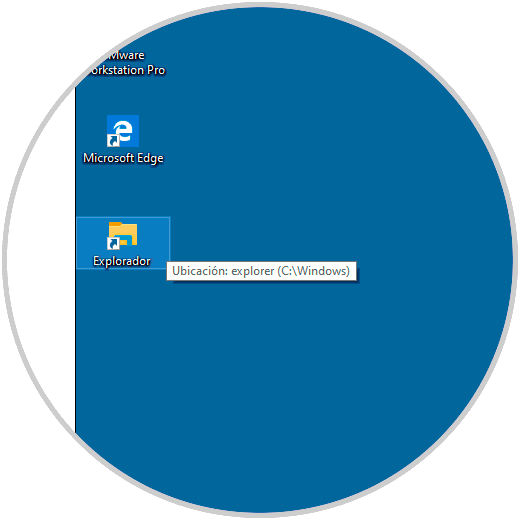
Step 5
By double clicking on it we will access it:
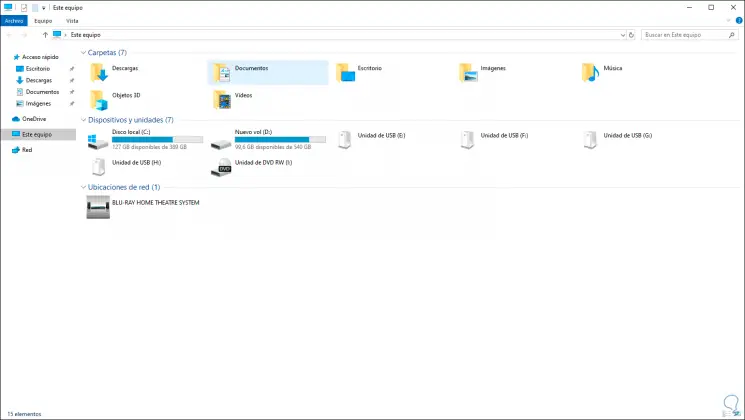
In this way we can create a shortcut to our File Explorer and thus have it more at hand for when we need it in Windows 10. We will not need to go to our menu to access the File Explorer and thus find everything we need in Windows 10 .