Frequent use of Mac tabs or in an operating system is something we work on a daily basis and these windows refer to our programs, applications, folders or files and many times we open different tabs or windows of the same application. If you are a Windows user you will know that with the Alt + tab keys it is possible to switch between the different open tabs in order to access them much faster, but when using macOS this changes radically since the design is different, so you We will explain how to use the Alt + Tab key function in macOS..
The use of Mac keyboard shortcuts on our computer helps us reduce the time when carrying out different tasks. The different combinations will help us to even be able to move between applications and tasks quickly without having to make the mouse intervene, so today we will see how Alt + Tab helps to switch between Mac windows.
We also leave you the video tutorial to know how to make Alt + Tab on Mac easily and how to use it..
To stay up to date, remember to subscribe to our YouTube channel! SUBSCRIBE
1. Command to view open applications on Mac
Step 1
The first step is simple and consists of using the following key combination and we will see the different applications open in macOS:
⌘ + Tab
Step 2
There with the same Tab key we can move between the open applications, select it and go to the current window of that app.
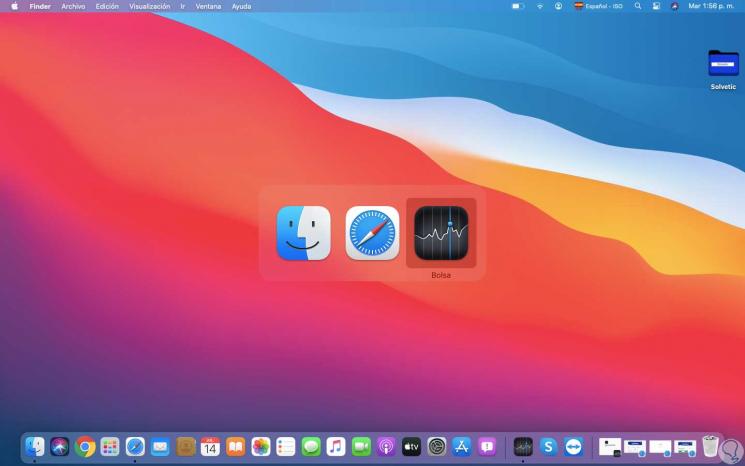
2. Command to view open applications on Mac as thumbnails
This is a topic that is more common in Windows environments, remember that when you click on the application we will see the different tabs open from it.
Step 1
In macOS to achieve this we must use the Command + Tab keys again and once we select the desired application we press the Up key on our keyboard to list all the open tabs at the bottom:
⌘ + Tab↔
↑
Step 2
Then with the keyboard or mouse we can select which tab to open.
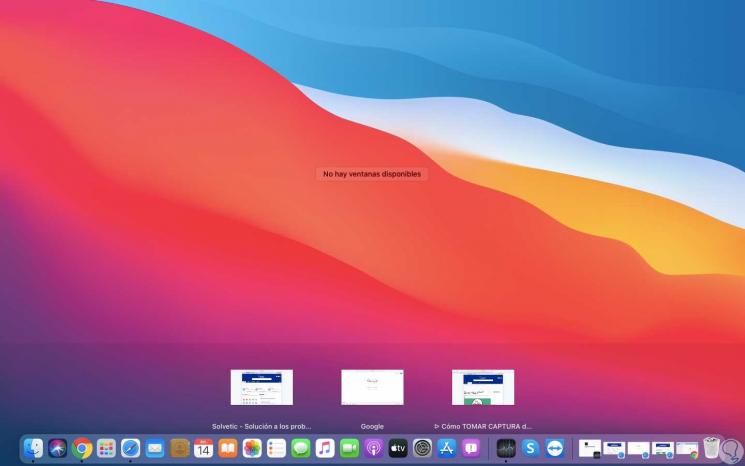
3. Change windows Mac same application
Finally, we have the possibility to switch between windows of the same application, this is functional if we manage different applications
In this case we open some of the application windows and use the Command + ´ keys, with this they will alternate between the different open windows of that application..
⌘ + '
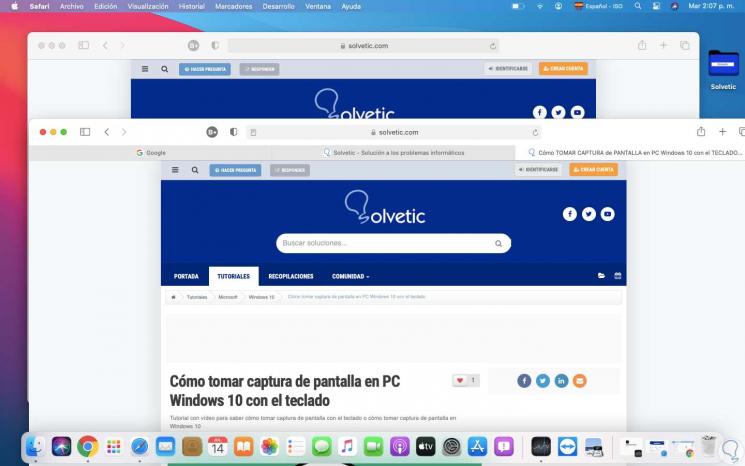
With any of these methods it will be possible to switch between windows in macOS in a simple and fully functional way.