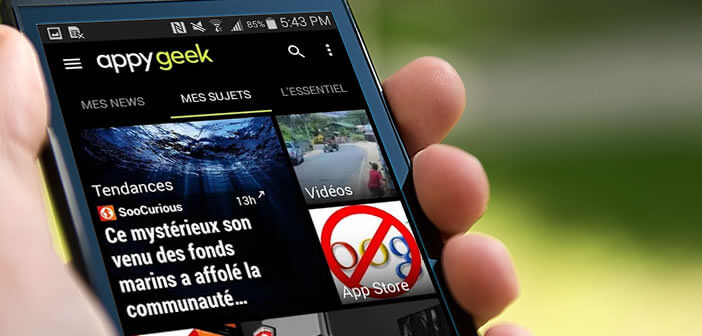
Are you looking for a tool to help you follow High-Tech news and find all kinds of interesting content on the Web? Here is Appy Geek, a curation service for articles specializing in new technologies. Light, fast, it will save you a lot of time. Appy Geek is the application that every good geek must have..
Why use a curation tool?
Millions of content (texts, photos, videos) are posted online every day. Faced with such a mass of information, it has become very difficult to detect the most interesting content . Too much info kills info.
How can you quickly find and identify the most relevant articles according to your interests? The answer is called curation. The curation tools will help you detect quality content on a given subject without having to consult dozens or even hundreds of different sites. The articles resulting from this automated research will then be organized and classified in very specific headings..
Appy Geek or smart article recommendation
Obviously today we find turnkey solutions capable of identifying for you the information most interesting to you. This is particularly the case with the Appy Geek application . With it, you will be able to follow all the news related to new technologies .
Mobiles, connected watches, home automation, social networks, games, videos, you choose your own thematic channels and Appy Geek is responsible for presenting a daily summary of the news according to your centers of interest. Information comes to you when you need it..
Getting started with Appy Geek
You will understand, the great strength of the Appy Geek application is to be able to personalize its High-Tech news feed . Smartphones, tablets, operating system (Android, Windows Mobile, iOs), social networks, phone manufacturers, you choose the subjects and articles you want to be displayed on the home page of the application.
- Open the Play Store app
- Click on the magnifying glass icon and type Appy Geek
- Press the Install button
- Then launch the Appy Geek application
- When first started the application will display a default news feed
- To personalize the Appy Geek home page click on the + button
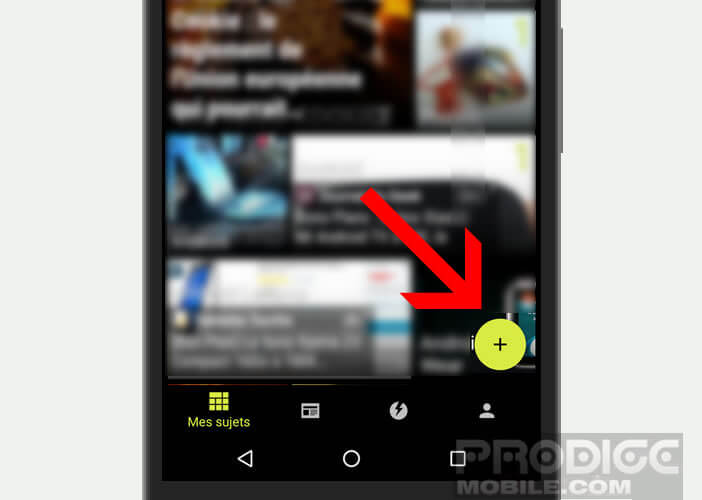
- Then scroll through the different tabs (in the news, high-tech, business etc.) located at the top of the window
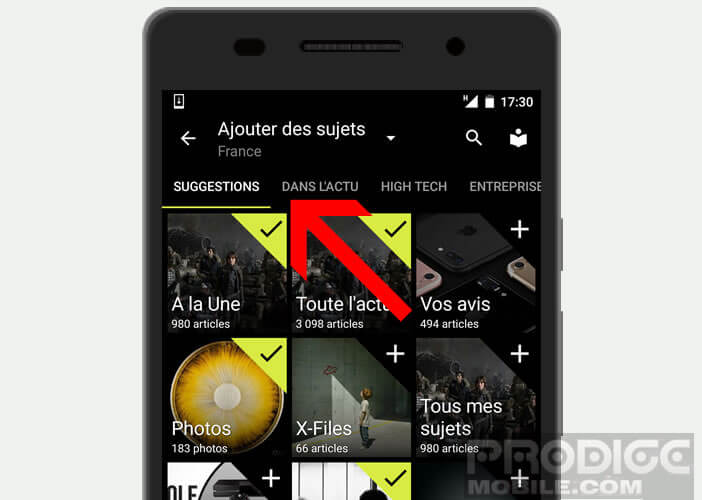
- Check the boxes of the sections that interest you
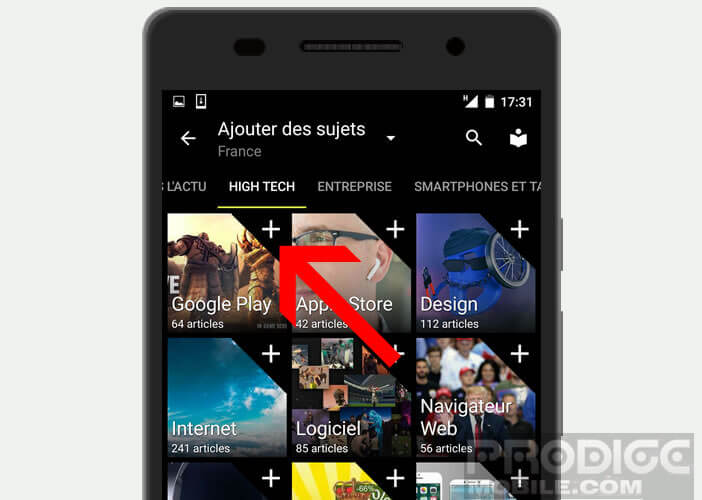
Appy Geek also offers you the possibility of filtering the sources of information that do not interest you.
- Open Appy Geek
- Click the + button
- Tap the book icon
- Select the section of your choice
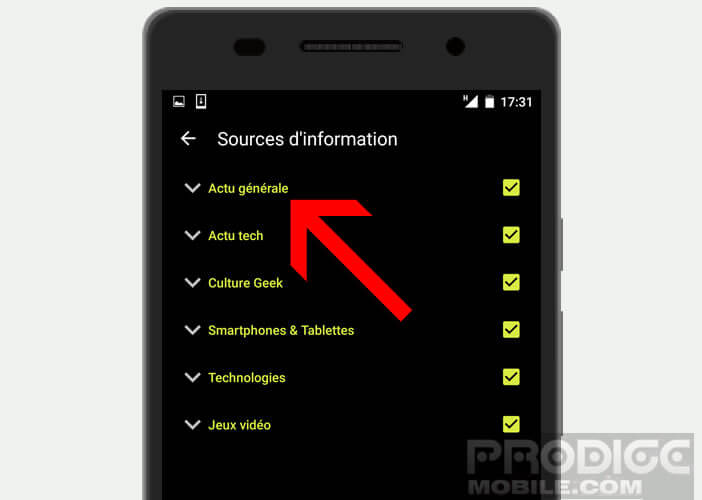
- Uncheck the sites you don't want to appear in your news feed
Note that unlike RSS feed applications for Android , articles are displayed directly in the Appy Geek application interface. No more incessant back and forth between your curation tool and your web browser. 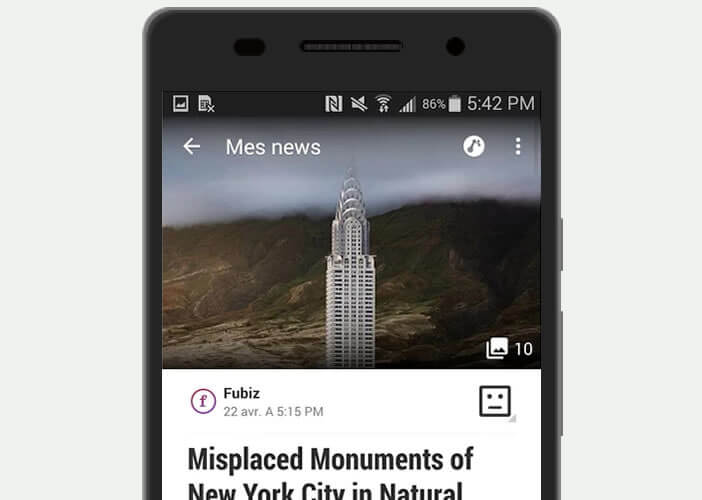 With a single click you access the entire article and its photos.
With a single click you access the entire article and its photos.