All mobile addicts Keep your mobile screen on all the time Display information on your mobile screen without turning it on
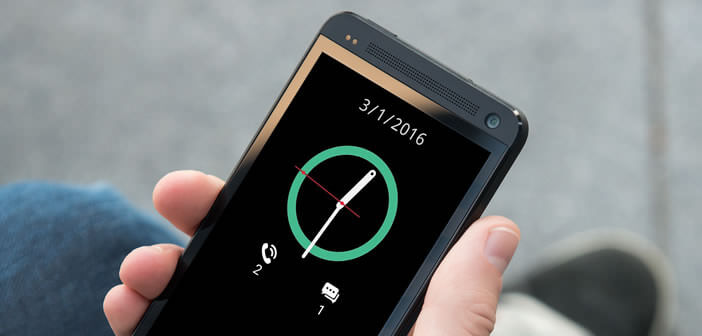
Previously to read its notifications or check the time, it was necessary to unlock the screen of your Android smartphone. Today we offer you a solution to keep an eye on all your alerts without even touching any button..
All mobile addicts
You may not know it, but each day you unlock your mobile on average 150 times. Whether to check your notifications, missed calls or read your SMS, you handle your smartphone every 6 minutes. This figure may seem outrageous to some, but it shows how dependent we have become on our phones.
Keep your mobile screen on all the time
At first glance, all of this may seem perfectly harmless. But in the long run it can quickly become cumbersome to waste your time unlocking your mobile for a yes or a no. If you are lucky enough to have a smartphone equipped with an Amoled screen , be aware that it is possible to permanently leave part of the screen on without quickly draining its battery..
For example, you can use this feature to permanently display the clock or unread notifications. The information will appear in low light on the screen of your mobile, only the pixels used to display the time or the alerts will use the battery. 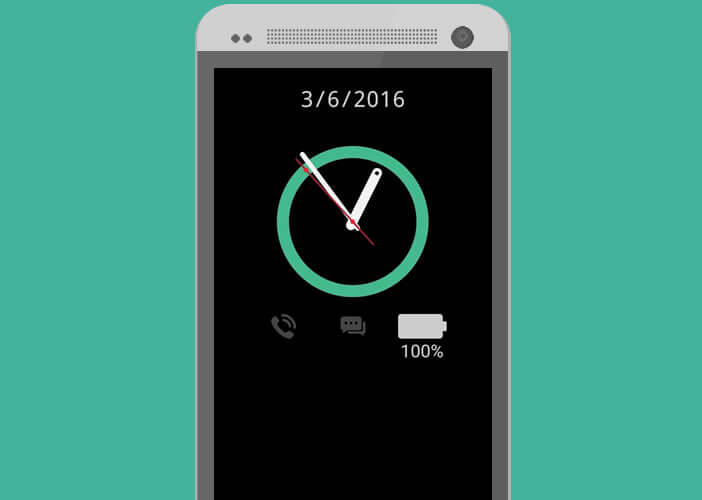
Please note, not all laptops can take advantage of this feature. You must have a laptop with an Amoled screen. Unlike LCD screens which are permanently backlit, on Amoled screens each pixel is controlled independently of the others.  This technology allows to consume less energy even if part of the screen remains permanently on. The impact on the battery remains negligible.
This technology allows to consume less energy even if part of the screen remains permanently on. The impact on the battery remains negligible.
Display information on your mobile screen without turning it on
Several high-end phones offer this type of service. This is particularly the case for the LG brand G5. If you do not have this type of phone do not panic. There are several apps on the Play Store capable of permanently displaying information on the screen of a locked smartphone. For this tutorial we have chosen the Always On Display From S7 G5 app
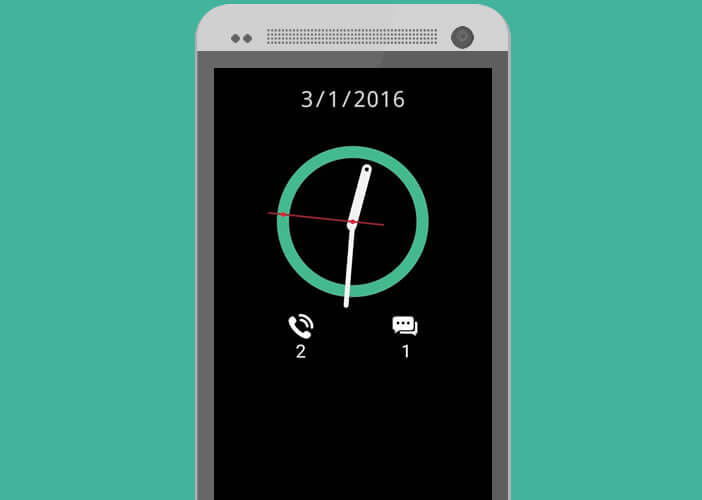
- Open the Google Play Store
- Select the Magnifier icon and enter Always On Display From S7 G5 in the corresponding field
- Launch the application
- Then allow Always On Display From S7 G5 to access your notifications
- Then select in the application settings the items that you want to see displayed permanently on your phone screen (missed calls, SMS, notifications, battery level etc.)
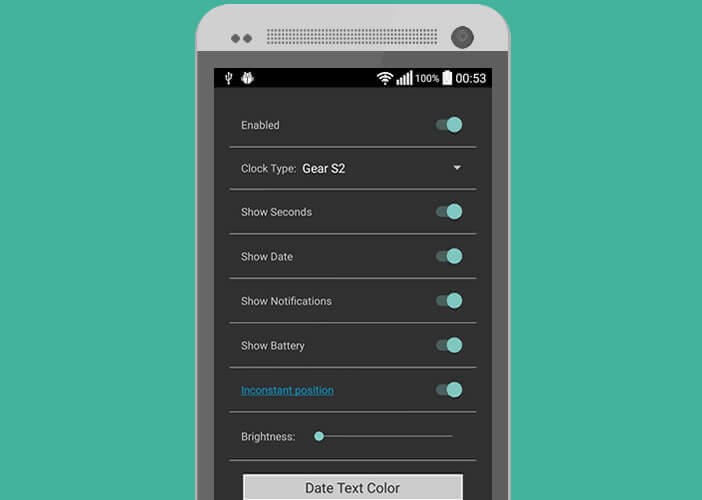
Note that to reduce energy consumption, the screen turns off automatically when the smartphone is in a pocket or in a bag. This function called pocket mode is only available on smartphones with a proximity sensor..