The users and groups are key performance part in Windows 10 because these allow profiles created to work as you have configured by the administrator or owner of the team. We know that Windows 10 has some users such as the administrator user , the guest user (with permission limitations) and a super administrator user (disabled by default) and each one of us, if he has the permissions, can create more and more users..
These permissions are granted by groups, Windows 10 manages an Administrator group in which permissions are given to perform tasks such as installing or removing programs, creating and managing users, etc.
We can manage these users and groups thanks to the Local Users and Groups console and TechnoWikis will explain how to access this in different ways..
To stay up to date, remember to subscribe to our YouTube channel! SUBSCRIBE
1. How to access local Windows 10 Users and Groups from the Start search engine
Step 1
To use this method we enter "team" in the Home search engine and in the displayed list we select "Team management":
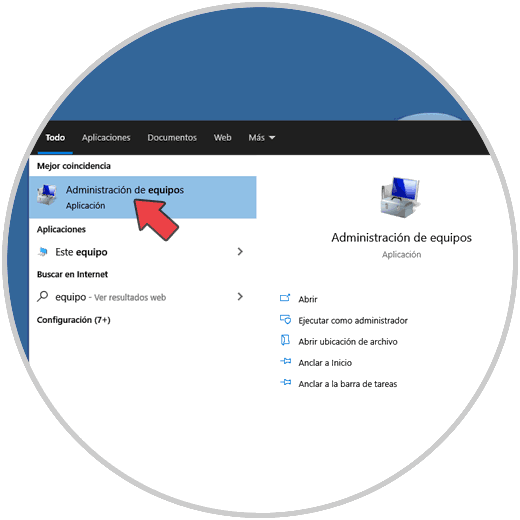
Step 2
In the new open window we go to "Local users and groups":
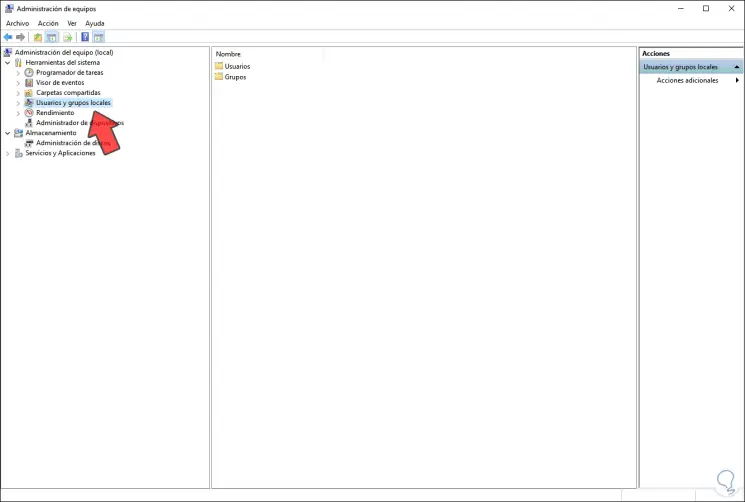
2. Access local Users and Groups from Computer Management
Step 1
For this method we have some ways to access team management, these are:
- From the path Control Panel \ All items in Control Panel \ Administrative Tools
- Using Cortana or the Start search engine
- Right-clicking on the Start menu or using Windows + X keys
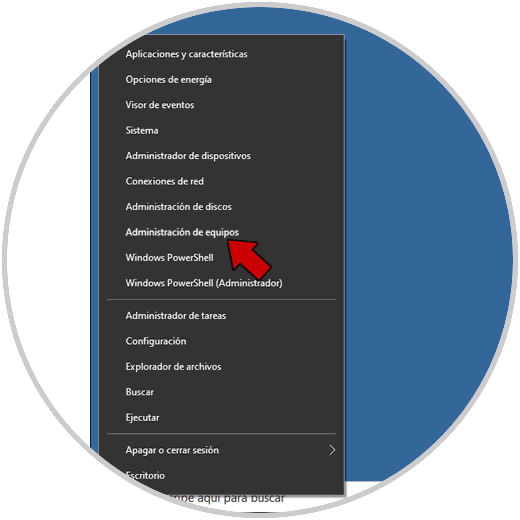
Step 2
Then we go to "Local Users and Groups":
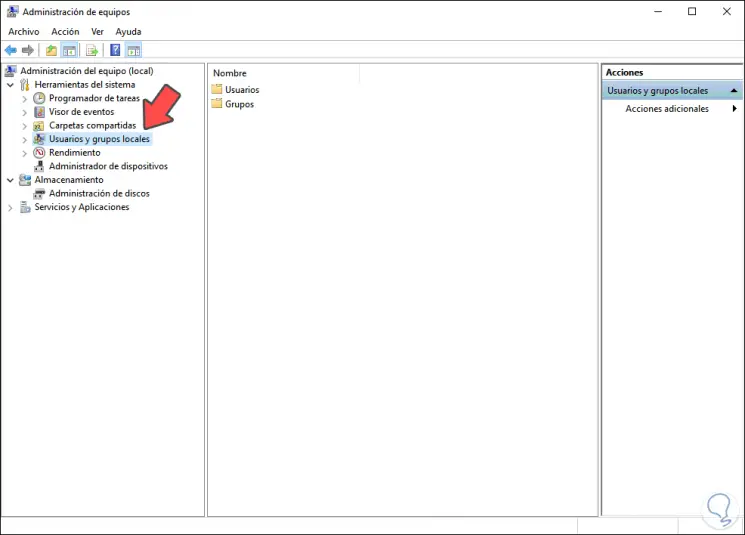
3 . Access local Windows 10 Users and Groups from Run
If we choose this method we can access Run using:
- The Windows + R key combination
- From the Start search engine
Then in the pop-up window we enter the command "lusrmgr.msc". We click OK
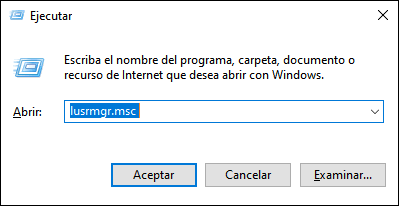
4. Access local Users and Groups from CMD
We open the command prompt console and execute it:
"Lusrmgr.msc"
By giving Enter we will open the local users and groups of Windows 10.
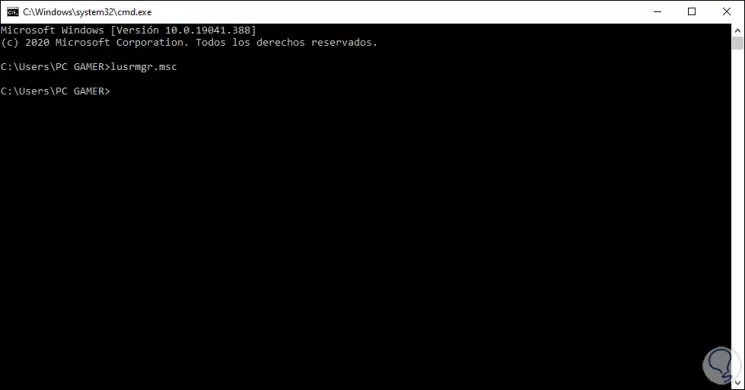
5. Access Windows 10 local Users and Groups from PowerShell
Another option available for this is from PowerShell, we simply access PowerShell and execute "lusrmgr.msc" and press Enter:
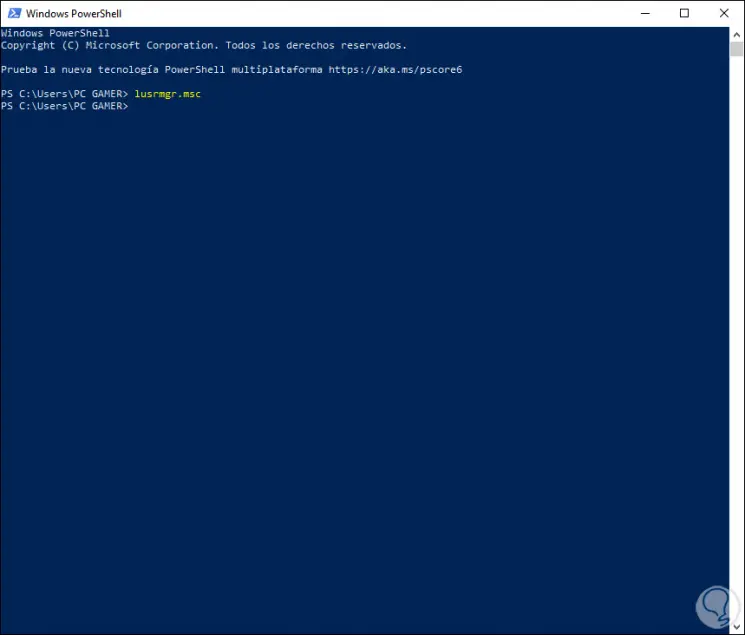
With any of these options we access this console to administer and manage both users and groups in Windows 10.