The cloud platforms are certainly a great service for those users who want to store different content to which you can access from all your devices without taking up space locally in any of them. That is why the variety of options that we can find for its use for free, is quite wide..
OneDrive is Microsoft's cloud platform from which it will be possible to securely host data and access it from various locations to work on it. Due to the increase in use on the network, it is key that we manage certain security measures when using OneDrive and one of them is to close the session as soon as we use the platform in order to prevent other users from accessing our content. on the cloud. TechnoWikis will explain how to log out of OneDrive in two different ways.
To stay up to date, remember to subscribe to our YouTube channel! SUBSCRIBE
1. Log out of OneDrive Windows 10 from the platform
Step 1
The first thing for this case will be to go to the following link and log in:
OneDrive
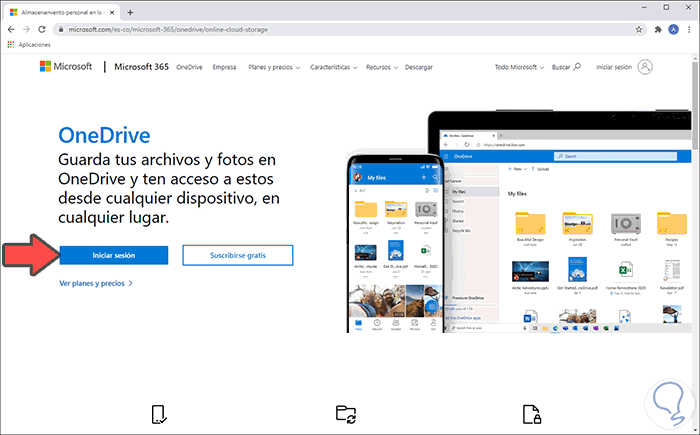
Step 2
We click on "Login" and we will enter the access credentials:
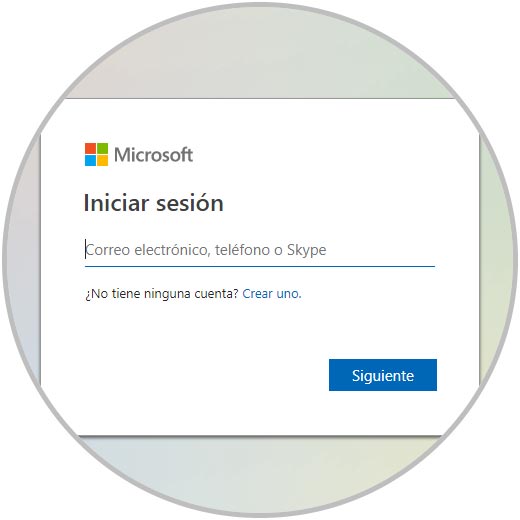
Step 3
Once we log in, we can see all the content stored in OneDrive:
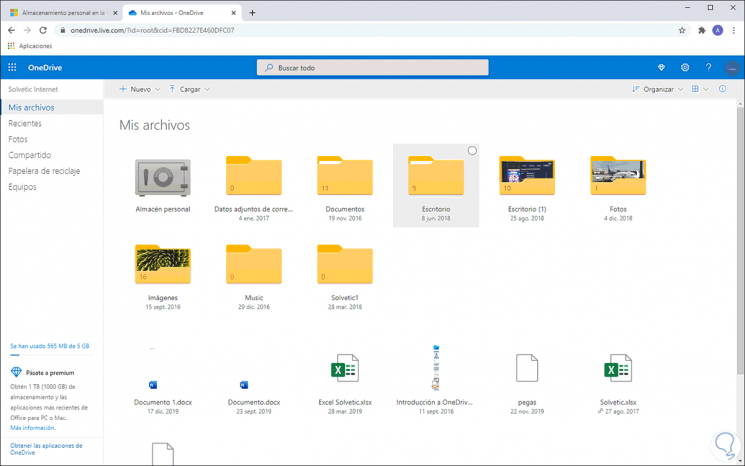
Step 4
To log out from this location, we will click on the profile photo and in the displayed list we click on "Logout":
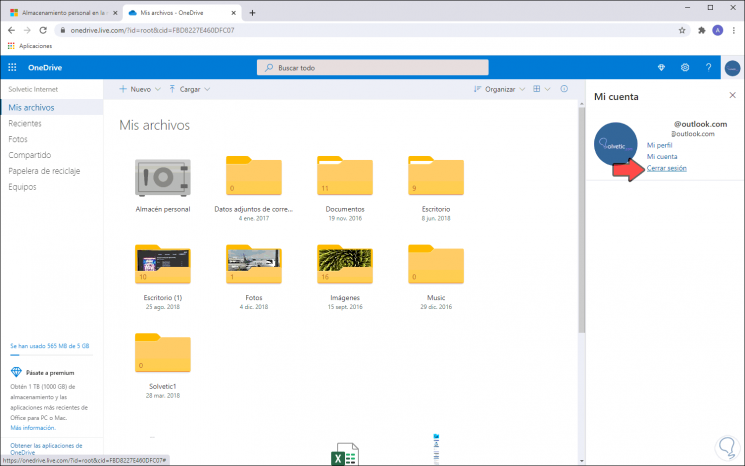
Doing so will close the current OneDrive session..
2. Log out of OneDrive Windwos 10 from Office
Remember that OneDrive is part of the Office family (Word, Excel, PowerPoint) as a service that is linked to these in order to support the tasks we perform there.
Step 1
If we want to close the OneDrive session from here, we must go to some Office application and go to the File menu:
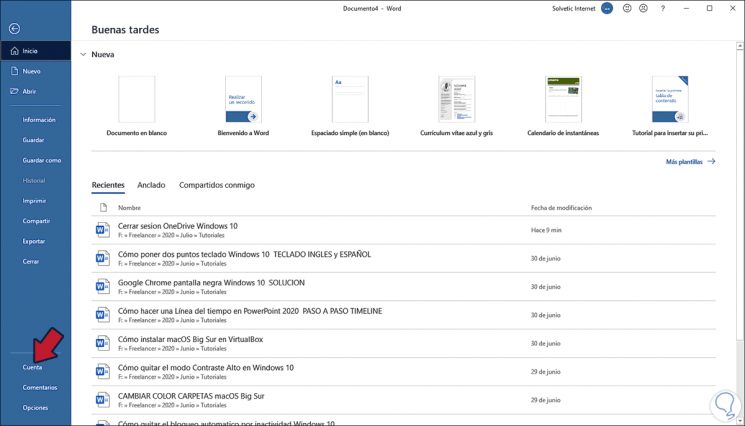
Step 2
We click on “Account” and after this we click on the line “Close session”:
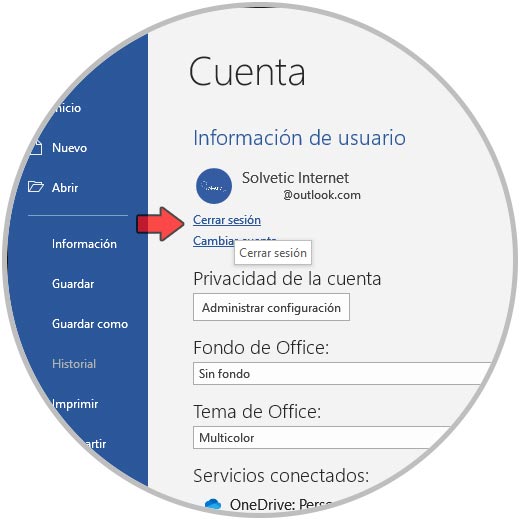
Step 3
By clicking there we will see the following. We confirm by clicking "Yes".
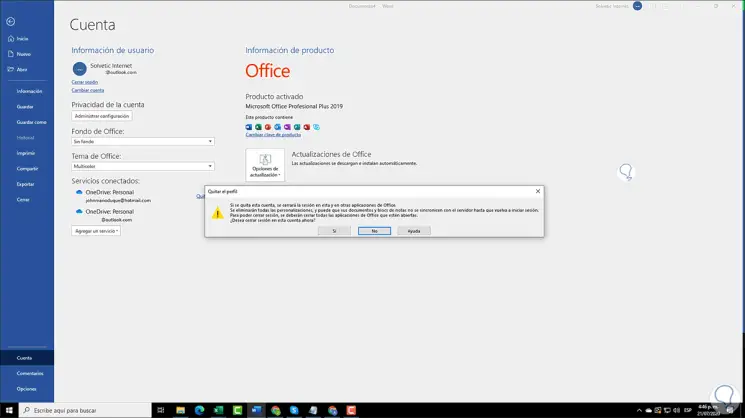
With the method we select, it will be possible to close the OneDrive session, preventing it from being accessed.