When we log in to Minecraft we immerse ourselves in the game and in each of the worlds integrated or that we can create, we spend time creating more and more things, but when we exit we do not find the option to log out of Minecraft . Many times we simply close the game, but this does not mean that the session has been closed, therefore, if another person accesses the Minecraft game, they will be in our session and can make unauthorized changes there on the platform..
If you are not using Minecraft and the computer is also shared, it is best to log out and thus preserve your information. TechnoWikis will explain the correct method to close the session in Minecraft and thus prevent someone without permission from accessing our achievements and goals.
To stay up to date, remember to subscribe to our YouTube channel! SUBSCRIBE
How to log out of Minecraft on Windows 10
Step 1
We can play in Minecraft once the session has been started correctly:
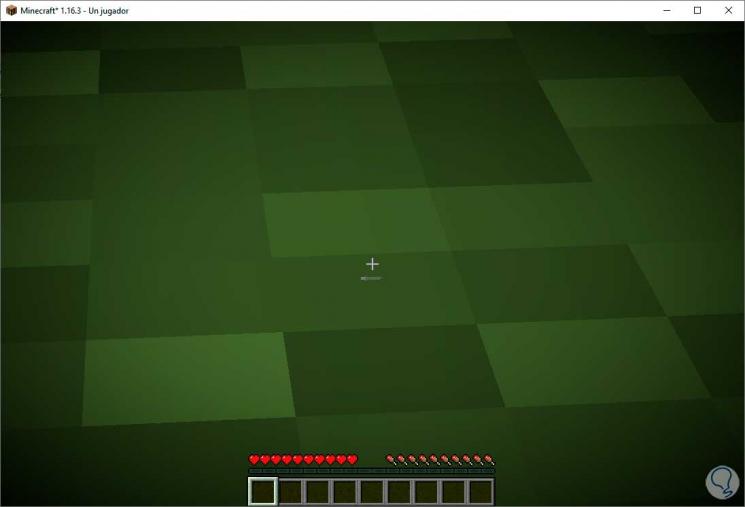
Step 2
To close the session, we open Run using one of the following options:
Run
Step 3
In Run we enter the following:
% localappdata% \ packages \ microsoft.minecraftuwp_8WEKYB3D8BBWE \ localstate \ games \ com.mojang \ minecraftpe
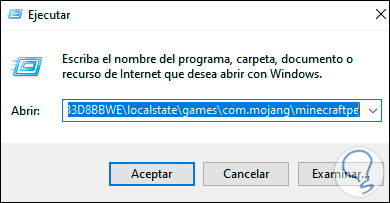
Step 4
We click OK and we will see the following files available there:
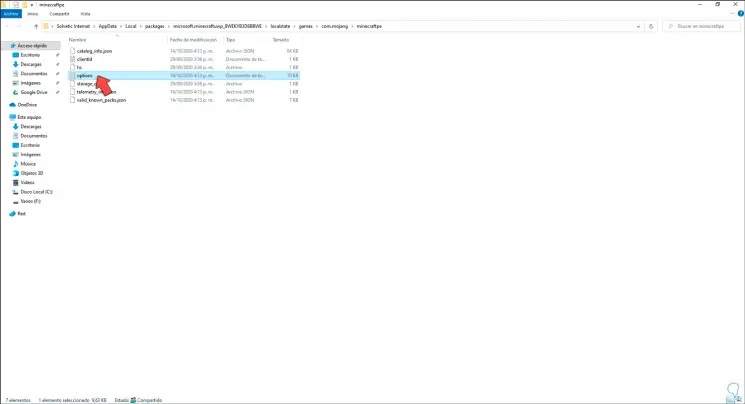
Step 5
We open the file "options" and set the following values in the respective lines:
- game_haseverloggedintoxbl: 0
- game_haschosennottosignintoxbl: 1
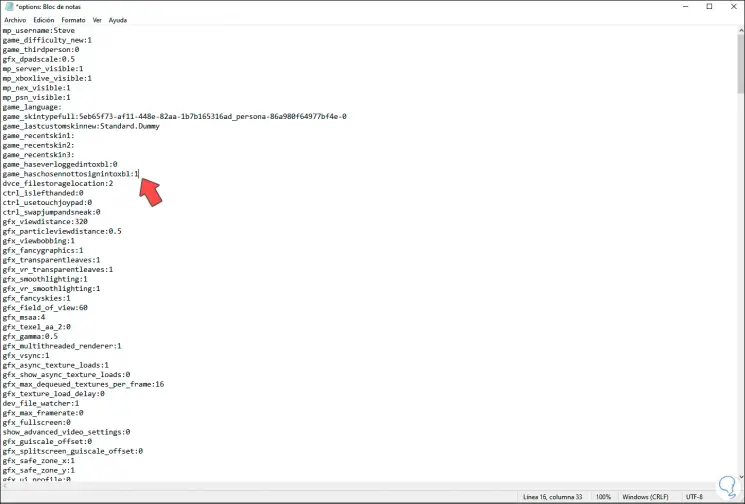
Step 6
Now we close Miencraft, when we start it again we can see that the session has been closed and we must click on "Start session" to enter the credentials and play again:
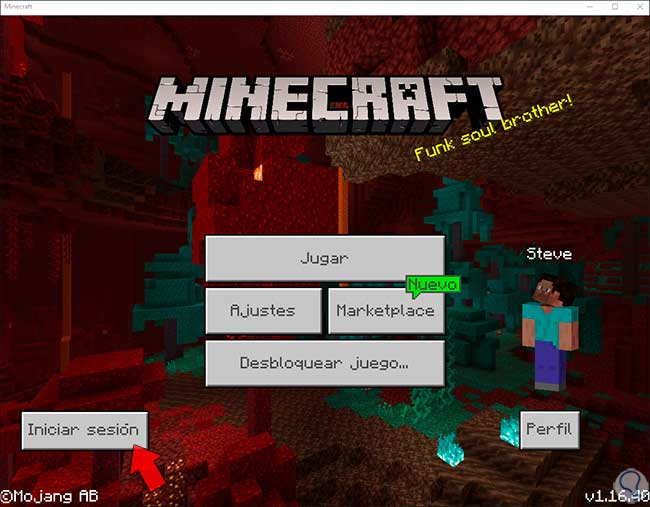
With this method it is possible to log out of Minecraft when necessary in Windows 10..