In order to connect to Signal from our PC either Mac or Windows 10, we will have to use our smartphone in a style as we can find in WhatsApp web. We do not always have our smartphone at hand and if we also use a messaging application a lot, it is possible that the view suffers more if we only depend on the mobile screen that will always be smaller than a PC screen..
Many times to communicate in work groups, we use extended applications such as Telegram or WhatsApp and in this case Signal, thanks to the security it applies, could be a method that many users use for this. That is why having Signal installed on a PC can make it easier for us to have to send or read messages while we work or do other tasks on the computer. If we stop using it, we recommend that you log out to be more secure. That is why we are going to see how to close Signal Desktop session on Windows 10 or Mac.
To stay up to date, remember to subscribe to our YouTube channel! SUBSCRIBE
Sign out of Signal Desktop on Windows 10 or Mac
Step 1
By default we cannot log out from the Signal Desktop app on PC so we will have to go to the mobile app.
Signal Android
Signal iOS
Step 2
Now we will click on the top 3 points:
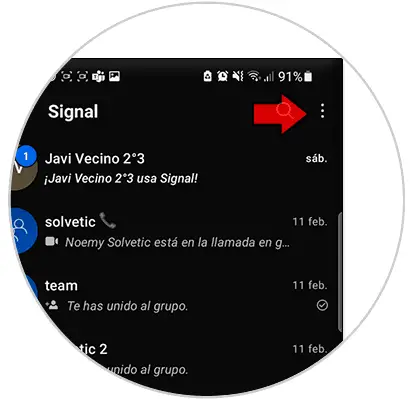
Step 3
Here we will enter the "Settings" option
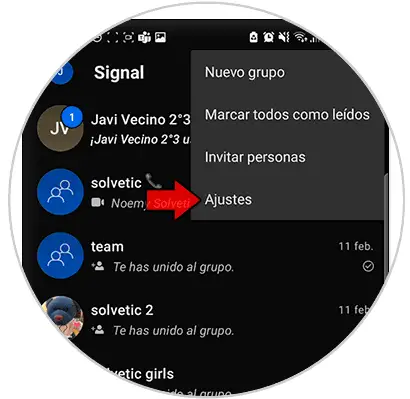
Step 4
Here we enter "Linked devices":
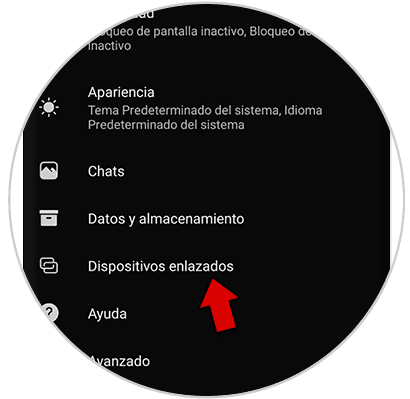
Step 5
Click on the linked team where you want to close session and choose "OK".
In iOS you will have to click on "Edit" and then on the delete icon
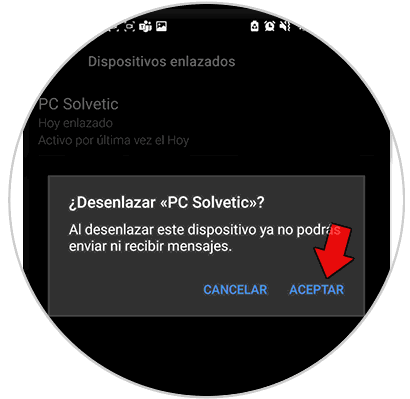
Step 6
If we now close and reopen the Signal Desktop app on Windows or Mac, we will see the notice that it must be re-linked. In addition, if we try to send or receive a message we will not be able to because the session will have been closed.
To avoid any data coming out of your account, uninstall the Signal app on PC
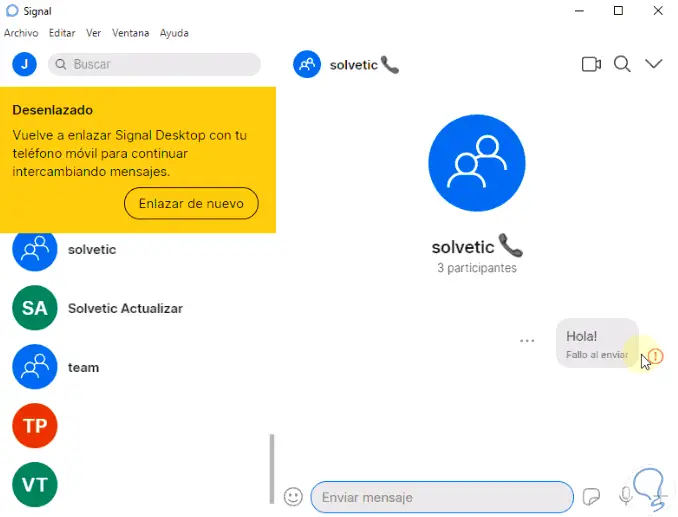
In this way we can easily close Signal Desktop session on Windows 10 or Mac..