The computer has become an essential means of work and personnel for many users, who use it daily to carry out different tasks such as creating documents , checking email, managing social networks or search for information or entertainment on the web. That is why having our PC protected is important to keep our information safe..
Windows 10 allows the user to access the computer using different authentication methods such as password, PIN, fingerprint (where possible), etc., all this is so that not any user accesses the computer and make changes. It is possible that we preferably have the use of a password to access and we want to eliminate the PIN functionality.
To stay up to date, remember to subscribe to our YouTube channel! SUBSCRIBE
If you want this, TechnoWikis will explain how to disable the PIN option in Windows 10..
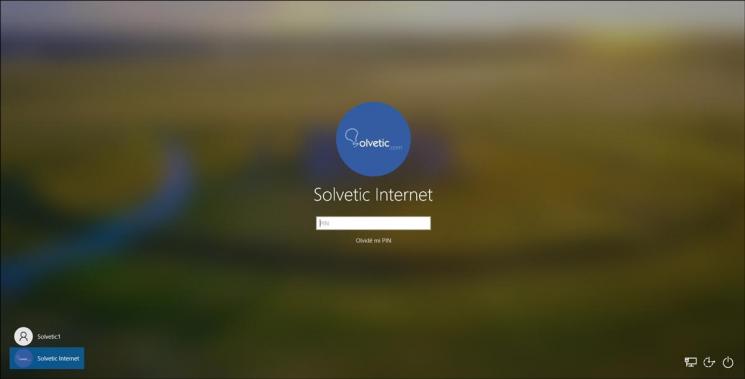
How to disable PIN Windows 10
This is a process that we can carry out in Windows 10 Pro or Enterprise.
Step 1
For this we are going to Run and enter the command "gpedit.msc", press Enter and in the policy manager we will go to the following route:
- Windows Hello for business
In the policies in the central console we find "Use Windows Hello for business":
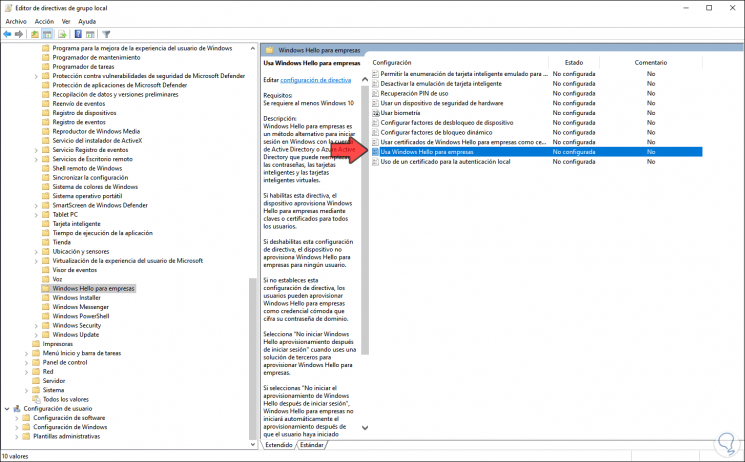
Step 2
We double click on this policy and in the pop-up window select "Disabled":
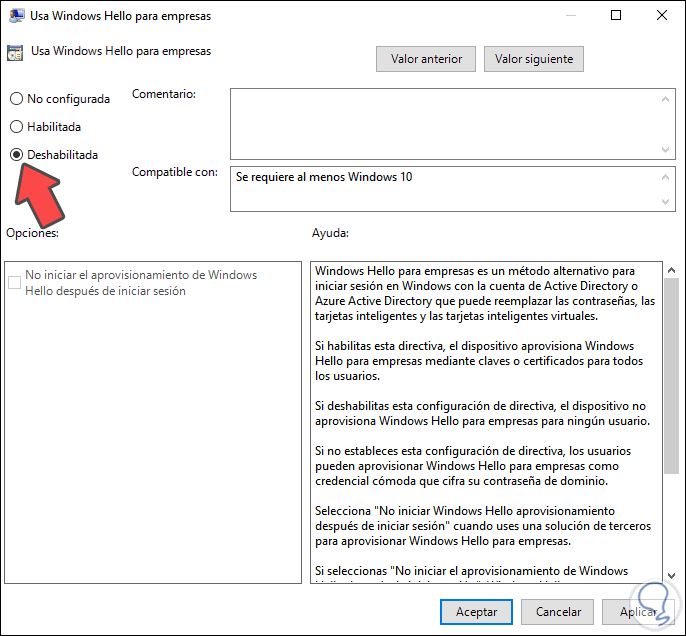
We click Apply and OK to save the changes.
Step 3
Then we must restart the computer to apply the changes, when we log in again. We go to Settings - Accounts and in the section "Login options" we will see that the PIN option is not disabled:
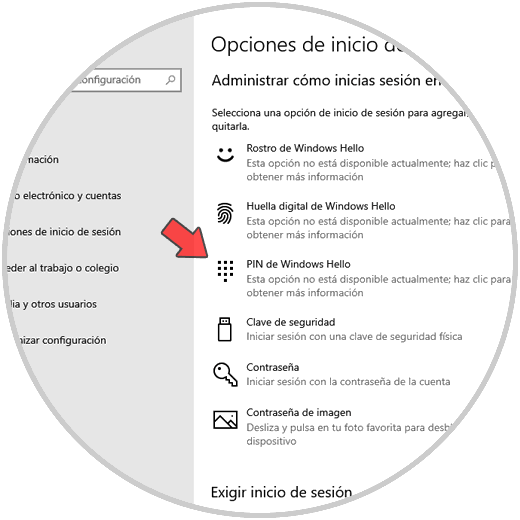
Note
If at any time you want to reset the PIN, simply enable or leave this policy not configured.
With this method we have disabled the PIN function so that it is not available for use in accessing Windows 10. Remember that the security options remain extensive to improve the security of Windows 10..