The fonts in Windows 10 are an essential part of editing tasks since they are integrated into the programs that use them (like Microsoft Word) and with this we will have various options to edit our texts. At some point we may want to know what fonts are installed in Windows 10 to determine if new fonts need to be downloaded or is it more than enough with the ones we have there..
In Windows 10 text editors, the fonts and fonts that we have on our team are important because depending on the final objective, we may need one or the other. In graphic design in particular, having different fonts is essential to make different and personalized final designs depending on the piece.
Here you will know how to see the font folder in Windows 10 or where the fonts are in windows 10. We also leave you the video tutorial so you can see the fonts installed in Windows 10..
To stay up to date, remember to subscribe to our YouTube channel! SUBSCRIBE
1. View Windows 10 installed fonts from Control Panel
In the Windows 10 Control Panel there are numerous system configuration options where the sources are logically.
Step 1
We access the Control Panel and in the "View by" field we select "Small icons" to see the following structure:
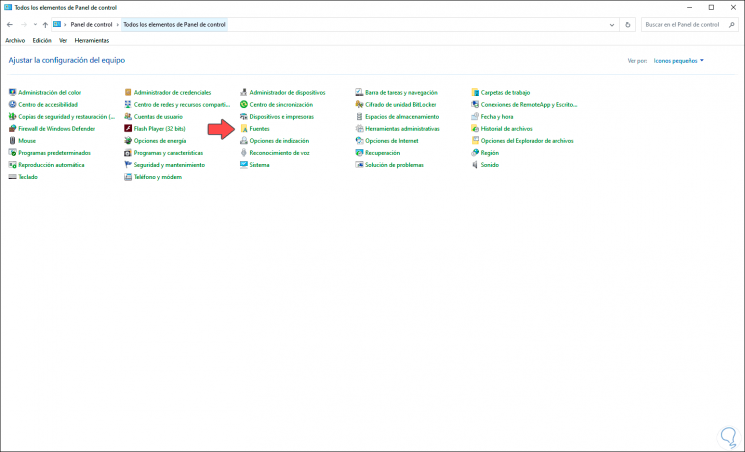
Step 2
we click on "Fonts" and we will have access to the fonts installed in Windows 10:
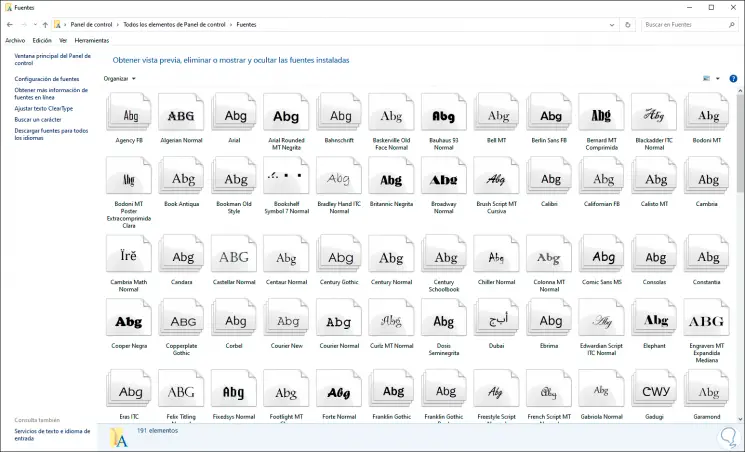
2. View Windows 10 installed fonts from Settings
Step 1
The Configuration utility in Windows 10 has become the central axis to manage numerous aspects of the system, the sources being one of them, for this process we go to the Start menu and select "Configuration", we will see the following:
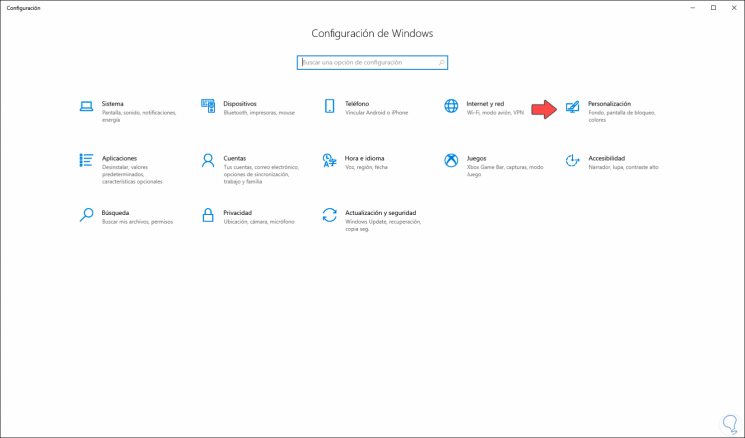
Step 2
We go to the "Personalization" category and in the next window we will go to the "Fonts" section where we can manage all the system fonts:
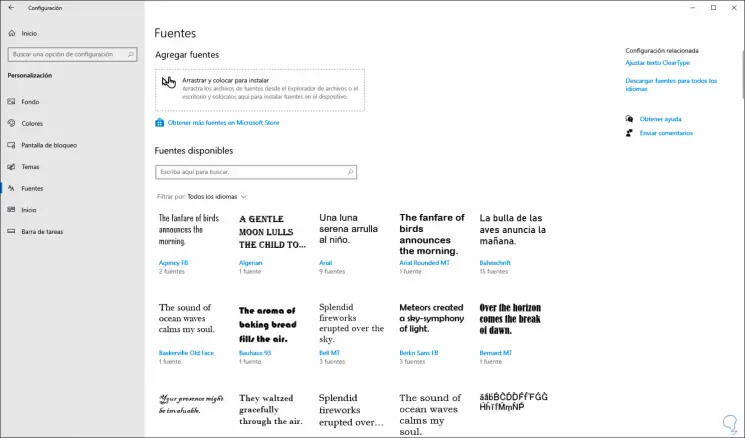
3. View Windows 10 installed fonts from File Explorer
Step 1
Finally we have the Explorer to access the system sources, in this case we have two methods:
- Use the Windows + R keys and run the command "fonts"
+ R
- Go to the path "C: \ Windows \ Fonts"
Step 2
This will display the following. There we have full control of the sources.
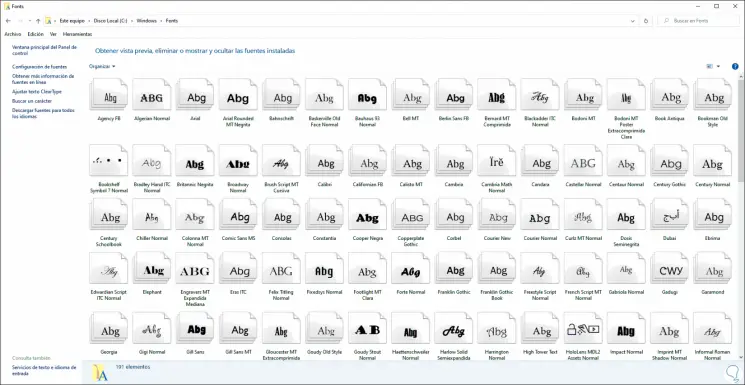
No matter the method selected, each of these options allows us to access the fonts in Windows 10 to work on them..