Instagram has become one of the social networks par excellence, since every day millions of people access this platform in search of new content, or to publish news on different topics..
That is why the app offers more and more options, especially when it comes to options for 24-hour stories . In this section we can find the possibility of doing a lot of things, whether it is publishing content with music , making different effects such as superzoom or boomerang, applying effects or simply uploading our photos.
When we upload photos to Instagram Stories , on many occasions we add GIFs to make them more animated. Surely we have come across that different celebrities or public figures have their own gifs. But can we make our own? The answer is yes, and below we explain how to do it from iPhone..
To stay up to date, remember to subscribe to our YouTube channel! SUBSCRIBE
Step 1
The first thing you must do to create your own GIF is to enter the following link.
unscreen
Step 2
Once inside the link, you must select the "Upload clip" section
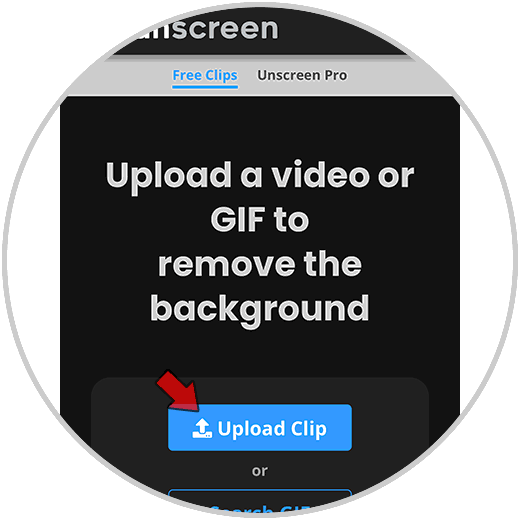
Step 3
Now you have to select if you want to record the video or select it from your gallery.
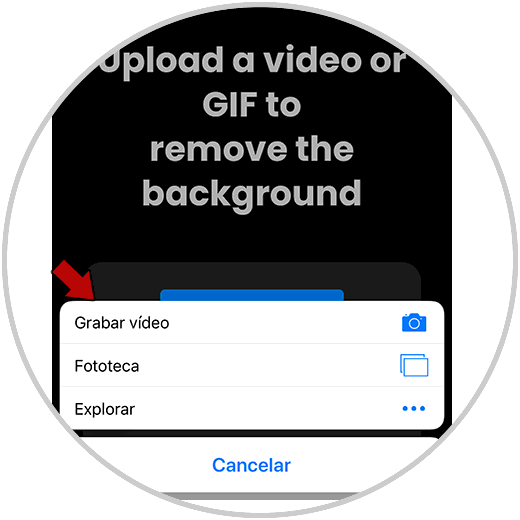
Step 4
When you have uploaded the video you want to convert into GIF, click on "use video"
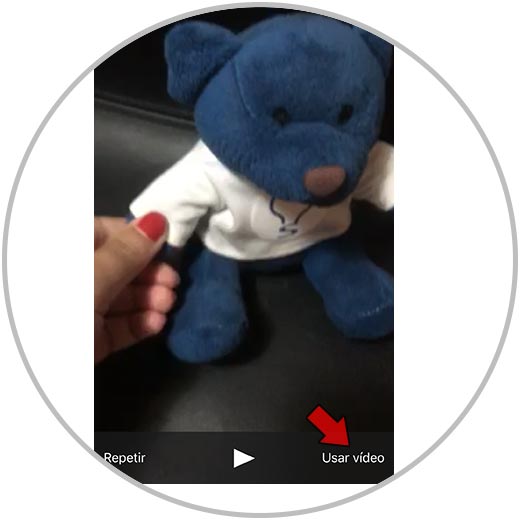
Step 5
Now you will see the loading process.
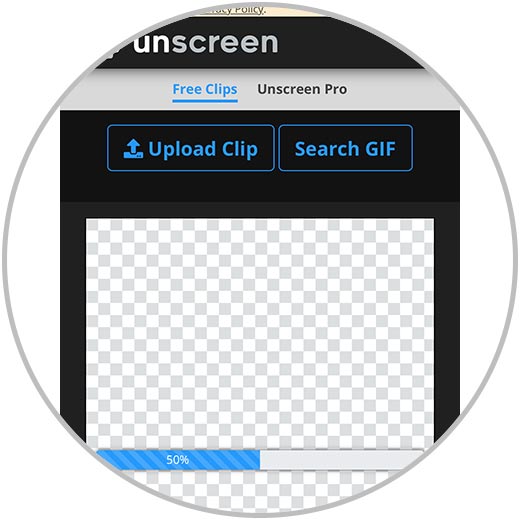
Step 6
When it has finished, you will see that by default it has been left with the transparent background.
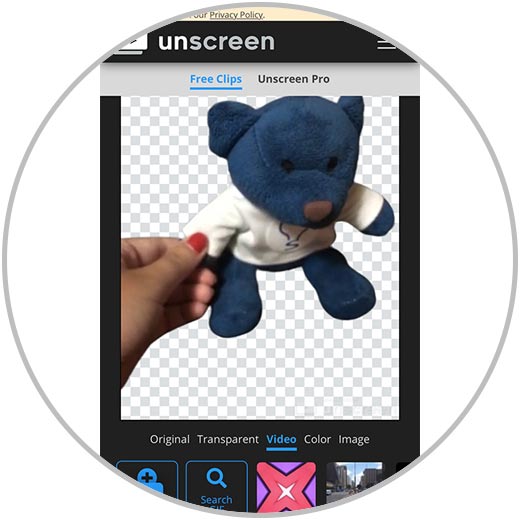
Step 7
In the event that you want to add a background, you can do so by clicking on the images below.

Step 8
Once you have it configured to your liking, slide to the bottom and in the "download" drop-down menu click on the "GIF" option
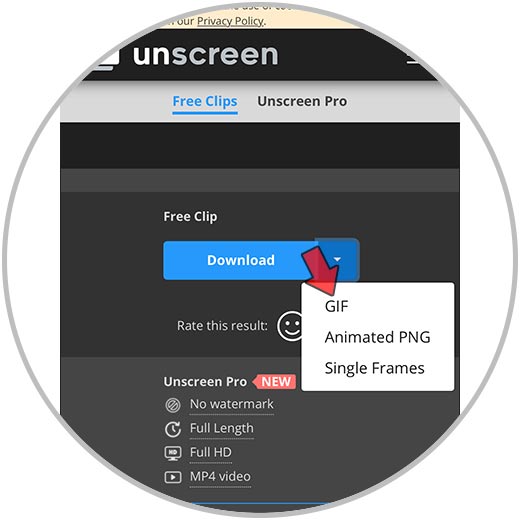
Step 9
Now you must click on "download" so that the file is downloaded.
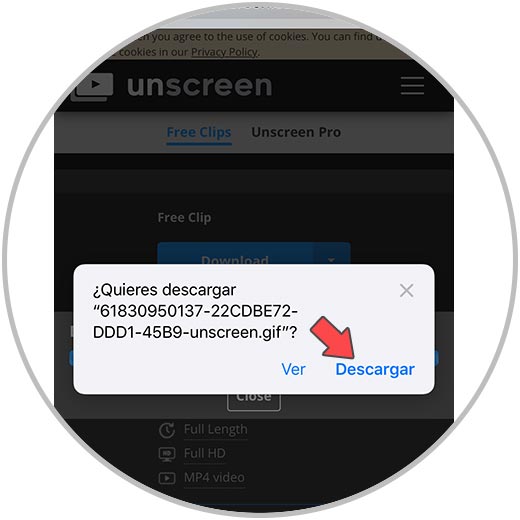
Step 10
Then you have to press at the top, to access the download
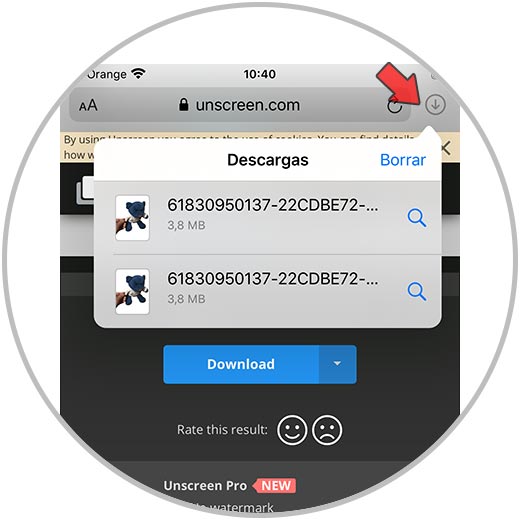
Step 11
The next thing to do is click on the share icon, when the GIF has been opened.
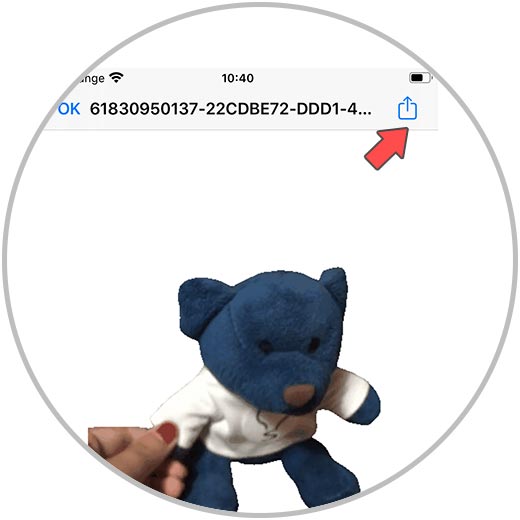
Step 11
Once you click here, you will see a pop-up window in which you must click on "Copy"
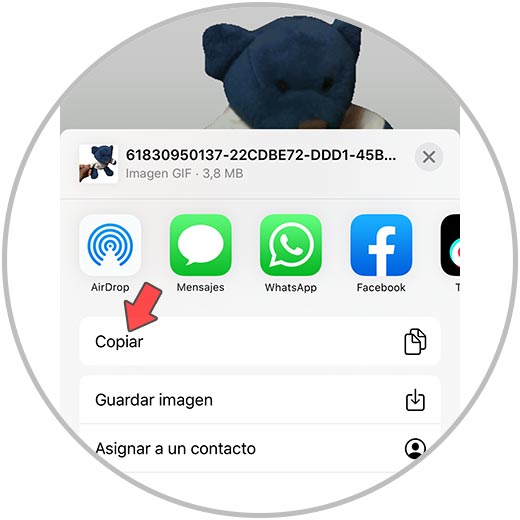
Note
Before copying the image, you must have configured on Instagram the story you want to upload with this gif, so that it can be pasted correctly and directly.
Step 12
Now you must enter Instagram and you will see the option to "Add sticker". You must click on this thumbnail.
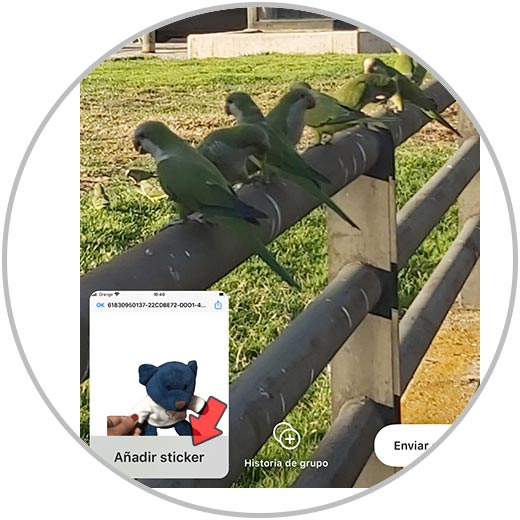
Step 13
Finally you will see how your GIF is added to the Instagram story, so you can upload or download it.
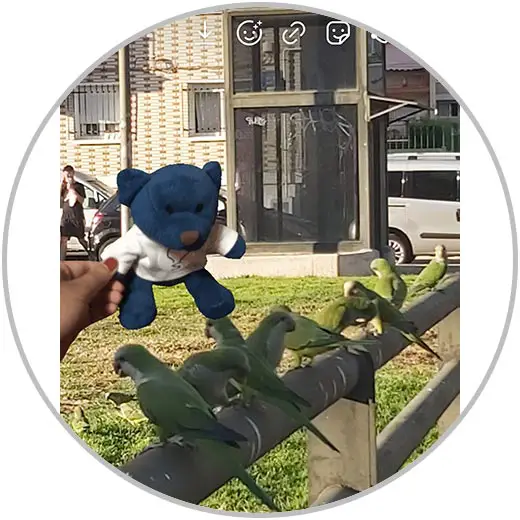
In this way you will be able to customize the Instagram stories with your own GIFs to make them look more professional.