The camera in Windows 10, especially in laptops, is key if we are fond of social networks or if for some reason we need to access meetings through any of the platforms that exist today for this, the camera in Windows allows us to be configured when accessing as video or only photos, as well as adjusting additional variables with the resolution and others, we will see how to open the camera in Windows 10 from various available methods..
With the camera application we can manage both actions to be able to take photos directly from the tool and check their status and settings for external applications such as the Skype camera. The camera is useful when we use applications to take photos or when we need to have it in third-party applications to make video calls.
We also leave you the video tutorial to know different ways to open the Windows 10 camera..
To stay up to date, remember to subscribe to our YouTube channel! SUBSCRIBE
1. Open the camera in Windows 10 from the search engine
This step is simple, for this we will go to the search engine of the Start menu and there we enter "camera", in the displayed results we select "Camera":
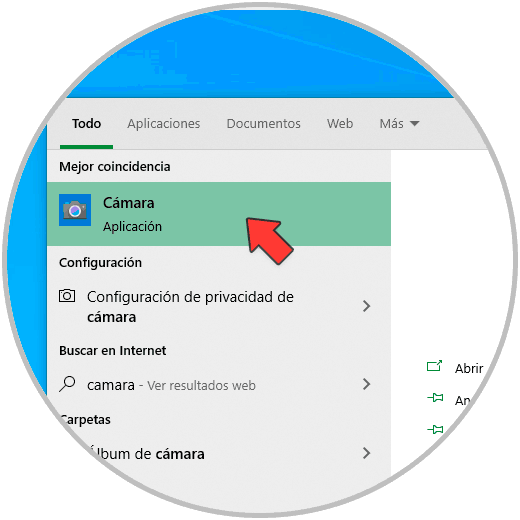
This will open the integrated camera of the system or if we manage an external one.
2. Open Windows 10 camera from Start menu
Another option available is to use the Start menu of the system, for this we click on the Windows button and locate the Camera application:
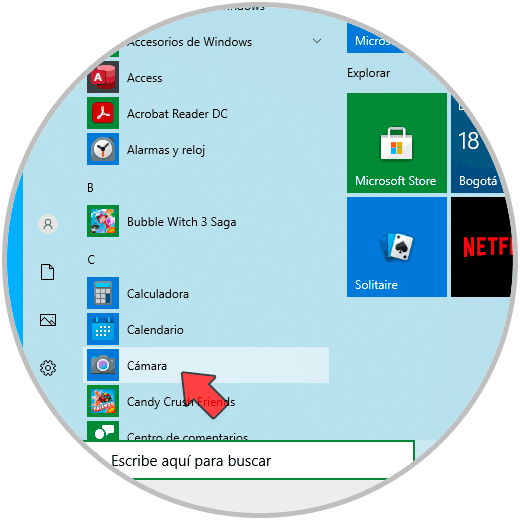
3 . Open Windows 10 Camera from Run
The Run command allows us to access applications, libraries, and system components, and opening the camera is one of its possibilities.
Step 1
For this we open Run and there we enter the following:
microsoft.windows.camera:
Step 2
We click OK or press the Enter key.
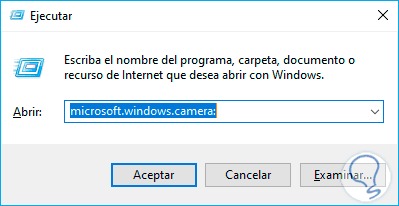
4. Open Windows 10 camera from CMD menu
Step 1
Finally we can open the Camera application from the command prompt by accessing the console and running there. We press Enter and the camera will open.
start microsoft.windows.camera:
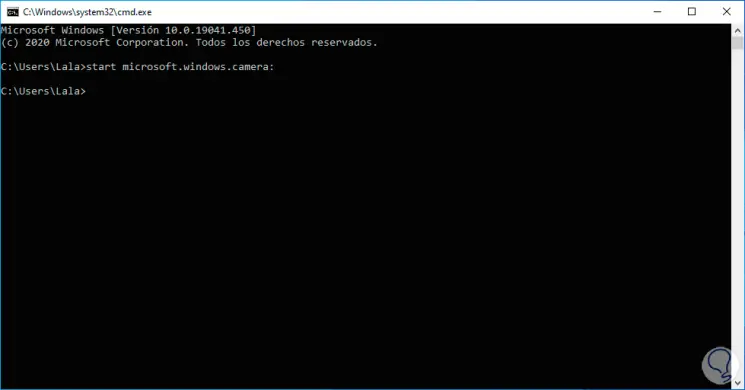
Step 2
If we do not have the Camera application, we must go to the Windows store and install it from there:
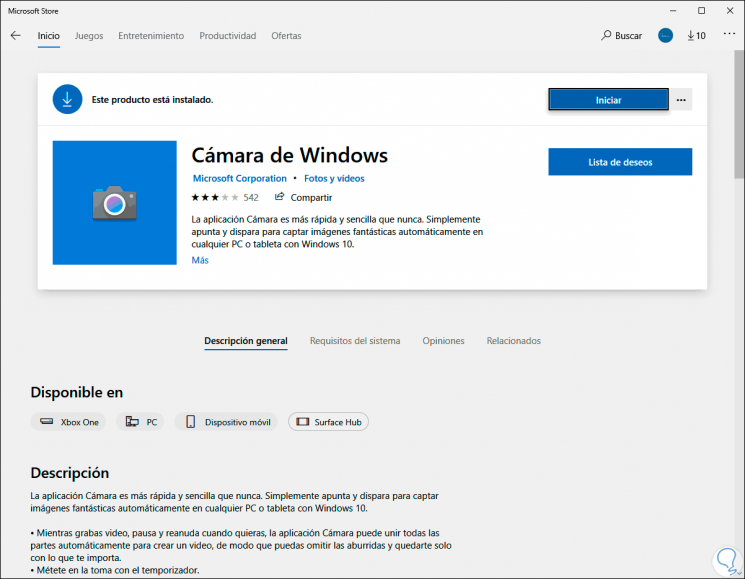
These options are ideal for opening the camera in Windows 10 and using it as appropriate..