Windows 10 is a system that has been developed in a way that allows administrators and advanced users to access different ways to recover the proper use of the system and its applications, so Windows 10 integrates a functionality called WinRE which takes action if The Windows operating system does not start or restarts unexpectedly, this is called Windows Recovery Environment (WinRE) and its integration aims to allow administrators to execute the tools and commands necessary to recover its operation
Normal reasons why Windows 10 failed
Remember that Windows 10 may fail due to factors such as:
The Windows recovery environment (WinRE) is based on the Windows preinstallation environment (Windows PE) and gives us the opportunity to apply customizations at the level of drivers, languages, additional optional Windows PE components and more utilities that offer a solution of diagnosis and troubleshooting..
By default WinRE comes preloaded on Windows 10 systems in Home, Pro, Enterprise and Education editions as well as in Windows Server 2016 and 2019 installations. In some specific cases we can find that when we access the advanced restart mode to solve problems we We found this image:
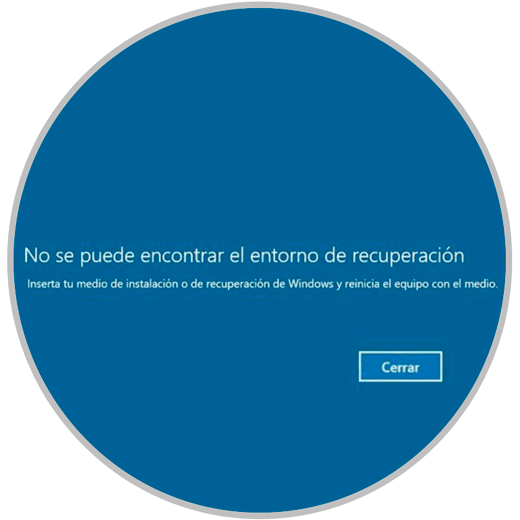
This implies that the environment has some fault that prevents us from moving forward, but the solution is often to enable it in the system, something really simple and in which TechnoWikis will explain how to achieve it.
To keep up, remember to subscribe to our YouTube channel! SUBSCRIBE
1. Check the status of the Windows 10 Recovery Environment
The essential step will be to check the status of this configuration
Step 1
To do this, we access the command prompt as administrators and there we execute the following. The Reagentc command has been developed to configure the boot images of the Windows Recovery Environment (Windows RE) as well as manage the recovery images of the operating system reset and manage the recovery options and customizations.
Reagentc / info
Step 2
The result we should see when executing this command should be the following:
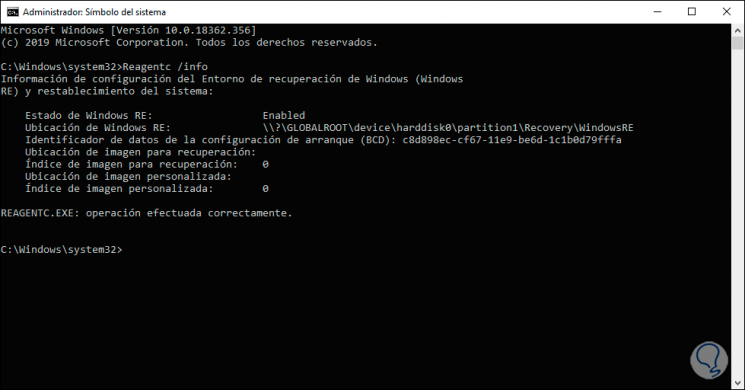
Step 3
The two options differ in:
- Enabled (Enabled) but many times we can see the following.
- Disabled and this is the reason why the Recovery Environment generates an error.
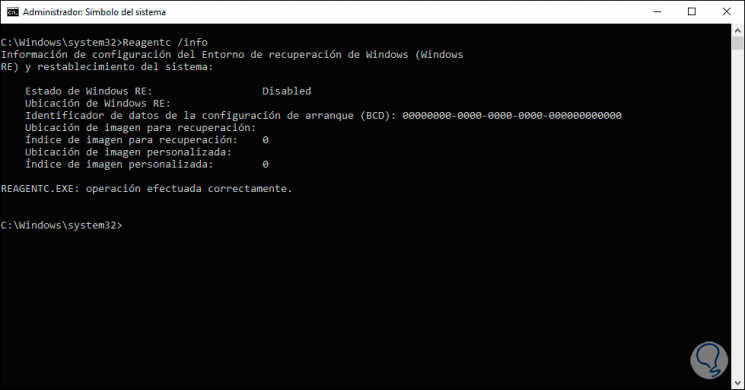
2. How to enable the Windows 10 Recovery Environment
Step 1
The process is really simple, for this we must go back to the command prompt as administrators and this time execute the following:
Reagentc / enable
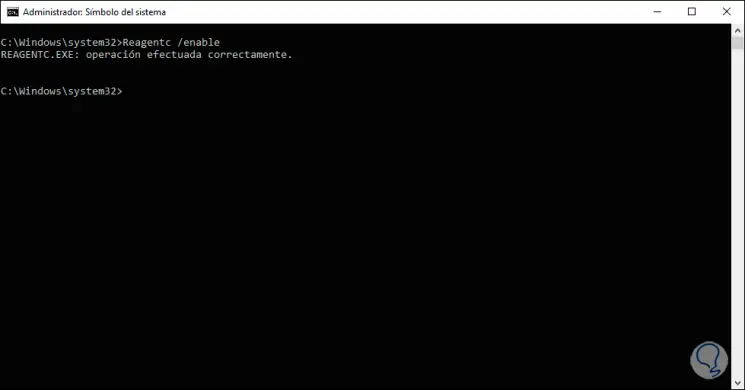
Step 2
By activating this recovery environment we will be sure that we will have the ideal environment to recover our Windows 10 operating system. After this we will be able to execute commands from the advanced start such as:
- SFC / scannow / offbootdir = D: \ / offwindir = D: \ windows
- DISM / image: D: \ / cleanup-image / restorehealth
Thanks to the Windows 10 Recovery Environment we have at hand the best options to correct errors that suddenly appear in the system and thus optimize their use to the maximum..