In the current times, the mobile device has become one of the essential elements of our day to day, especially since we have Internet in these small devices. In the case of iPhone, more than known mobile phones of the Apple brand, there are few people who wait for the arrival of new models to know what new options they offer us: Face ID , Touch ID , TrueTone or Memojis are some of the most popular among users..
But there are also some functions that go unnoticed for the vast majority of users and one of them is the listening mode, thanks to which we can use the iPhone as a microphone and listen through headphones or a Bluetooth speaker that are connected to the mobile . This can be useful many times, such as when we have a baby or toddler and want to hear if you are crying. For this reason in this tutorial of TechnoWikis we will explain how to use the Audition mode to use the iPhone as a step-by-step microphone.
For this we will have to follow the steps that you will see in the next video tutorial..
VIDEO: How to listen to conversations with your iPhone
If you want to use your iPhone as a hidden microphone, watch out for this video that explains it step by step.
1. How to connect Airpods, headphones or Bluetooth speaker to iPhone
The first thing we are going to have to do is connect a headset or AirPods or a Bluetooth speaker by following these steps:
Step 1
The Bluetooh of the device to which we want to connect our iPhone to be able to listen must be active. Once you have activated it you have to click on the "Settings" of the iPhone.
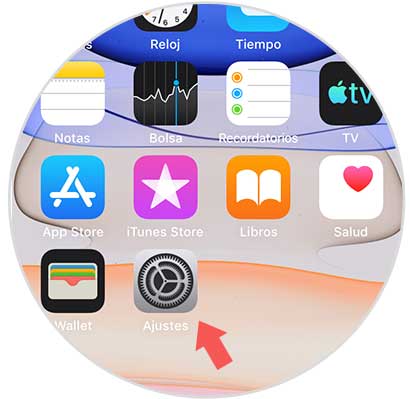
Step 2
Within the settings option, select “Bluetooth†in the list.
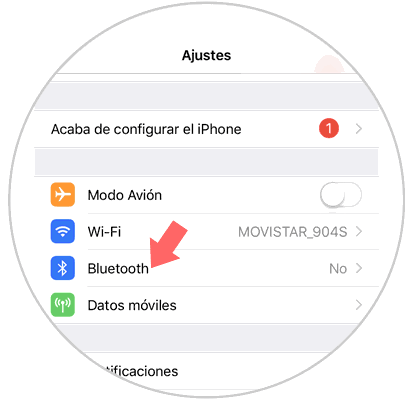
Step 3
The available devices will appear. Click on the one you want to link.
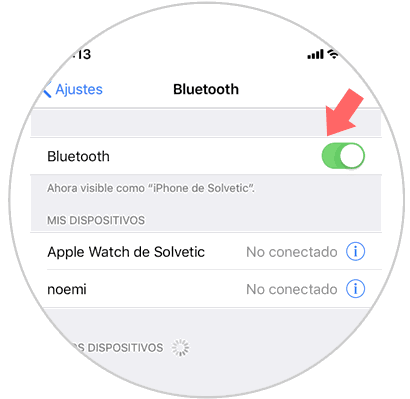
Note
If there is a fault to link your iPhone to another device via Bluetooth, you can solve it by restarting the Bluetooth by following the steps that we will indicate here:
2. How to put the “Hearing†option in the iPhone control center
The control center is the means through which we access the iPhone according to what functions in a fast way. There are some of them determined by default, but it is true that we can configure others and “Hearing†is one of them. For this you will have to follow the steps that we indicate below:
Step 1
Tap on the "Settings" of the iPhone.
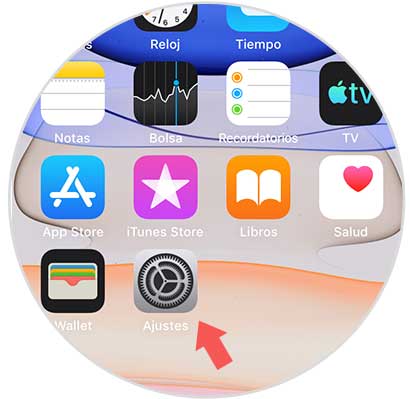
Step 2
Click on the "Control Center" option.
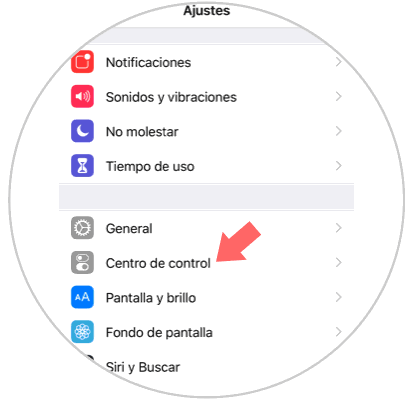
Step 3
Select the "Customize controls" option by clicking on it.
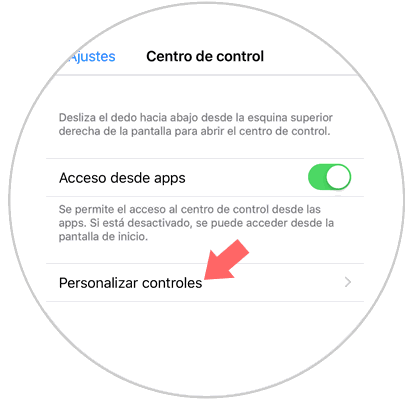
Step 4
You will see the list of functionalities that we can perform from the iPhone control center.
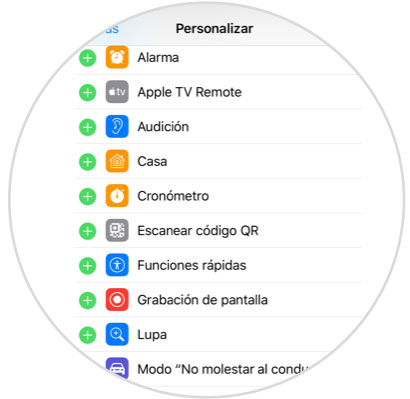
Step 5
When the “Hearing†option is accompanied by the red circle, this implies that it is in the control center of the iPhone.
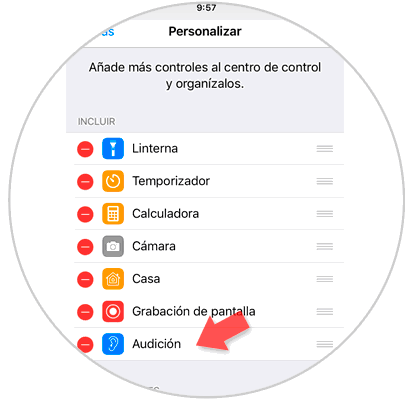
Step 6
You will see the audition option in the iPhone control center.
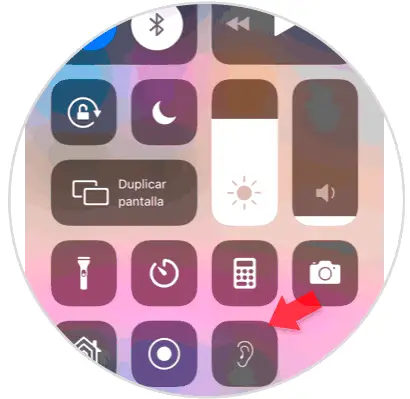
3. How to use iPhone as a microphone and listen to conversations
Step 1
Now, with a listening device connected via Bluetooth and the “Hearing†mode inside the control center, you will only have to activate the listening mode by clicking on it.
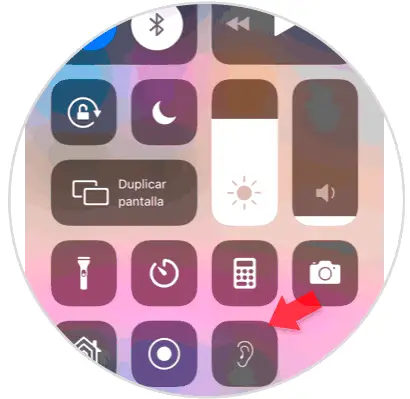
Step 2
You will see the following on the screen. This means that listening mode is activated. To deactivate it, press on activated listening mode and you will see the following. Your iPhone will stop working as a microphone.
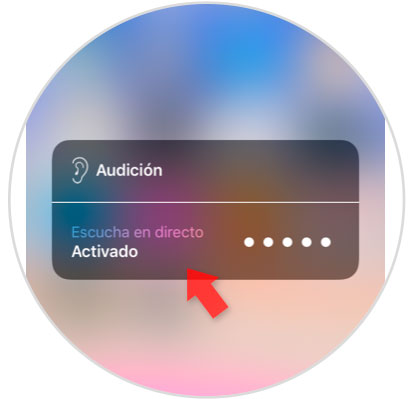
Note
While the listening mode is activated, the iPhone will continue to function as a microphone even if we leave the control center or even the phone is locked .
To keep up, remember to subscribe to our YouTube channel! SUBSCRIBE
It's that simple you will be able to listen to conversations using your iPhone as a microphone following the steps that we have indicated.