In order to improve the experience of its users with its personal assistant, Apple records and analyzes certain requests addressed to Siri. A process that obviously does not please everyone, this is why we help you to prevent your conversations from being recorded and analyzed by Apple subcontractors.
A few days ago, the American newspaper The Guardian revealed that Apple's personal assistant was recording certain conversations in order to improve the quality of its service. The media also indicated that Siri could activate by mistake and therefore record intimate conversations without its user being notified.
Faced with the many criticisms addressed to the Apple, the Cupertino company announced that it would suspend its quality control program for Siri . This program will undergo a thorough review and Apple also promises to set up a system allowing users to choose to participate in the no to the program.
While waiting for this to be implemented, it is already possible to prevent our requests and private conversations inadvertently recorded by Siri from ending up in the ears of Apple subcontractors. Prevention is better than cure.
Via an application
To do this, you will need to create an account on the Apple Configurator application which allows you to configure your Apple devices. In the restrictions, you will only have to uncheck the box "Allow server-side logging of Siri commands". Logically, this will be valid for all the devices that you have linked to your account.
The downside of this solution is that it requires the use of a Mac.
A ready-to-use solution
To make it easier for privacy-conscious users, a security researcher has developed a ready-to-use profile to deactivate the recording of requests made to Siri on Apple's servers.
The security researcher "jankais3r" offers those who want to delve into the source code of his tip on GitHub to make sure he does not hide anything.
To take advantage of this, simply open the following link directly from an iOS device and authorize its installation. Then, from the settings of your device, select the "Downloaded profile" option and, finally, press "Install".
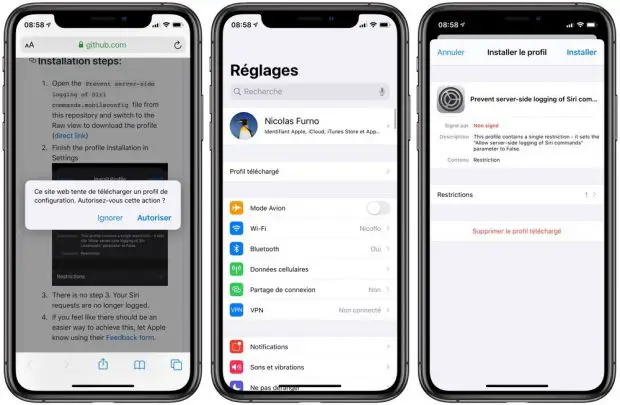
Credit: iGeneration
Since this is not a profile developed by Apple and therefore not signed by iOS, your device will ask you to validate its installation again.
From now on, voice or text requests that you make to Siri will no longer be stored on Apple's servers and will therefore not potentially be listened to by others. You will still be able to use the Apple Personal Assistant as before.
Unfortunately, this trick only works with iOS and tvOS devices. However, Siri is also available on the Apple Watch and HomePod, in these cases you will have to deactivate the Apple personal assistant if you want to avoid any risk.
Apple has promised to set up an option to leave the choice to its users concerning the recording of its requests addressed to Siri, patience.