Although today we find that the functions of phones are increasingly numerous, calls remain one of the main complaints for many people. Thanks to the Sim cards, it is possible that each person has an individual and own number with which to make and receive calls on their phone.
However, today our telephone number is required for many procedures, including in many cases different records on the web. This means that on many occasions we receive spam or unwanted calls on our mobile and do not know where they come from.
That is why when we have a missed call on our mobile , on many occasions we think that it is a number of this type and we want to ignore the call. However, we may want to call these numbers by hiding our own, to see who has really called us. Or maybe we want to hide our phone when we do some for some specific reason. If so, we will show you how you can hide the phone number from all your iPhone contacts or only on specific calls.
1. How to hide number on iPhone 11, iPhone 11 Pro and iPhone 11 Pro Max for all contacts
You may want your number not to appear when you call and therefore want to hide it in calls in general. To do this you must perform the steps detailed below.
Step 1
The first thing you should do is enter the "Settings" of the phone by clicking on the icon represented by the gear on the iPhone.
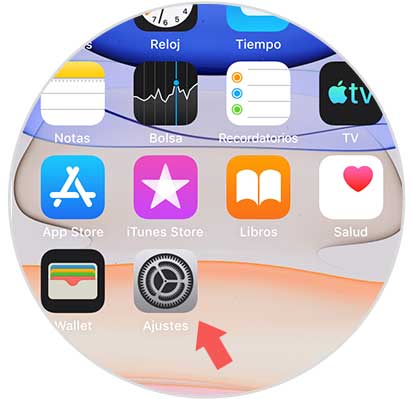
Step 2
Once inside the settings, you have to scroll to the "Phone" option to enter it.
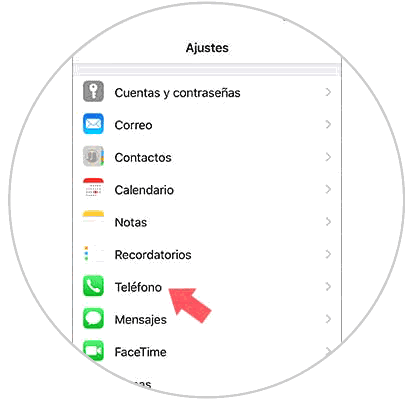
Step 3
You will see a new screen. In this case you must go to the "Calls" section and click on the "Show caller ID" option.
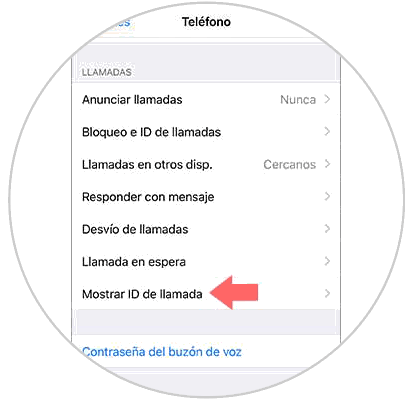
Step 4
You can enable or disable show caller ID by moving the tab to the right or left. If this tab is activated, every time you call from the iPhone, the receiver will not see your phone number.
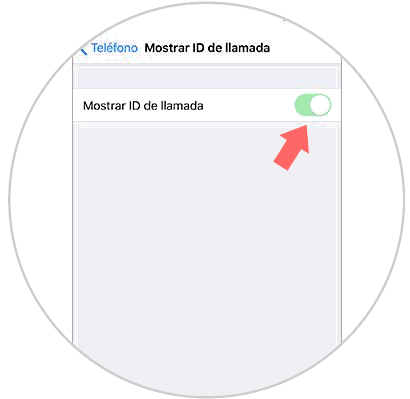
Note
This option may not be allowed on some iPhone. In these cases you must lose authorization to your operator. If in your case you are Movistar, in this tutorial you are shown the steps to carry out the process.
2. How to hide number on iPhone 11, iPhone 11 Pro and iPhone 11 Pro Max to a contact
You may not want your number to be hidden in all calls you make from your iPhone, but if you want to make a specific call in which your phone number does not appear. In these cases the procedure you must perform is as follows.
In this case you will have to dial the following followed by the phone number to which we want to hide the call.
# 31 #
This is what the person who receives the call on your device will see:
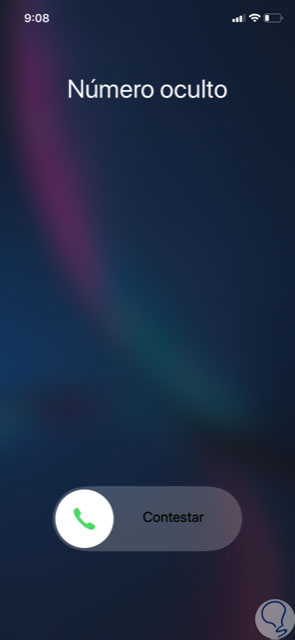
Note
Remember that even though your number appears hidden, the person who receives the call can contact customer service to request the phone number from which they have called. It is important that we know this before making the call.
In these two ways you will be able to have your number hidden when you make a call from the iPhone 11, iPhone 11 Pro and iPhone 11 Pro Max.