In our phone we store a lot of things on a daily basis since these devices have become indispensable elements in the day-to-day life of most of us. Since the capacity of each of them is increasing, we generally have thousands of photos and videos stored among other documents..
However, it is possible that there will come a point where we want to transfer all this information to the computer since we want to have a safe copy of it, or because we want to empty the device to leave it clean. Whatever the reason, below we show you how to activate USB debugging on Xiaomi Poco X3 in order to connect the terminal to the PC.
What is USB debugging
USB debugging consists of an internal adjustment of the Android system that allows users who need it to perform certain tasks on the terminal with a certain degree of difficulty.
When we talk about USB debugging we will be giving permission for our mobile phone to interact with our PC equipment and thus establish effective communication. In the event that we are experiencing problems when trying to connect our mobile to the computer and transfer files, it is possible that this is not activated and, therefore, the computer does not recognize the mobile device.
Below we show you all the steps you must follow to know how to connect your Xiaomi Poco X3 to the PC to transfer data through the USB activation on the phone..
To stay up to date, remember to subscribe to our YouTube channel! SUBSCRIBE
1. How to activate Xiaomi Poco X3 developer mode
Step 1
The first thing you should do is enter the "Settings" of the phone.
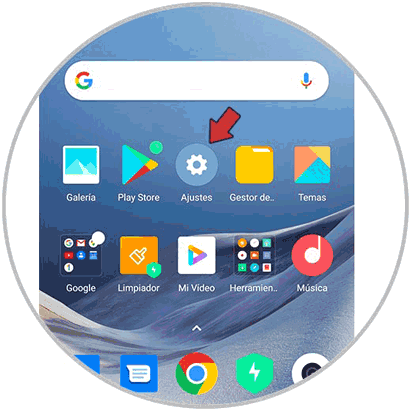
Step 2
Now you have to access the section that says "About the phone."
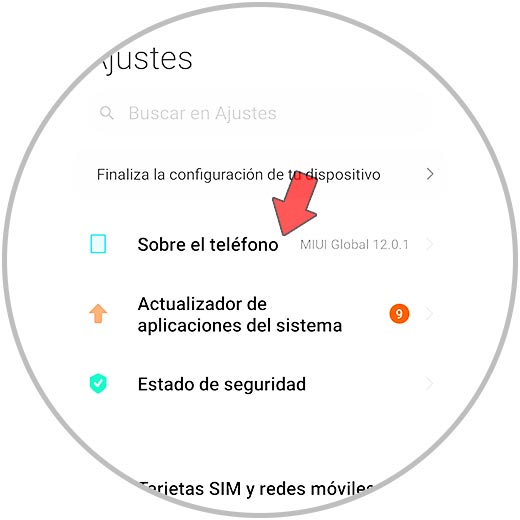
Step 3
The next thing you should do is press 7 times in a row on "MIUI Version". You will see a countdown on the screen until the developer mode is deactivated.
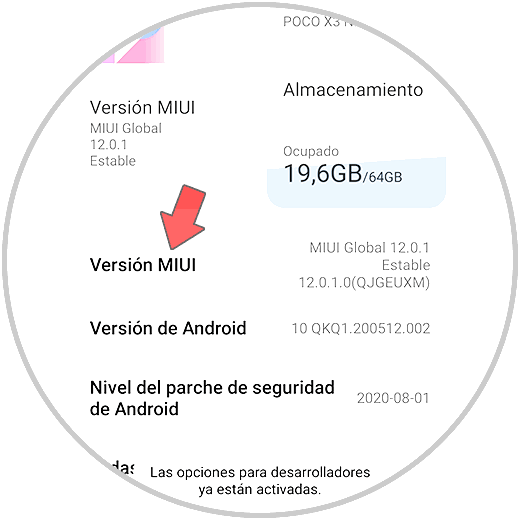
Step 4
Now go back to Settings - Additional settings.
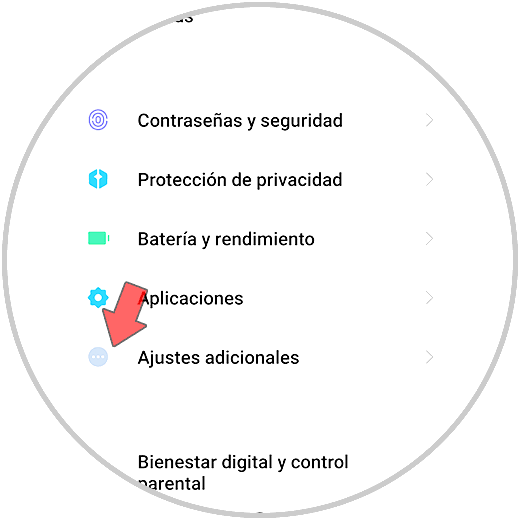
Step 5
Here you will find “Developer options”. Enter this new section.
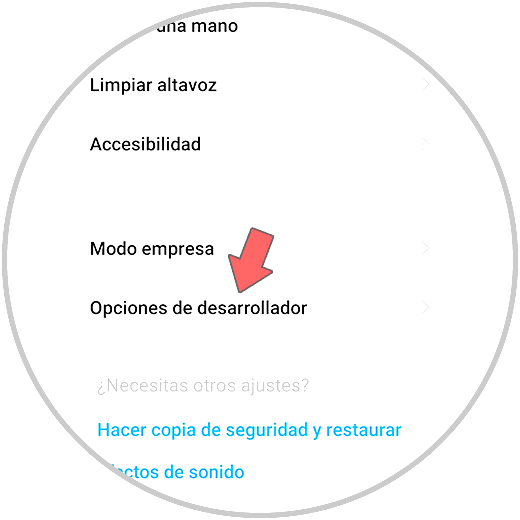
Step 5
Now you can activate the "USB debugging" section. Confirm this action.
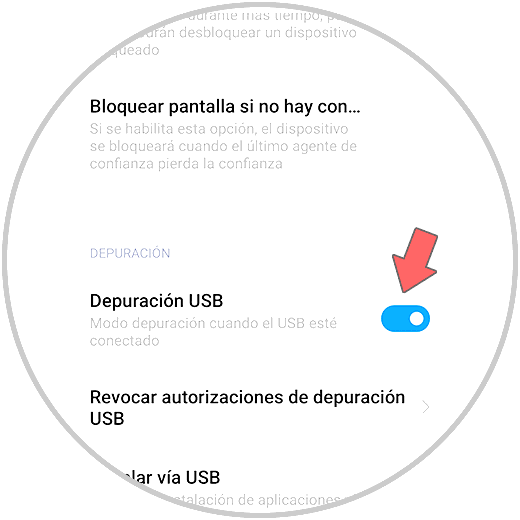
2. How to connect Xiaomi Poco X3 to PC
Step 1
Now that we have activated the developer mode on the Xiaomi Poco X3, we can connect it to the PC through a compatible cable. When we have connected it, several options will appear on the phone screen. In order to manage your data, click on the option "File transfer".
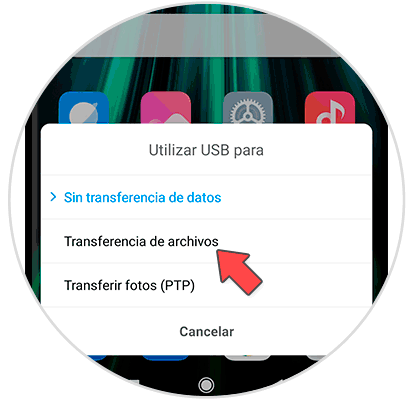
Step 2
A notification should appear on our computer informing us of this connection.

Step 3
If you click on it, you can access the data or open the File Explorer to download everything you want from the Xiaomi Poco X3.
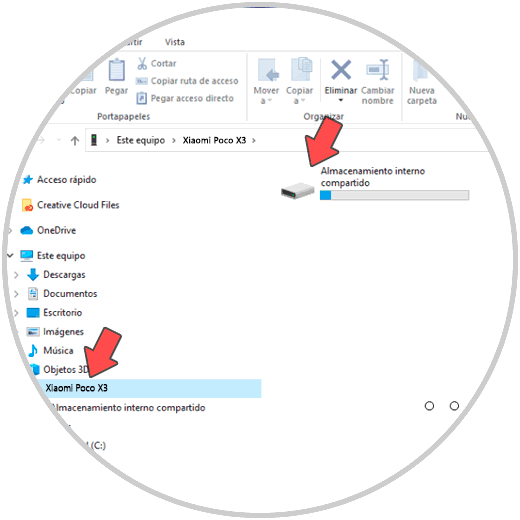
In this way you will be able to connect your phone correctly to your computer, to transfer the files you need between both devices.