Without a doubt, the mobile phone has become an essential element for communication between people, and that is why we are continuously receiving notices of different applications that serve this purpose; such as WhatsApp or Telegram instant messaging Apps or the different social networks among which Instagram or Facebook stand out ..
If there is an element that is very useful to inform us when we receive a message or notification, it is undoubtedly the LED signal , so it is advisable to activate it on the Xiaomi Redmi Note 8 and Redmi Note 8 Pro mobile device.
As you know this option is not incorporated by default in the phone, so it must be done manually, and precisely in this tutorial by TechnoWikis we will explain the step by step to do it..
To do this you must perform the following procedure that you will see step by step in the tutorial and in motion in the video that we leave you below:
To keep up, remember to subscribe to our YouTube channel! SUBSCRIBE
Step 1
On the main screen of the phone you will find the "Settings" section on which you will have to press.
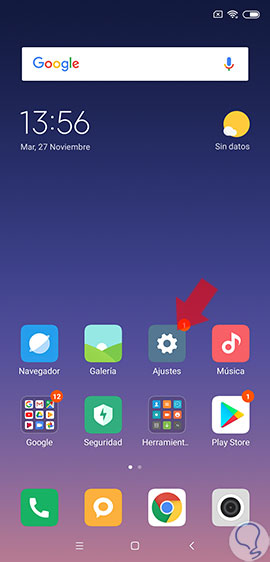
Step 2
Next, a menu of alternatives will open, choosing “Advanced settings†or “Additional settingsâ€.
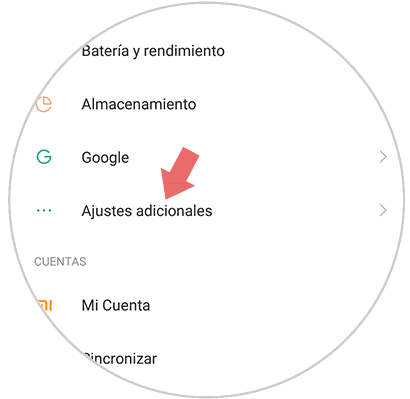
Step 3
Subsequently a directory with some sections is shown, we will proceed to click on “Led Notificationsâ€.
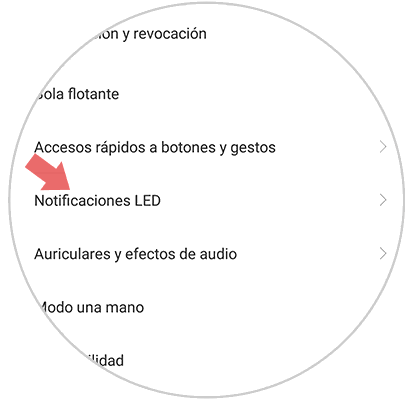
Step 4
Now you see all the options that correspond to this function. It will be noted that one of them is called "Flashing light" and next to it contains a small button that should be moved to the right and will turn blue to activate the LED light.
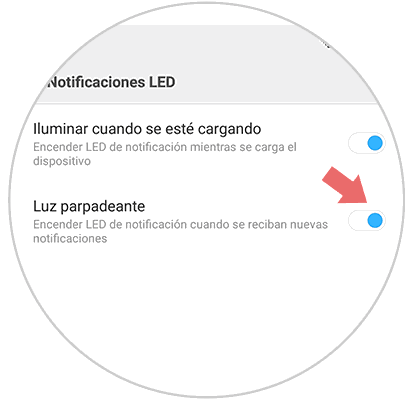
From this moment on, any type of message or notification will be informed by flashing a light on the top of the screen of the Xiaomi Redmi Note 8 and Redmi Note 8 Pro specifically where the front camera is located.
Note
Like all processes that are carried out on mobile devices, the notification LED can be deactivated at the desired time, just repeat the process and in step 4 move the button to the left.