It is no secret to anyone that TeamViewer is perhaps one of the most popular applications for everything related to remote connectivity thanks to its various functions and integrated features that make it one of the most complete options for this type of task, TeamViewer is available for Windows, macOS, Android and iOS systems..
With TeamViewer it is possible to remotely access both teams and mobile devices and be able to provide remote support and collaboration in real time without having to go there, today we will see this TeamViewer on Kali Linux.
TeamViewer Features
TeamViewer offers us:
- Permanent access for unattended devices
- Wake-on-LAN and remote restart options and support
- Remote printing on Windows and macOS systems
- Option to view system diagnostics via TeamViewer desktop application
- Screen sharing on iPhone and iPad
- Features end-to-end AES 256-bit encryption, two-factor authentication, and additional security options
- Flexible options for sharing files between teams
- Chat function to talk in real time with the user and much more
TeamViewer installation options
TechnoWikis will teach you how to install TeamViewer on Kali Linux, there are two options:
1. Install TeamViewer on Kali Linux in versions up to 2019
Step 1
For this we go to the official TeamViewer site at the following link:
TeamViewer
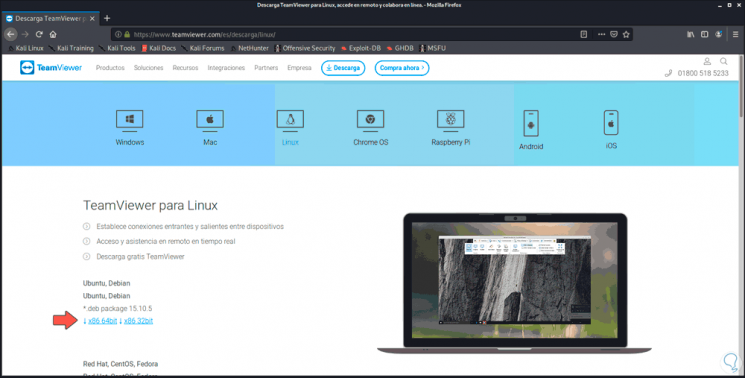
Step 2
We select "Linux" and download the .deb file of 64 or 32 bits according to the architecture of the equipment:
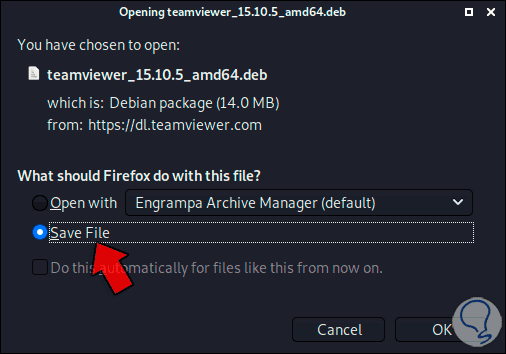
Step 3
We save it locally:
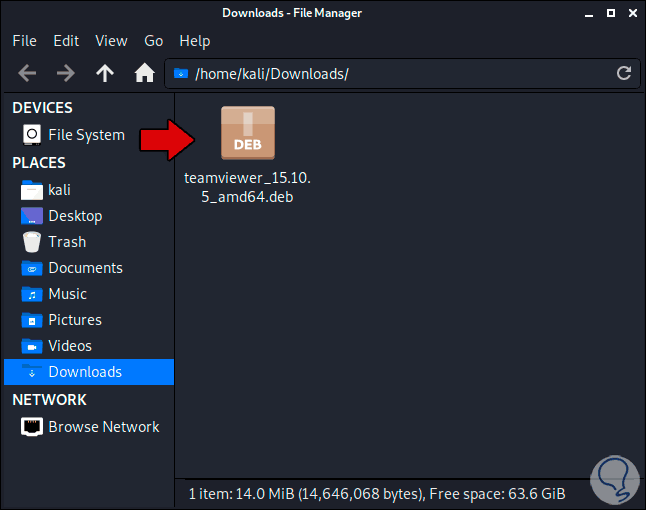
Step 4
We can copy it to the desktop and then we access the terminal in Kali, with the command "ls" we list the content:
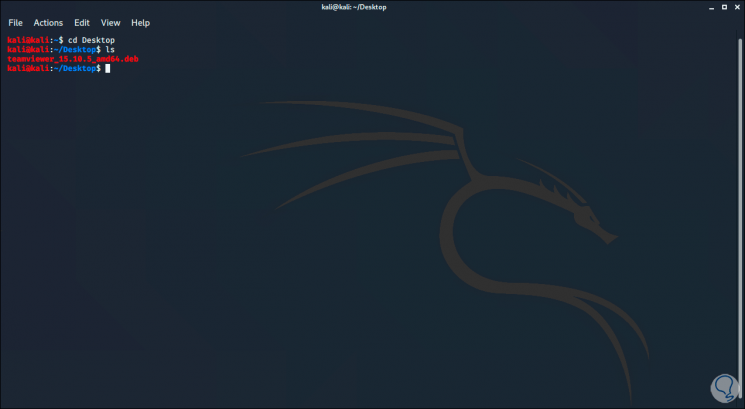
Step 5
We execute the following command to install TeamViewer in these editions:
sudo dpkg -i file.deb
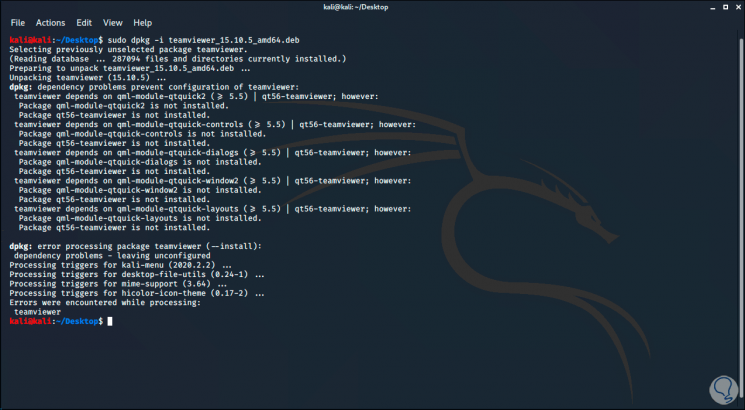
Step 6
We can see that an error is displayed, to correct it we execute the following:
sudo apt-get install -f

This will install TeamViewer in these editions..
2. Install TeamViewer on Kali Linux in versions up to 2020
Step 1
For Kali 2020 the process is somewhat different, first of all we copy the TeamViewer repository:
echo "deb http://linux.teamviewer.com/deb stable main" | sudo tee /etc/apt/sources.list.d/teamviewer.list
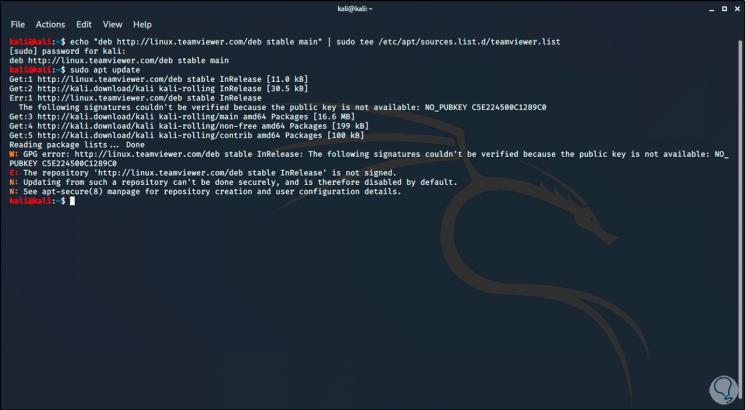
Step 2
We update the system:
sudo apt update
Step 3
After this we are going to install the certificates:
sudo apt -y install gpg ca-certificates
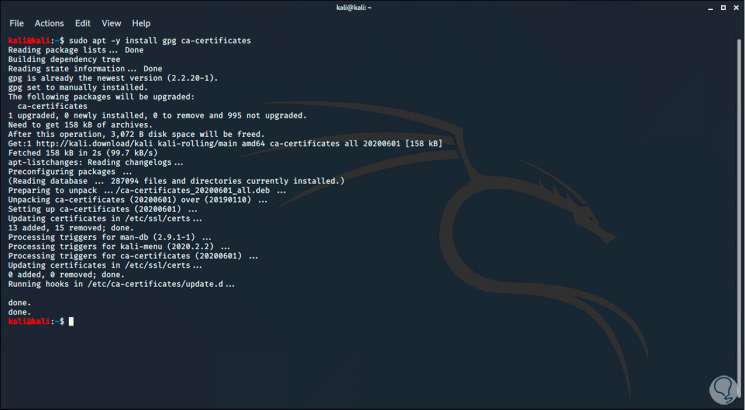
Step 4
We download the GPG key:
wget -O - https://download.teamviewer.com/download/linux/signature/TeamViewer2017.asc | sudo apt-key add -
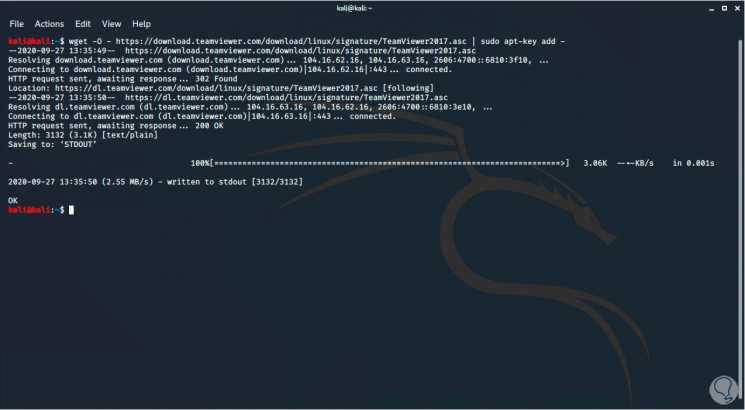
Step 5
Again we update the system and install TeamViewer:
sudo apt update
sudo apt install teamviewer
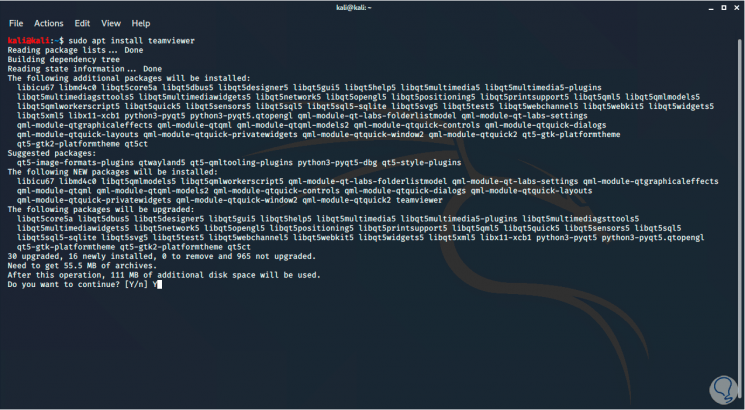
Step 5
We confirm with the letter Y to complete the process:
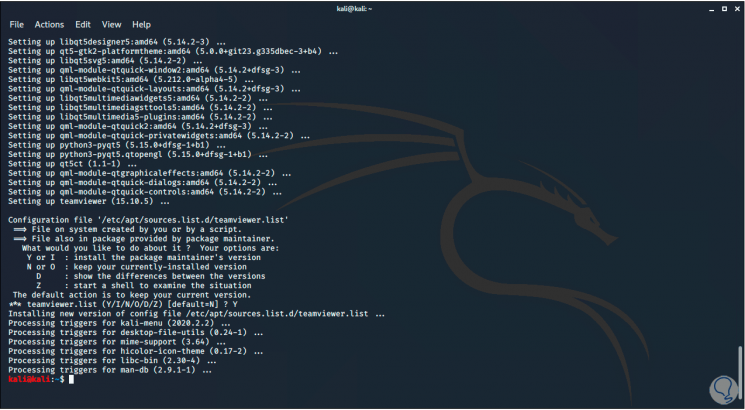
Step 6
We access TeamViewer from the search engine in Kali Linux:
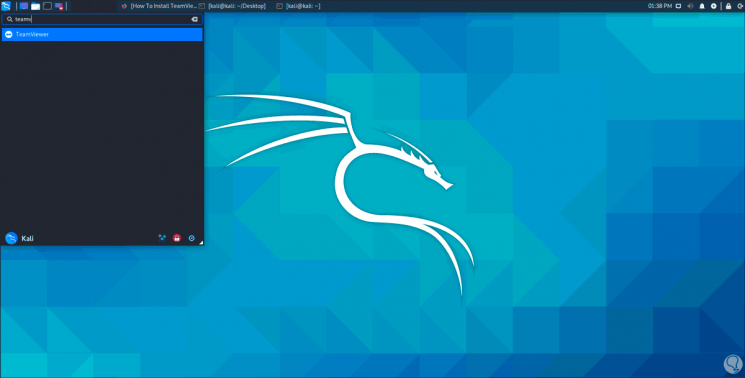
Step 7
First of all, we must confirm the license of use:
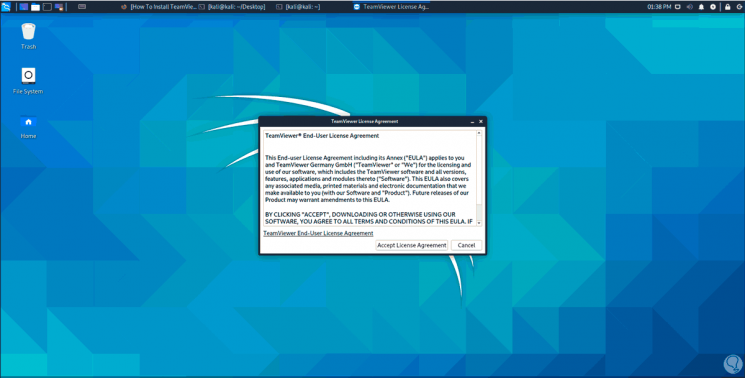
Step 8
We accept this and we will be in the TeamViewer environment on Kali Linux:
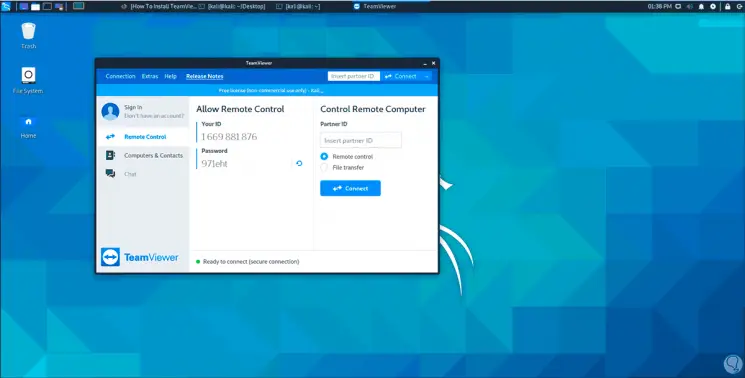
With TechnoWikis you have the opportunity to install TeamViewer on Kali regardless of its edition.