Messaging services for some years now had a gigantic leap where multiple platforms are offered for this type of activity, some more robust than others, and one of these is Telegram . Telegram has been developed as a messaging application which has two key pillars which are speed and security, and it is also 100% free. Telegram can be used simultaneously on different devices, this will not prevent the messages from being synchronized..
Telegram allows us to send not only messages, we can also share photos, videos and files such as doc, zip, mp3 and it allows us to create groups of up to 200,000 people or various channels to transmit messages to thousands and thousands of users with the best security features. When using Telegram, we must know that it is an application that is based on the cloud, which offers us real-time synchronization and allows us to share files of up to 2 GB each, unlike many current applications.
Telegram Features
Among its characteristics we find:
- Telegram messages are encrypted and have a self-destruct function
- Compatible with different devices
- It does not limit the use of size in the files used
- It has an open API and free source code so that we can all access it
- Create groups of up to 2000 members
Let's see how to install Telegram on Ubuntu 20.04..
To stay up to date, remember to subscribe to our YouTube channel! SUBSCRIBE
Install Telegram on Ubuntu 20.04
Step 1
We open the browser in Ubuntu 20.04 and go to the official Telegram website:
Telegram
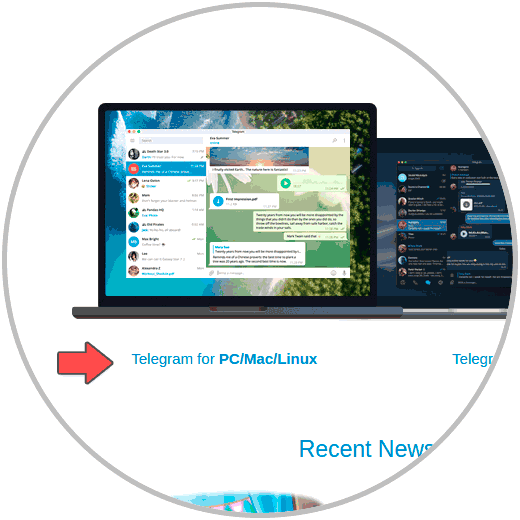
Step 2
We locate the option "Telegram for PC / Mac / Linux", we click there, another page will open where the installer is available:
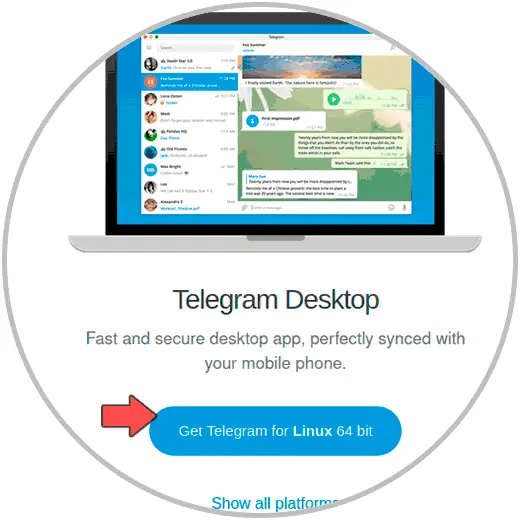
Step 3
We click on the button "Get Telegram for Linux 64 bit", we must save the file locally:
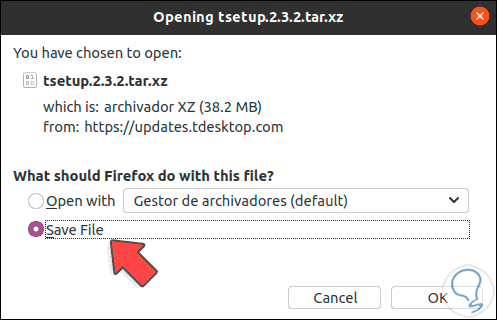
Step 4
We click OK and once the download is finished we go to the Downloads folder:
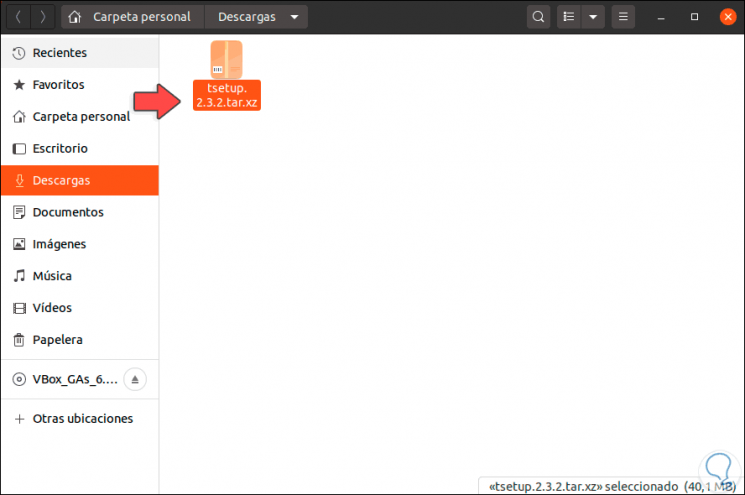
Step 5
We right click on the tablet and select "Extract here":
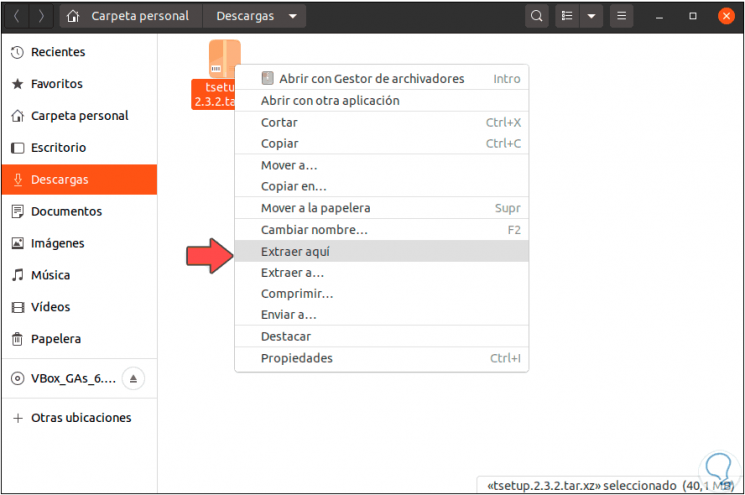
Step 6
Once extracted we explore the folder and go to "Telegram", there we will see the following:
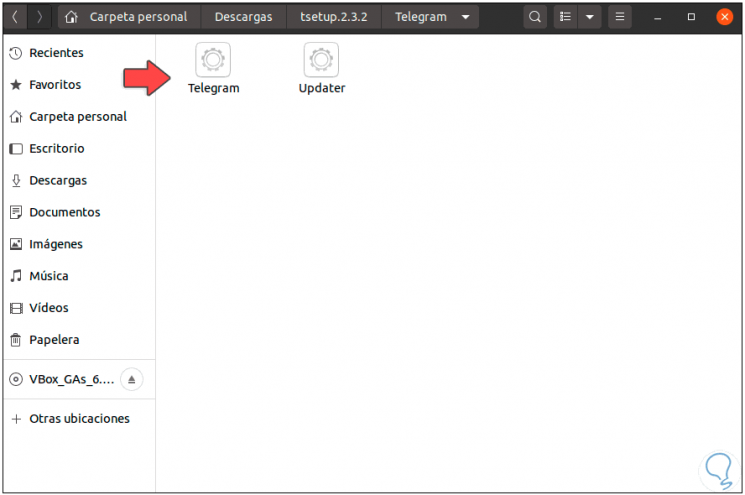
Step 7
We double click on "Telegram" and the application will open:
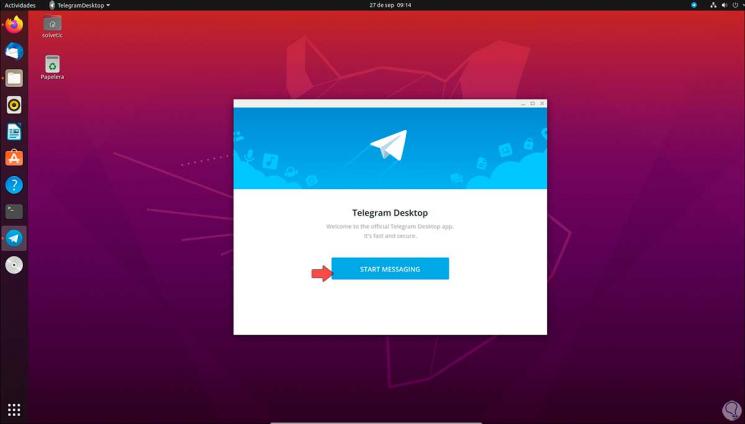
Step 8
We click on "Start Messaging" and then enter our mobile number, we will receive an SMS which we must enter to validate that it is us:
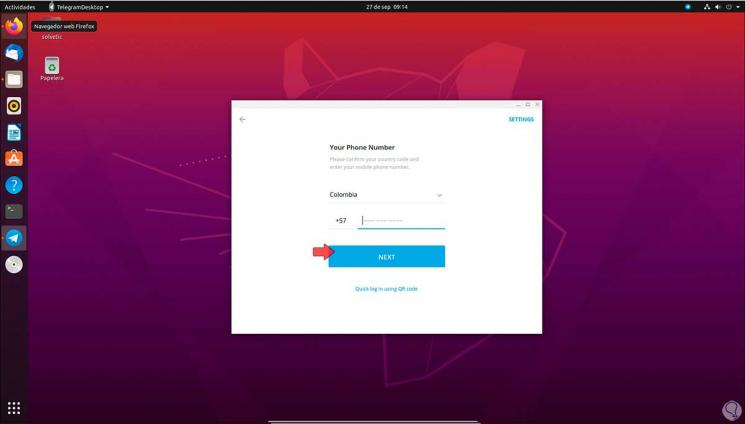
Step 9
After this we access Telegram and it will be possible to use it in its entirety:
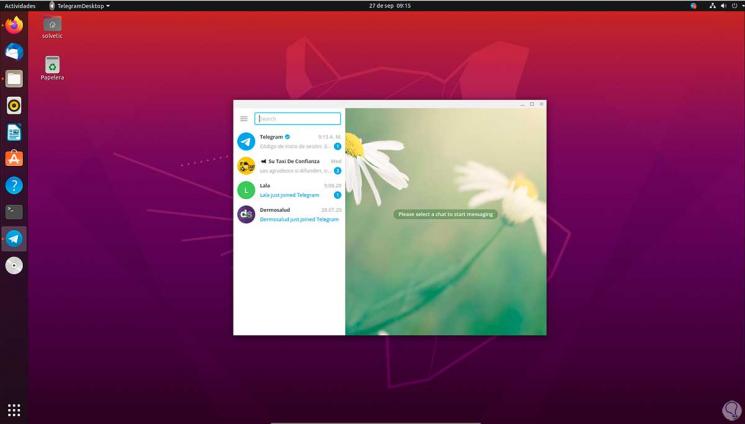
Step 10
From the top we find the menu where we can adjust the application parameters:
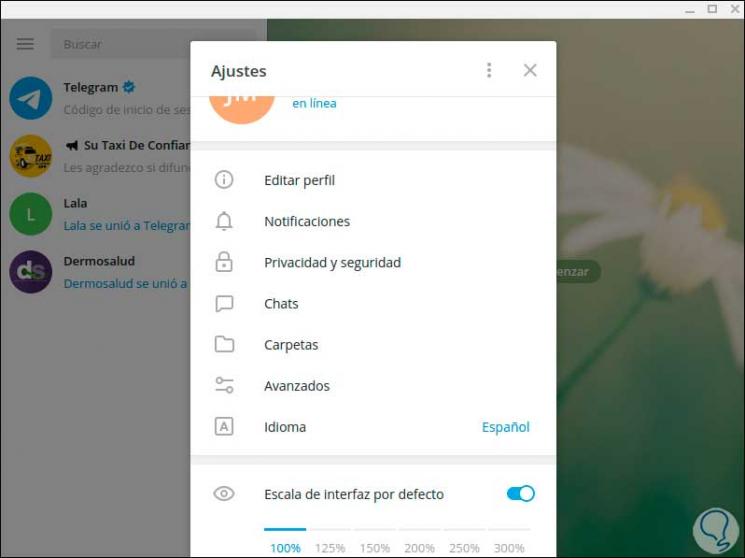
It's that simple to use Telegram in Ubuntu 20.04.