Opera is one of the browsers that has become more trusted by thousands of users since it integrates not only a modern avant-garde but also security, performance and, of course, privacy news, some of Opera's functions are:
Opera functions
- Instagram located in the sidebar
- Integrate dashboards for better information control
- It has a snapshot utility with which it is possible to take, edit and share the screenshots of websites
- Opera Flow with which it is possible to send files and links
- Video pop-out function makes the videos float on the web page
- Allows you to make payments using Crypto Wallet
If even with all this we are not willing to use more Opera in Windows 10, TechnoWikis will explain how to uninstall it in a functional way. We will see three ways to do this which open the same uninstaller,
To stay up to date, remember to subscribe to our YouTube channel! SUBSCRIBE
1. Uninstall Opera Windows 10 from Settings
Step 1
For this case we must go to the following route.
Step 2
In the "Applications and features" section we locate Opera Stable, click on it and the "Uninstall" button will be activated, again we must click on "Uninstall":
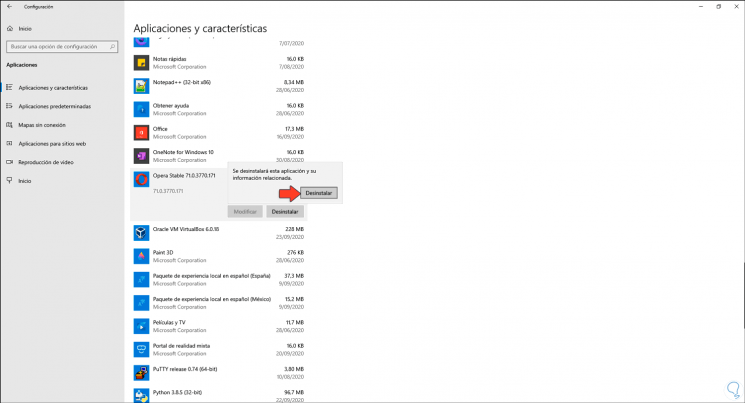
2. Uninstall Opera Windows 10 from Start
To use this method, click on the Start menu (Windows key ”and locate“ Opera Browser ”, right-click on it and select“ Uninstall ”:
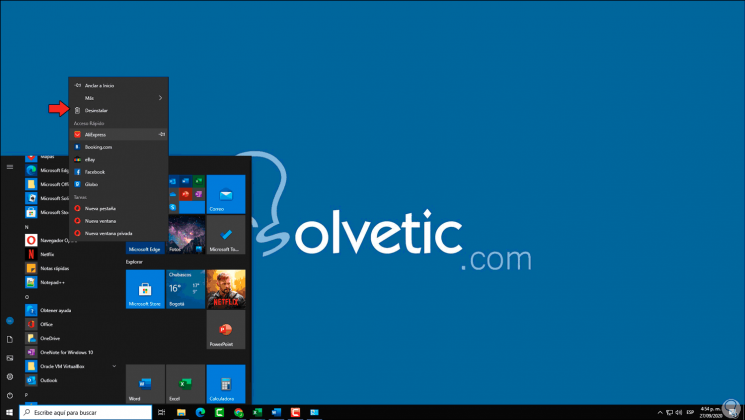
3. Uninstall Opera Windows 10 from Control Panel
Step 1
If we choose to use this method, which TechnoWikis will explain, we must go to the following route:
- Programs and characteristics
Step 2
There we select "Opera Stable". After this we click on the "Uninstall" button located at the top.
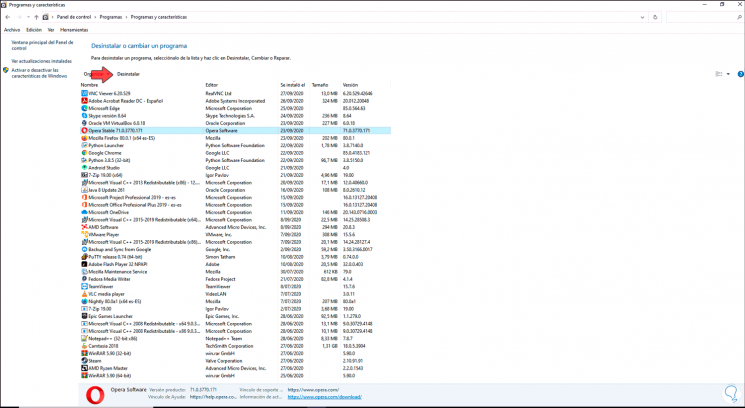
Step 3
With any of these forms the following will be displayed:
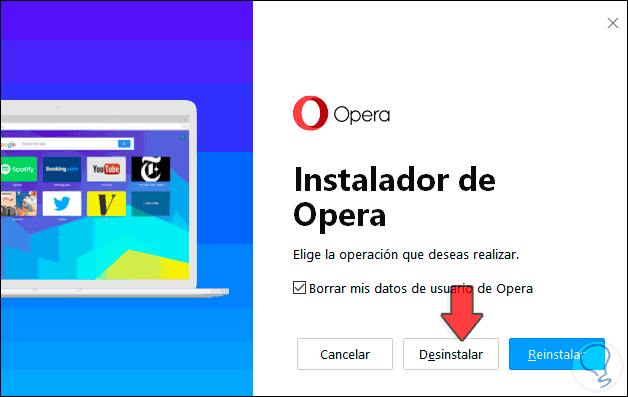
Step 4
We activate the box "Delete my Opera user data" and click on the "Uninstall" button, we must confirm the task in the pop-up window:
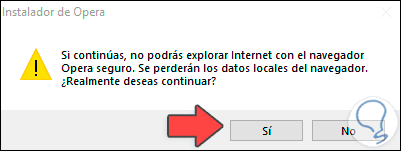
Step 5
We click "Yes" to uninstall Opera, after this we will be redirected to the Opera website where the browser download is offered again:
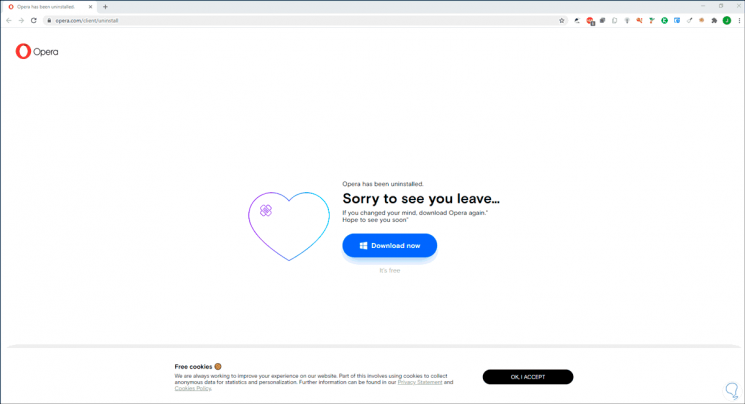
Step 6
By going to the Start menu we can see that Opera is no longer installed in Windows 10:
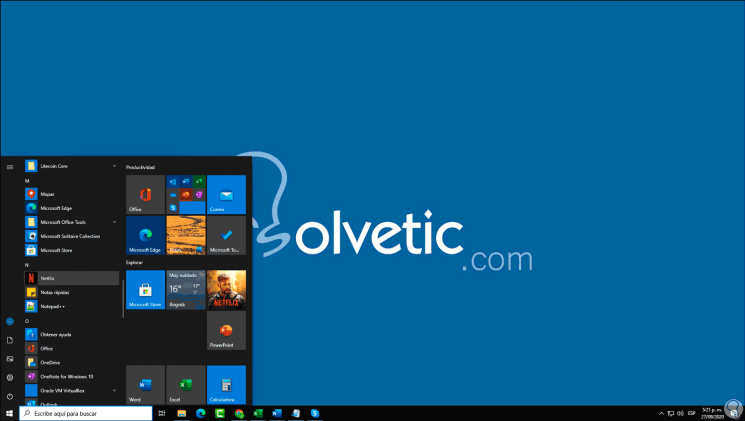
With this simple process we have uninstalled Opera from Windows 10..