Nowadays having a good and stable browser is very important, since we spend a lot of our time browsing the web in search of information , entertainment or to access our social networks or email. That is why it is important that the one we select adapts to our needs and preferences..
Opera is an operating system that bases its style on speed and security in everything related to user privacy, which is why it is in constant competition against powerful browsers such as Google Chrome or Firefox Quantum.
Opera integrates many features that recommend exploring thoroughly but if you have Opera on macOS and you definitely stick with Safari or another browser, we will explain how you should uninstall Opera from macOS and thus run a clean process..
To stay up to date, remember to subscribe to our YouTube channel! SUBSCRIBE
How to uninstall Opera on macOS
Step 1
Opera offers us a friendly and dynamic environment, so the first thing to do to uninstall it will be to completely exit it from the "Opera - Exit Opera" menu:
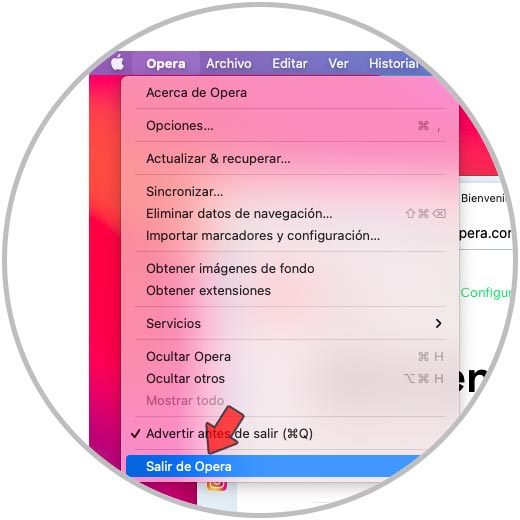
Step 2
Now we open the Activity Monitor from SpotLight or directly from macOS Utilities, there we must check that there is no Opera service running:
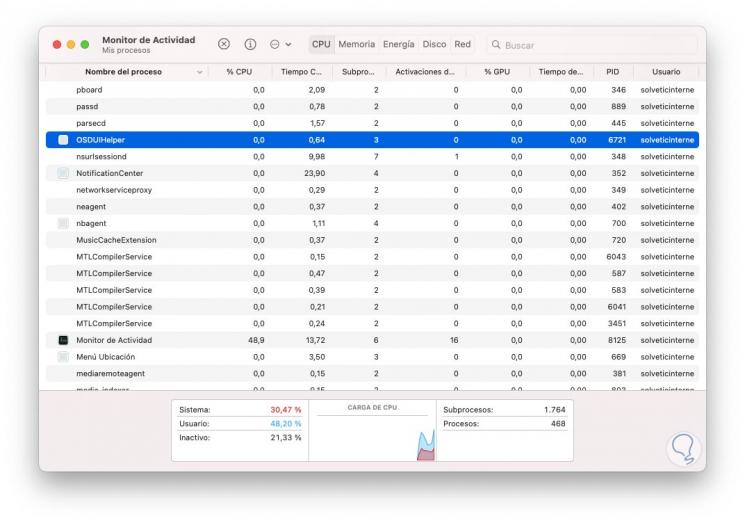
Step 3
If there is a service, we must select it and click on the X sign to complete the process.
After this we go to Applications, select "Opera", right click on it and choose the option "Transfer to trash":
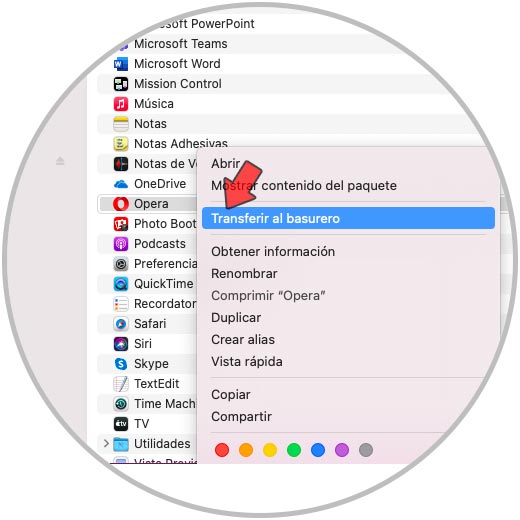
Step 4
Once we have eliminated Opera from Applications, we go to the Finder menu "Go - Go To" and enter the following:
~ / Library /
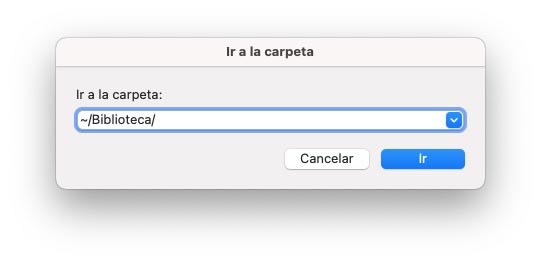
Step 5
We click on Go and there we will go to the Cache folder and locate the following:
com.operasoftware.Opera
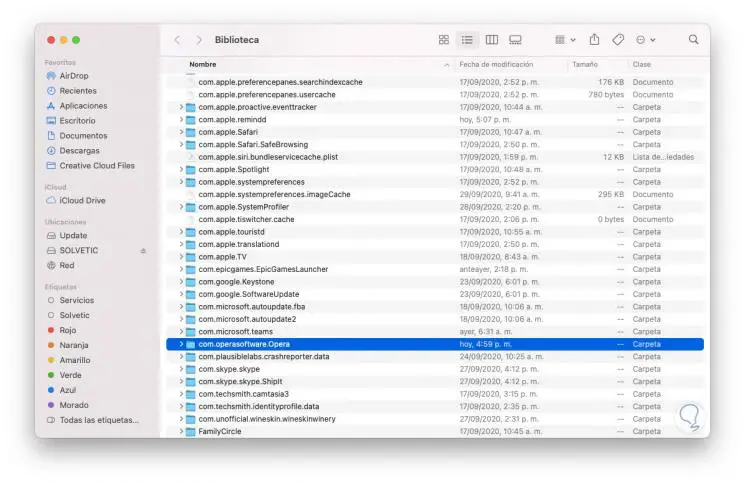
This folder must be moved to the trash can.
Note
As an additional note, TechnoWikis recommends checking the following paths to see if there are more Opera files or not:
~ / Library / Cookies ~ / Library / Application Support ~ / Library / Containers ~ / Library / Preferences
With these steps we have completely uninstalled Opera from macOS..