Spotify is today one of the applications most downloaded and desired by millions of users in the world for everything that it integrates at the level of streaming and millions of songs or radios in the world, from demo tests to plans, we can find almost than anything from our favorite artists. Spotify has become one of the viral launching platforms for any artist since free streaming music is much more accessible than physical discs or exclusive platforms..
Spotify has its own applications for desktop computers (Windows, macOS) and if at any time we want to use only Spotify on our mobile, it is not a bad idea to uninstall Spotify from macOS to free up space. If you don't have a premium account and don't use it a lot to listen to music, uninstalling Spotify Mac may be a solution.
We will see how to perform this process of uninstalling Spotify Mac completely on macOS..
To stay up to date, remember to subscribe to our YouTube channel! SUBSCRIBE
How to uninstall Spotify on macOS
Step 1
The first thing we will do is access Applications in macOS, right click on Spotify (we must close it first) and select "Transfer to the trash":
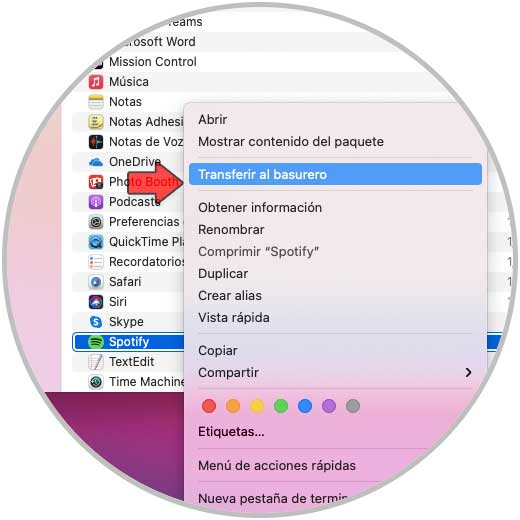
Step 2
Once it has been moved to the garbage can, we go to the path "Go - Go to the folder" and first we will go to the following path:
~ / Library / Caches
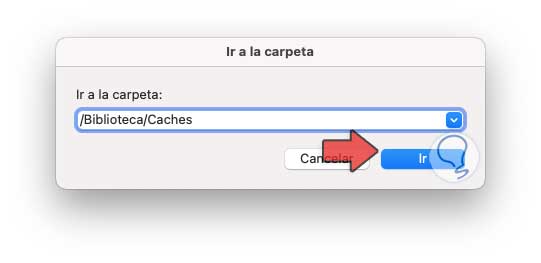
Step 3
We click on Go and in the displayed window we select all the files associated with Spotify. This we must move them to the garbage can to complete the process.
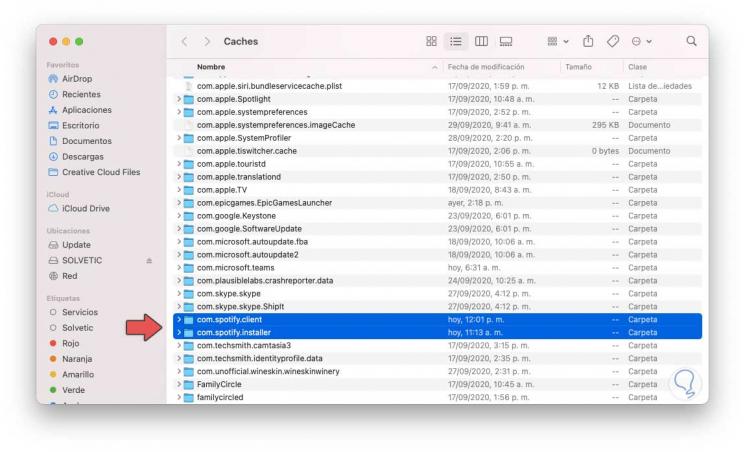
Step 4
After this we will go to the following route:
~ / Library / Preferences
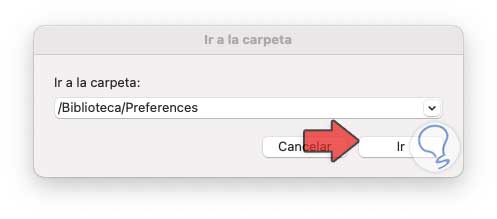
Step 5
We click on Go and the following will be launched. We select everything related to Spotify we remove it.
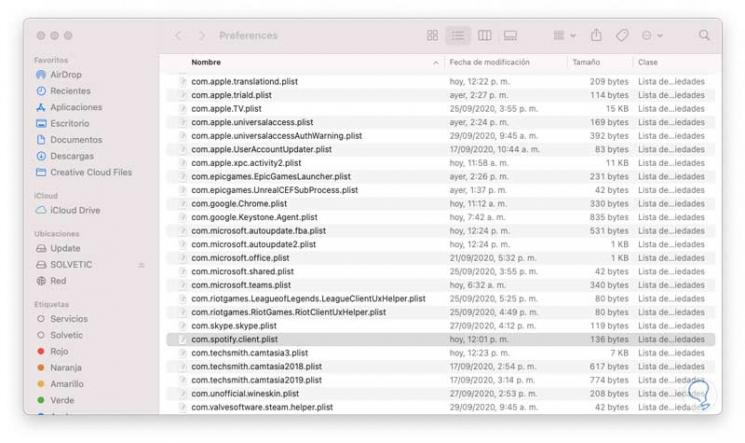
Step 6
After this we will go to the following route:
~ / Library / Application Support
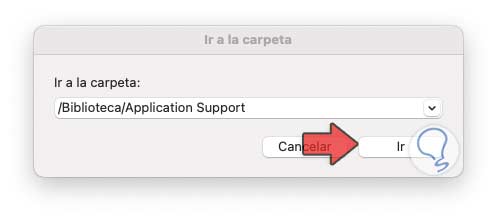
Step 7
Click Go and select the Spotify objects. These must be eliminated by sending them to the garbage can.
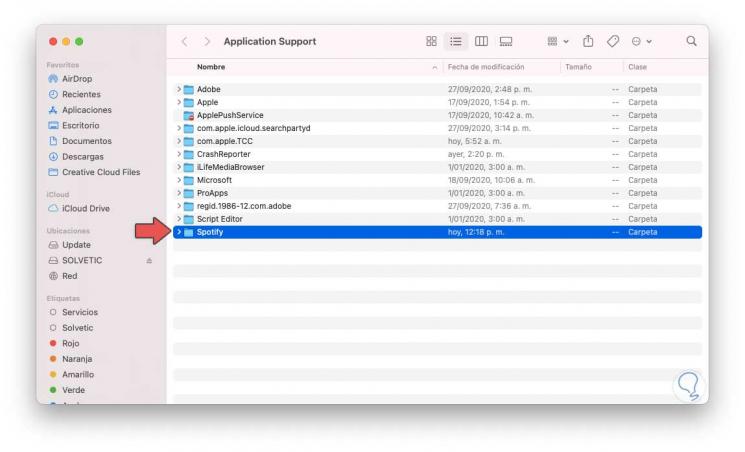
Step 8
Finally we go to the following route:
~ / Library / Saved Application State
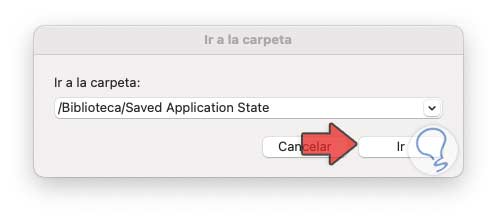
Step 9
Again we click on Go, select everything from Spotify and delete it:
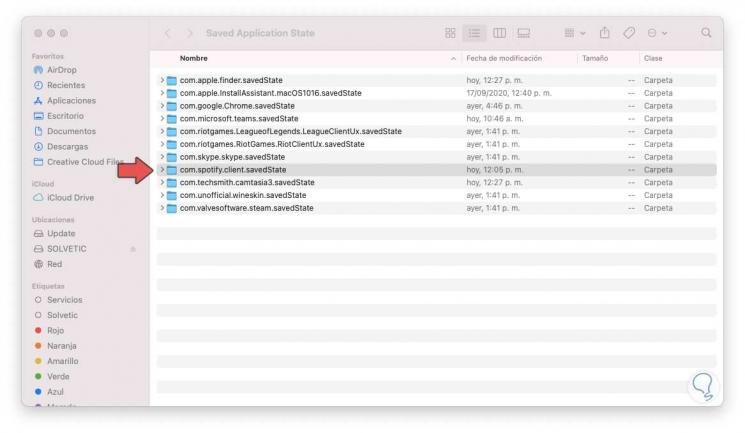
By doing this, we have completely eliminated Spotify in macOS and thus we will no longer see it when we try to search for it among the list of installed programs, thus eliminating unnecessary space on our computer.