Fortnite is one of the pillar games of Epic Games since its structure lies in being a zombie game where those who have survived are controlled by human beings fighting together against new forces and thereby saving planet earth..
Fortnite gives us different game modes and if for some reason you want to uninstall it from macOS TechnoWikis will explain how to do it, although it is a game with a lot of potential, there are some reasons to decide not to play it anymore and one of the strongest is that when installed in macOS , which comes with generally 128 GB solid state disks, its space is considerably reduced, the Fortnite installation occupies 91 GB and each update somewhat similar with what the disk space simply does not give for it.
Let's see how to uninstall Fortnite from macOS and thus free up space on our macOS disk..
Note
As a tip, it is possible to install Fortnite on an external drive, in this way you will have all the space on the macOS SSD.
To stay up to date, remember to subscribe to our YouTube channel! SUBSCRIBE
1. How to uninstall Fortnite from macOS
Step 1
To carry out this process we access the Epic Games Launcher, then we go to the "Library" section, we click on the Fortnite menu and in the displayed list we select "Uninstall":
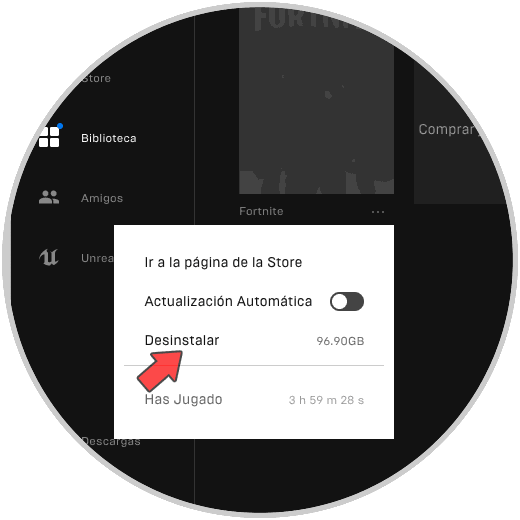
Step 2
The following warning will be displayed. We confirm the action by clicking on the "Uninstall" button.
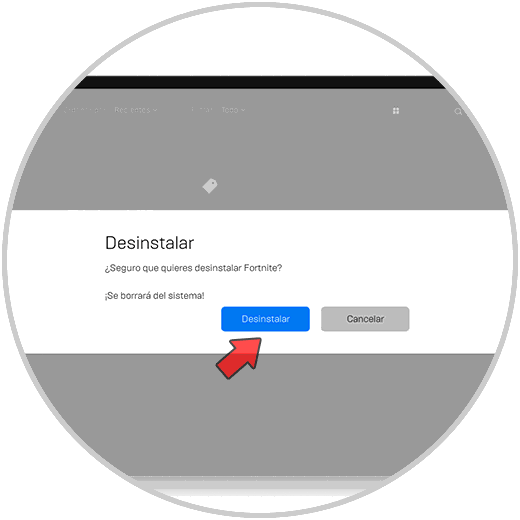
Step 3
As a result of this, we see that it is possible to install the game again if we want to access its games:
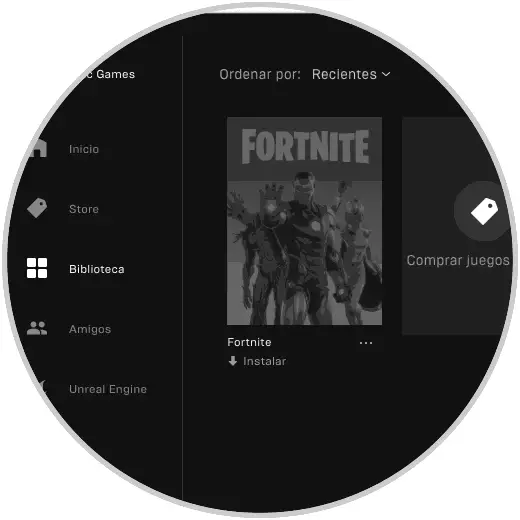
Step 4
Now we open Applications using any of the following options:
- With the keys Shift + Command + A
- From the route "Go - Applications"
There we can drag Epic Games Launcher to the trash or we can right click on it and select "Transfer to trash":
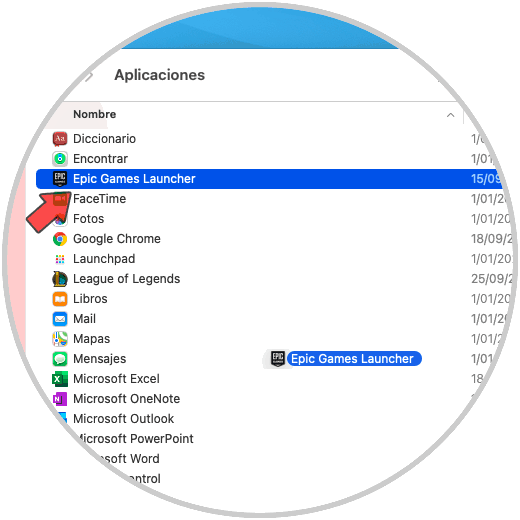
Step 5
After this we right click on the Trash and select "Empty trash":
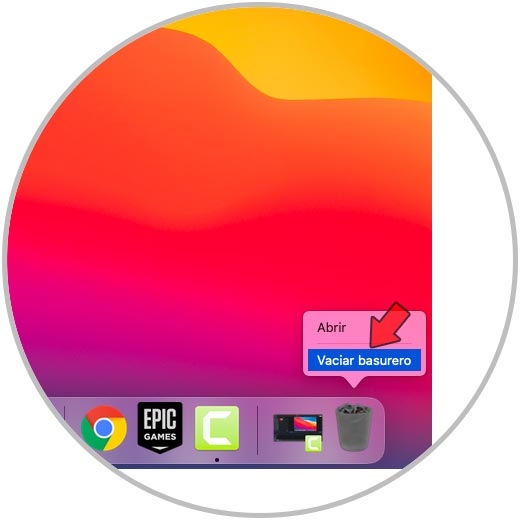
Step 6
We will see the following. We confirm by clicking on "Empty trash can".
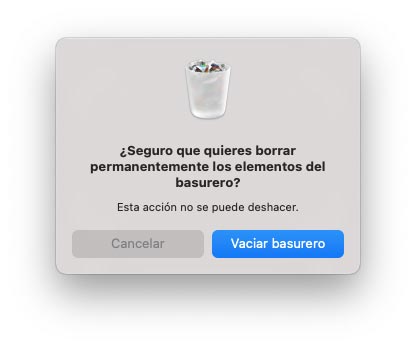
In this way we have uninstalled Fortnite on macOS.