League of Legends is one of the most popular games with thousands and thousands of players around the planet as it is a team strategy game. It is an environment where two teams of five champions finally face each other who manages to destroy the other's base first and thus take the prize..
It is a really immersive game where we develop our strategy but if we have installed it on macOS, we can notice a somewhat delicate detail regarding the disk space and that is that League of Legends occupies around 80 GB affecting the capacity of current SSD solid state disks . In modern equipment they can be 128 GB and if a game like League of Legends (LOL) occupies all this space where we can install other applications or system updates .
Therefore, if you want to uninstall League of Legends from macOS, you are in the right place since TechnoWikis will explain how to do it completely..
To stay up to date, remember to subscribe to our YouTube channel! SUBSCRIBE
How to completely uninstall League of Legends from macOS
Step 1
To completely uninstall League of Legends from macOS we access the Finder and in the search box we enter “league of Legends”, we can see the different results that are given:
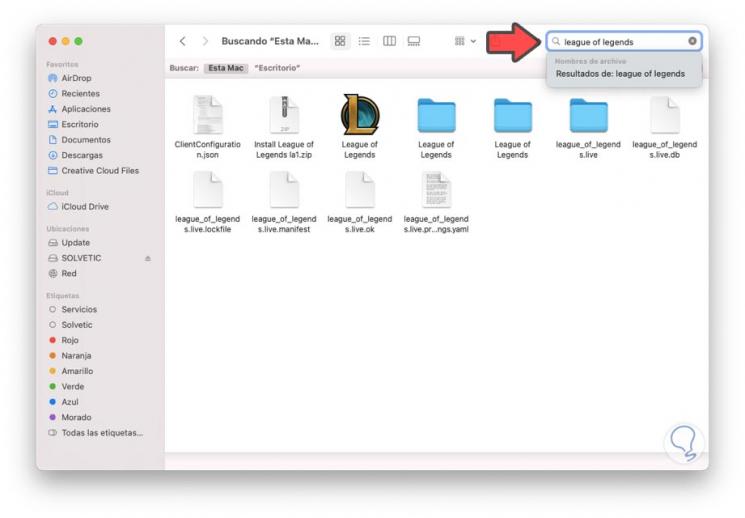
Step 2
Now we click on the + sign located in the upper right corner and we will observe the following:
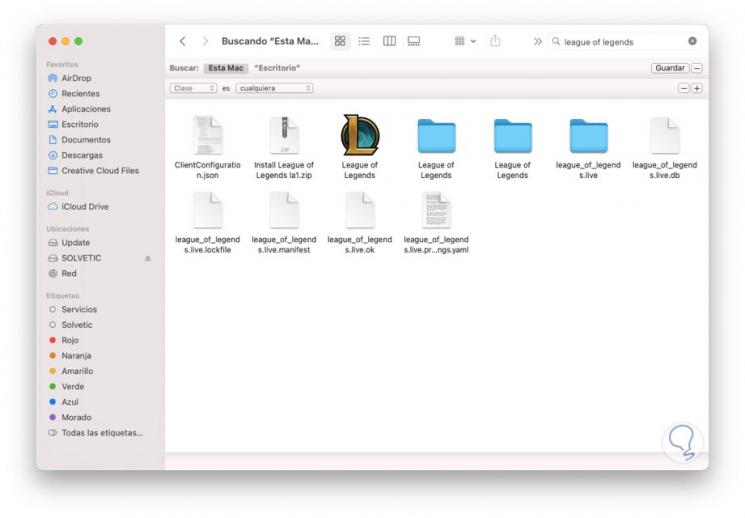
Step 3
Note that on the left side we find some data filters, when we click on Class we will see the various filter options:
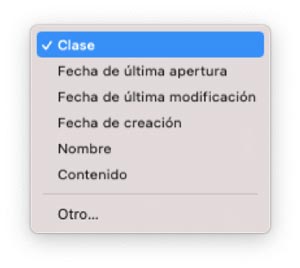
Step 4
In this case we will click on "Other" and in the next window we will locate "System files". We select it, activate its box and click OK.
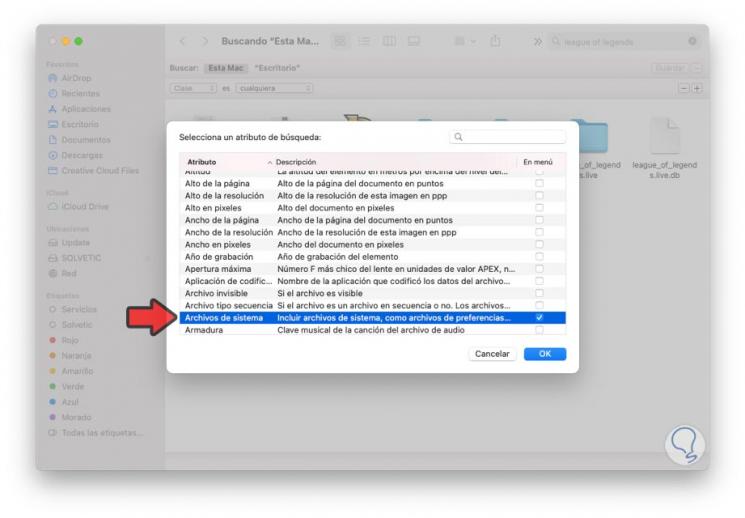
Step 5
In the next field we must select the option "are included". This will create a filter across macOS from League of Legends.
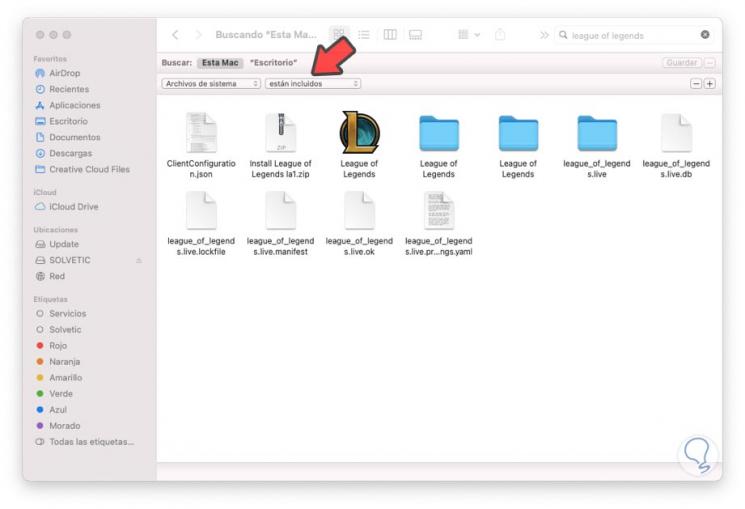
Step 5
Using the keys Command + A or simply with the mouse, we select all these files and move them to the trash:
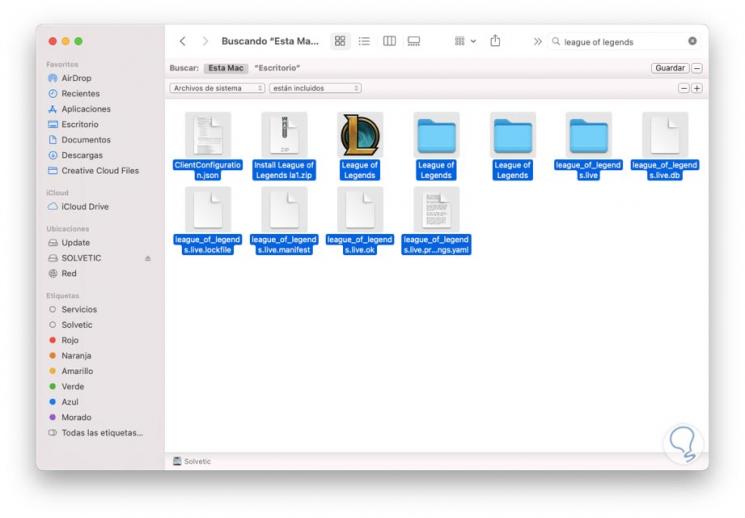
Step 6
Moving them to the trash should not have any LOL files left on macOS:
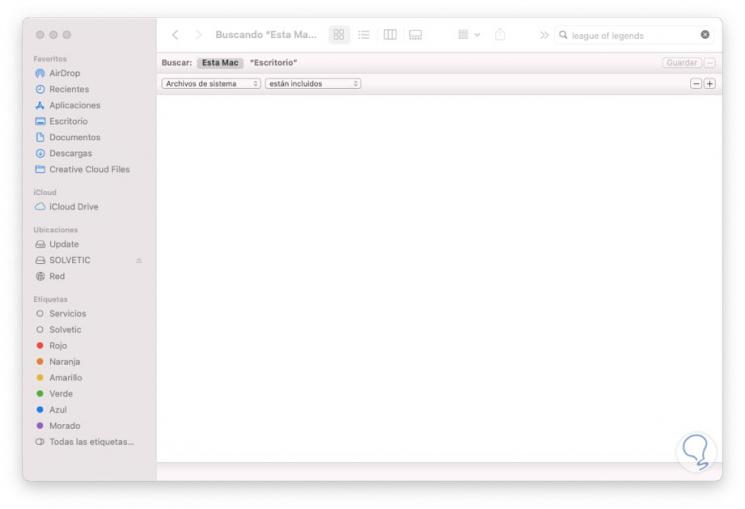
Step 7
After this, it only remains to empty the trash so that all the files are not available:
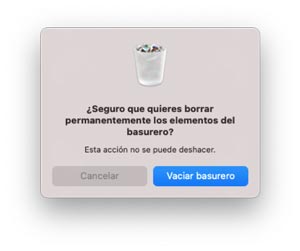
We click on "Empty trash", with this we have completely uninstalled League of Legends from macOS.