Online games have gradually gained wide recognition by thousands and thousands of users since today we can see a series of championships, leagues and many more scenarios that surround the daily routine of the players. That is why some games are more important than others and League of Legends is one of them since since 2019 it has been giving its players news in missions, strategies and game alternatives on Mac so that each session is as complete and dynamics possible..
League of Legends game modes
League of Legends is a strategy game where the objective is to destroy the bases of the rival teams to continue advancing until reaching the final stretch and being the best, League of Legends, or also known as LOL, offers us some game alternatives such as they are:
- Custom: this is a mode in which we can create the session in a unique way and in it configure the desired properties
- Ranked: it is a more restricted mode since it can only be accessed by players located at level 30 which is the highest in LOL
- Normal: it is the ideal default mode for beginners since with this mode the League of Legends server itself is responsible for looking for players who are at the same level as ours and there they pair up to participate in the session
- Cooperative against AI (artificial intelligence): it is a mode in which we look for the rest of the team at random to be able to play the game but the rival will be a team of five robots randomly selected by LOL
With all this in mind, we are going to see how to install League of Legends LOL on macOS step by step.
LOL requirements
The requirements to use LOL on macOS are as follows:
- Mac OS X 10.6.8 or higher
- 2GB RAM (4GB recommended)
- 5 GB of free hard disk space
- NVIDIA GeForce 8600M GT or ATI Radeon HD 2600 or better
To stay up to date, remember to subscribe to our YouTube channel! SUBSCRIBE
Install League of Legends (LOL) on macOS
Step 1
To begin, we will go to the official League of Legends page at the following link:
League of Legends
Step 2
There we will see the following:
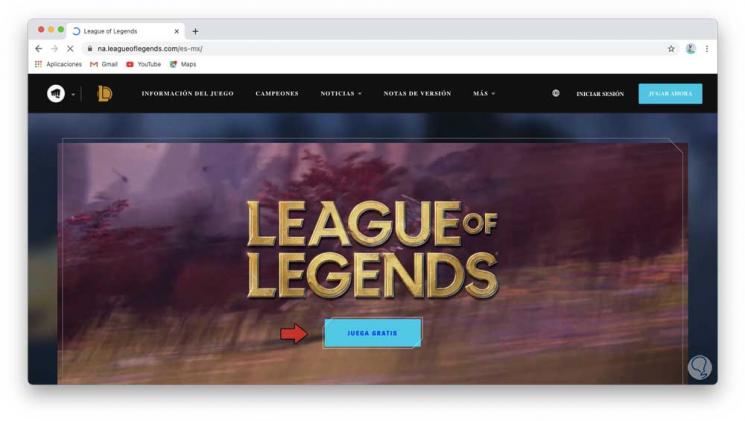
Step 3
We click on "Play for free" and in the next window we will click on the line "Click to download", we can optionally register, but we can do it later, this is necessary:
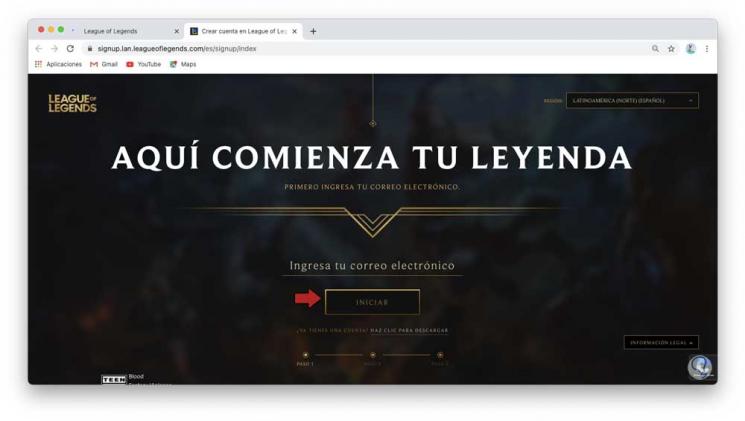
Step 4
It is automatically detected that we are on macOS:
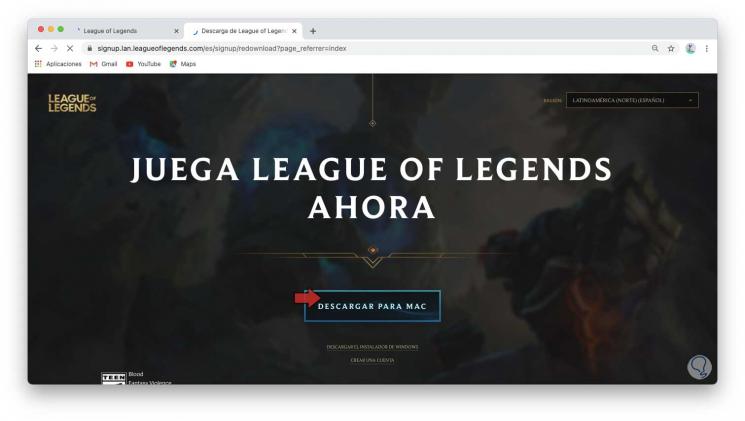
Step 5
We click on "Download for Mac" and the installer download will start, once it is finished we click on the installer and we must assign the system permission to run this installer:
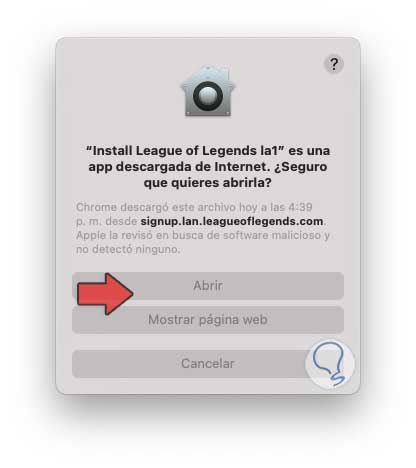
Step 6
We click Open and the League of Legends installation wizard in macOS will be displayed:
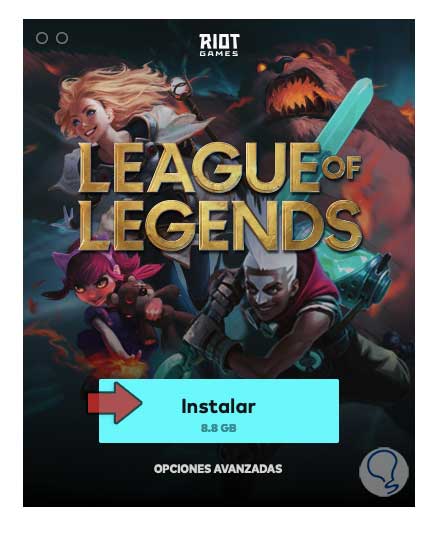
Step 7
We click on "Install" and this process will download the initial installer of the game locally:
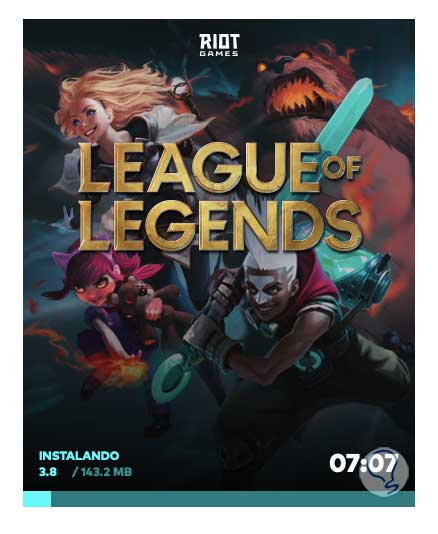
Step 8
Once the download is complete, the general wizard will open where the League of Legends game itself is downloaded:
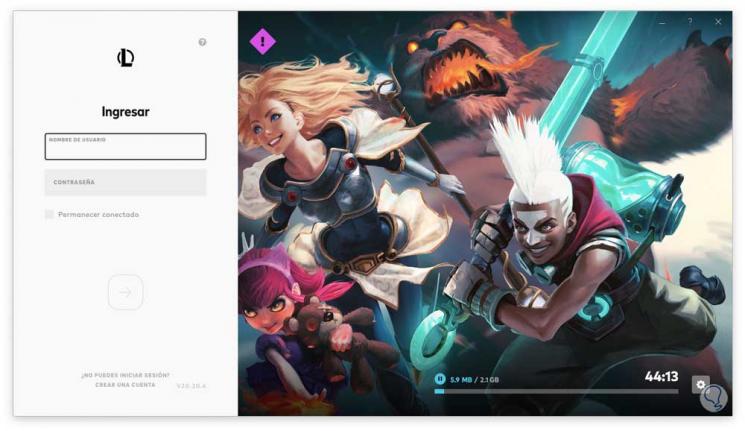
Step 9
Its size is 2.01 GB so we must wait, once the download is completed we log in to League of Legends:
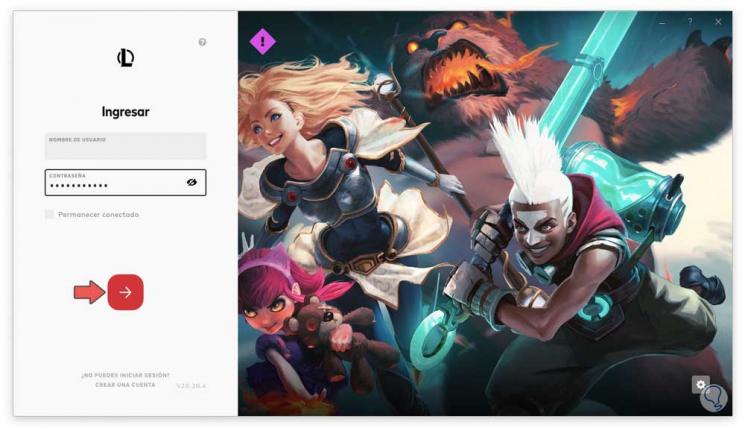
Step 10
We start the session and this will redirect us to the LOL game on macOS:

Step 11
There we see that the global use options of the game are activated and after that we can start our strategic path in League of Legends:
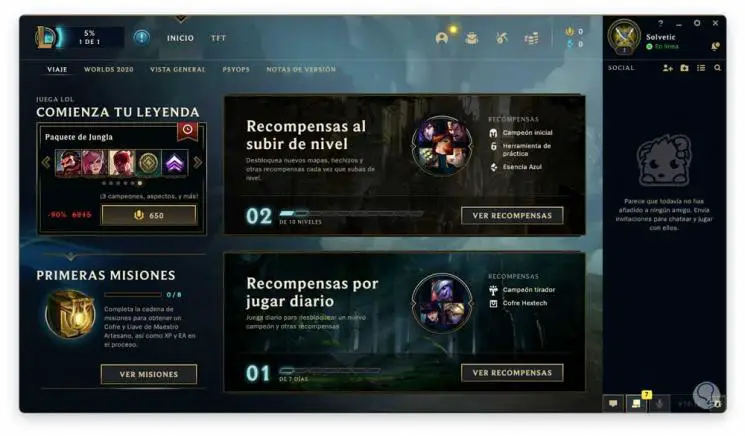
With this process you have learned how to install League of Legends (LOL) on macOS..