League of Legends (LOL), is one of the most popular games we have seen in recent years. This is a game where speed is combined with the intensity of real-time strategy (ETR) merged with role-playing elements and where hundreds of game levels are offered as we advance in battle such as The Crack of the Summoner, The Twisted Forest or the Abyss of Laments..
However, many users fall into the abyss of regrets when League of Legends does not open on their team and the natural question is why? Well, there are some reasons such as:
- Operating system service errors, etc.
If you do not have League of Legends yet you can download it for free at the following link:
League of Legends
TechnoWikis will help you avoid regrets and therefore give a series of tips to correct the errors associated with the execution of the game.
1. How to fix League of Legends opening error from Task Manager
One of the first methods we will see to correct the error of accessing League of Legends is directly from the Windows Task Manager.
Step 1
To do this we go to the Administrator from the taskbar and in the "Processes" tab we locate the "League of Legends" line and finish the task with one of the following methods:
- Selecting the line and right clicking on the End task button at the bottom.
- Right click on the process and select End task.
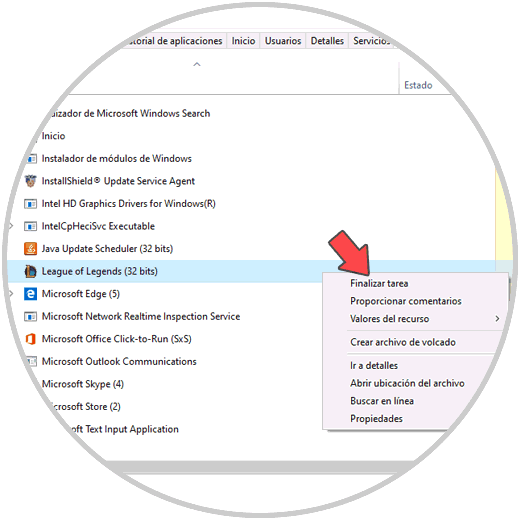
Step 2
After finishing the task, we can start the game again and validate that we can access it without any problem:
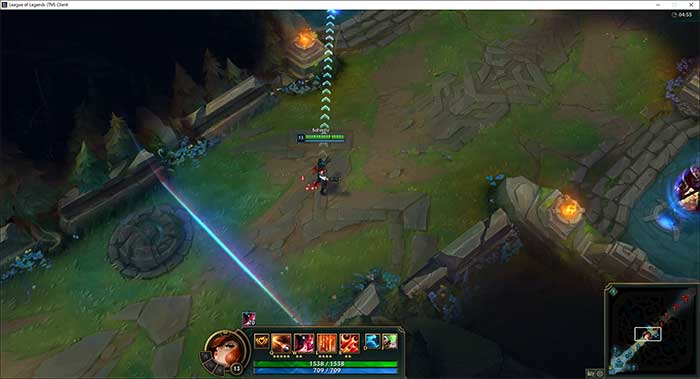
2. How to correct access to League of Legends by accessing from the executable
A game opening error may be associated with the behavior of the shortcut created on the desktop.
Step 1
For this we have the opportunity to access directly from the executable of the game, for this we will go to the following route:
C: \ Riot Games \ League of Legends
Step 2
There we will locate the executable and double click on it for access:

Note
If we wish we can create a shortcut of the executable, for this we right click on the file and select the option "Send to" / Desktop (create shortcut) ":
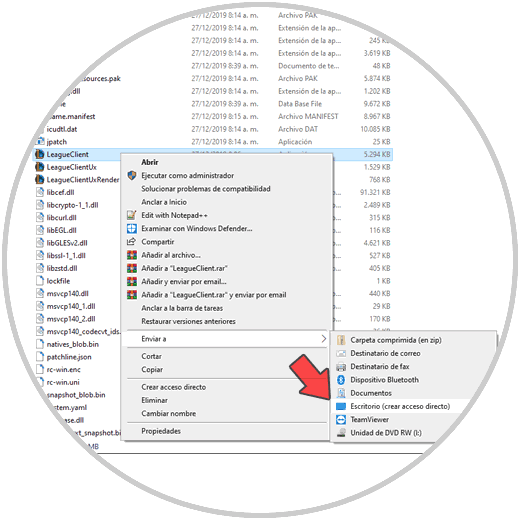
3. How to reinstall League of Legends
If the fault persists and does not allow us to open the game, we must re-enter the above link and download the game again so that all the processes and services thereof are updated.
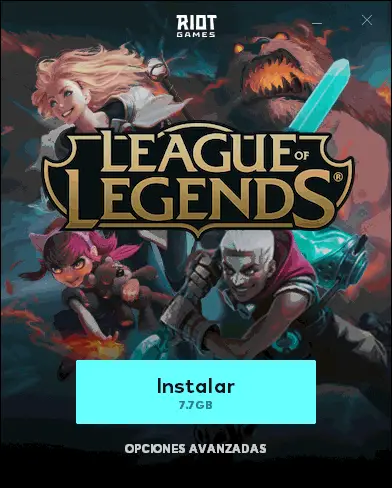
This will allow us to enter again with our username and password and validate that there is adequate access..
4. How to update the graphic driver of the Windows 10 computer
Outdated drivers give rise to a series of general system errors and of course it will have an impact against the opening of League of Legends.
Step 1
To solve this, we access the Device Manager by right clicking on the Start menu and then selecting the Administrator. Next we will go to the “Display adapters†line and there we will right click on the current device driver and select the “Update driver†option:
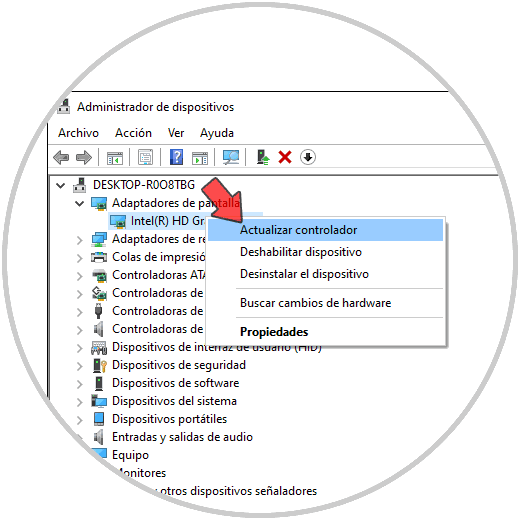
Step 2
We can update the controller either manually or automatically:
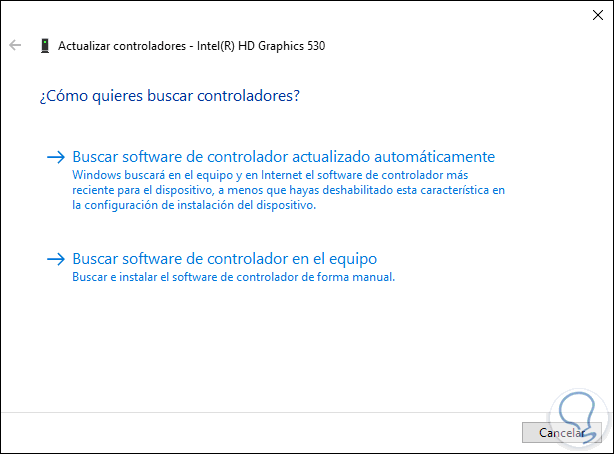
Step 3
The system will then carry out the analysis and it will be possible to download and install the latest updates or verify that the driver is already updated.
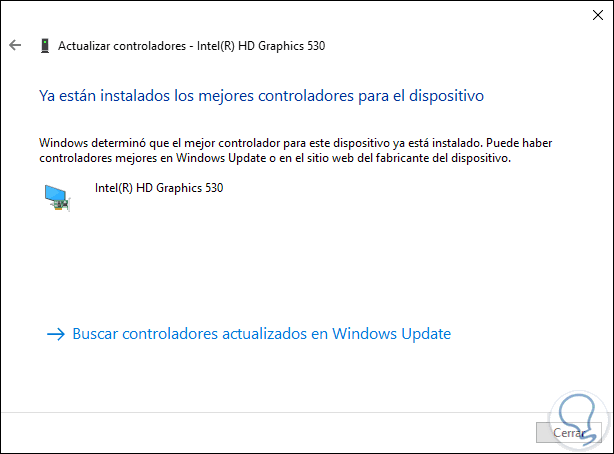
5. How to update League of Legends
With some frequency, LOL developers release new updates that aim to correct game performance, compatibility and security errors. A good practice is to constantly review, if there is any new update that will help us open the game without problems.
Step 1
For this we can visit the following official link:
League of Legends updates
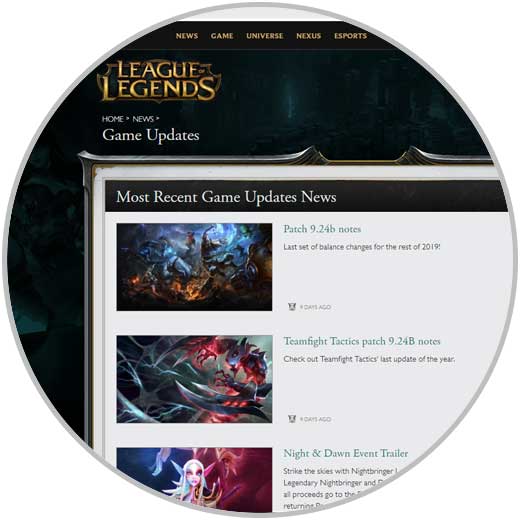
Step 2
There we download the download that we consider appropriate and by clicking on the update we can find a summary of it:
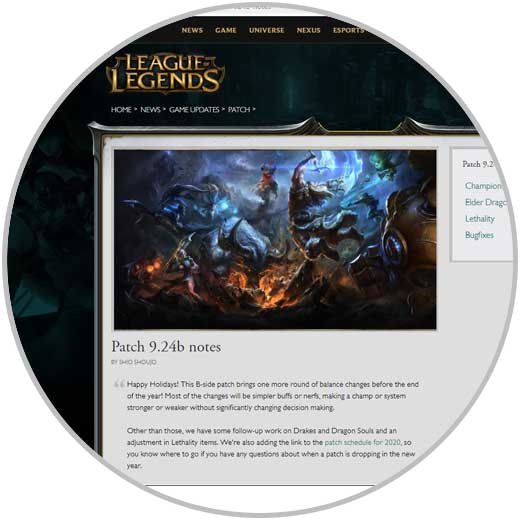
6. How to repair League of Legends
It is possible to repair the game in an integral way to verify corrupt files and proceed with their correction.
Step 1
For this we enter League of Legends and click on the gear icon located in the upper right and the following will be displayed:
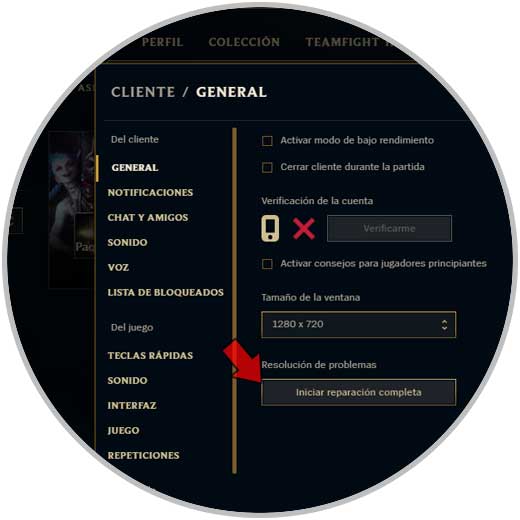
Step 2
In the "General" section we find the "Start complete repair" button, click on it and we will see the following pop-up window:
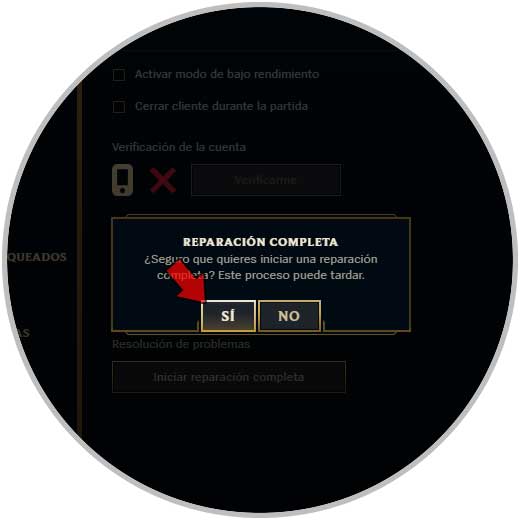
Step 3
We confirm the action by clicking Yes and the LOL analysis will automatically run:

7. Close conflicting applications to repair League of Legends
The simultaneous use of various applications of online games or streaming can cause negative effects on access to League of Legends, applications such as Steam or Razer Synapse tend to cause this, just before running LOL we must close these applications:
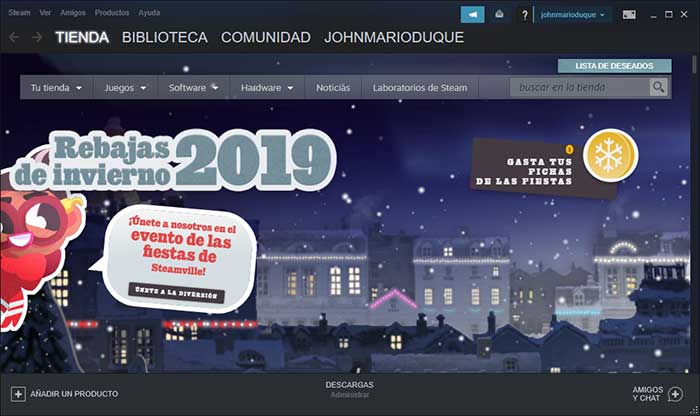
You can try each of these methods to see which one solves your mistake, so that League of Legends opens correctly and so you can battle in the desired way.