Communication between people nowadays through the network is something daily, since millions of people at a personal or business level access different instant messaging applications or social networks to communicate with their contacts directly and for free, with the only one requirement to have an internet connection..
Microsoft's commitment to providing its millions of users with a comprehensive alternative to establish real-time meetings with friends and colleagues is Microsoft Teams. Teams is focused on creating work groups or those where it is necessary to establish simple but secure communication regardless of the place.
Microsoft Teams offers us
- Supports sending GIFs, stickers or emojis either in group chats or individually
- Allows the use of Office in Teams
- Supports various languages
- File sharing feature for online work with more users.
If for any reason you want to uninstall Microsoft Teams from macOS TechnoWikis will explain how to do the process in a comprehensive way..
To stay up to date, remember to subscribe to our YouTube channel! SUBSCRIBE
How to uninstall Microsoft Teams on macOS
Step 1
For this we must access Applications from the Finder Go- Applications menu or using the Shift + Command + A keys:
⇧ + ⌘ + A
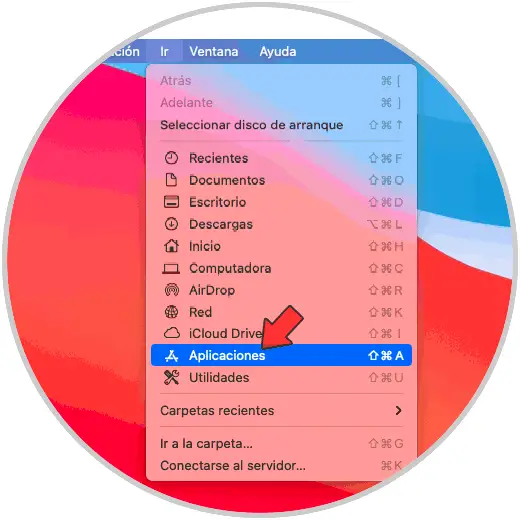
Step 2
In Applications we locate Microsoft Teams, we right click (Ctrl + Click) on it and select "Transfer to the trash can":
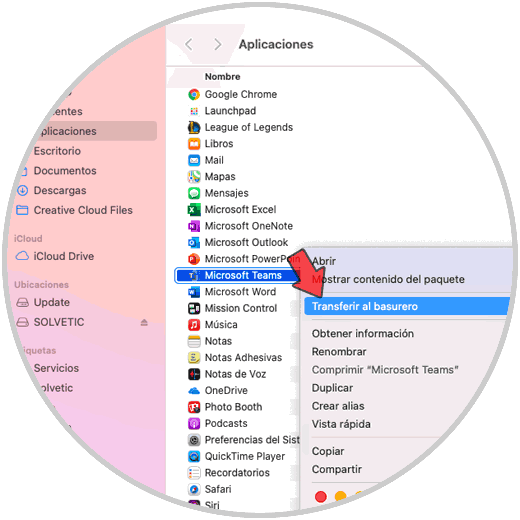
Step 3
We enter the local user password in macOS:
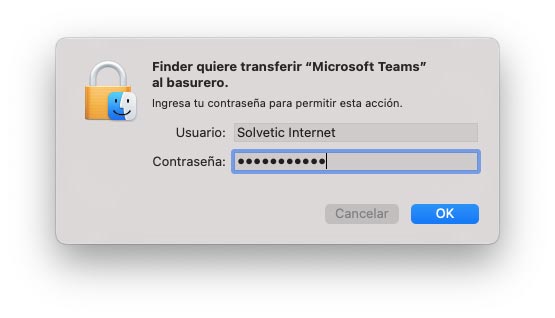
Step 4
Clicking OK will move Microsoft Teams to the trash can and then empty it so that the application does not remain there.
We will see that Microsoft Teams is no longer in the macOS applications:
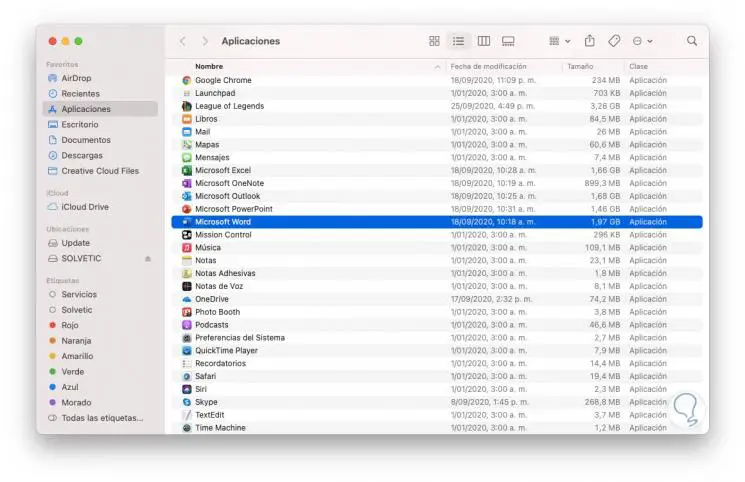
Step 5
Now from Finder we are going to Go -Go to the folder and enter / Library, there we select "Application Support":
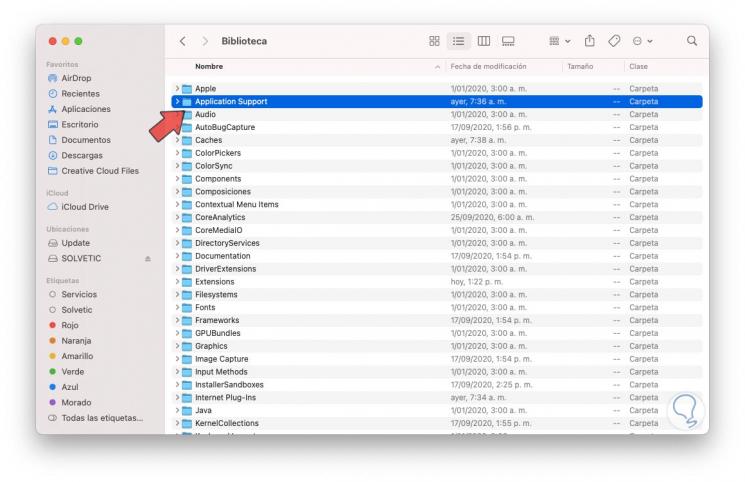
Step 6
We display your options and go to Microsoft, we validate if there is any Teams folder:
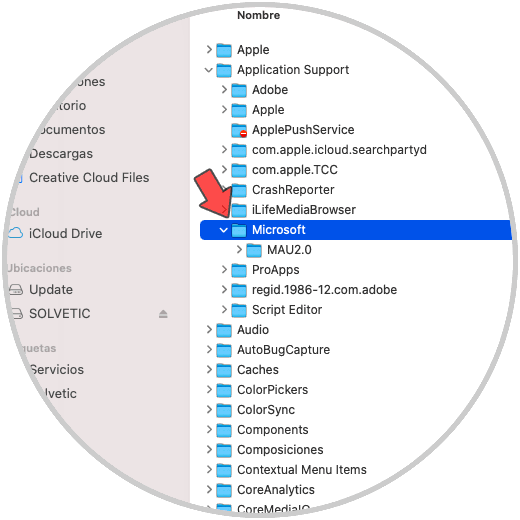
Step 7
To carry out a global search, in the search field we enter “teams” and in the results we will see the following (in this case):
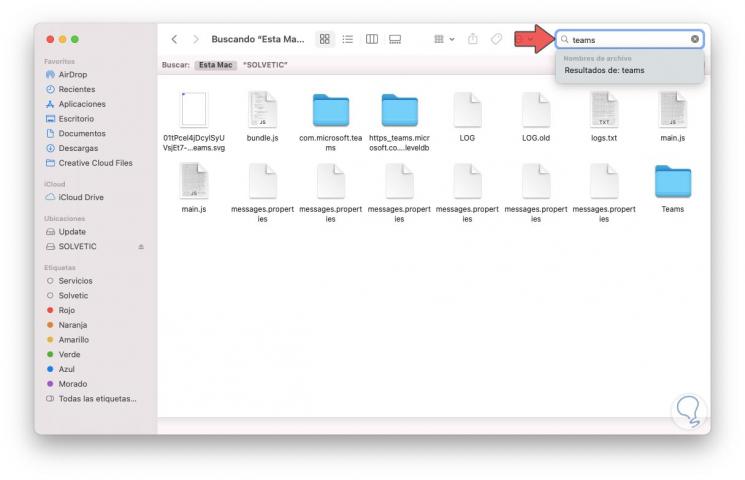
Step 8
There we select the folders associated with Microsoft Teams and delete them. Then we empty the trash to complete the action.
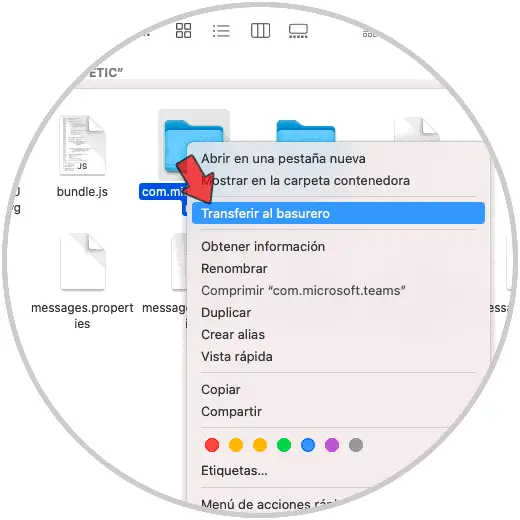
With these steps we have uninstalled Microsoft Teams on macOS.