Microsoft Teams is the platform that Microsoft has developed in order to allow us to have a means of access to meetings and conferences in a safe, dynamic way and with great usage characteristics. With Teams we have the possibility to organize our teams with greater complexity, being able to easily create Teams meetings individually or in groups or share files and applications..
This is a free application, but with the rise of many other applications in times like the ones we live in, we may want to use some of them so Microsoft Teams goes to the background and instead it is better to opt for uninstalling the itself, TechnoWikis will explain the way to uninstall Microsoft Themes correctly in Windows 10.
To stay up to date, remember to subscribe to our YouTube channel! SUBSCRIBE
How to uninstall Microsoft Teams in Windows 10
Step 1
The first step to take will be to go to File Explorer and go to the following path:
C: \ Users \ user \ AppData \ Roaming \ Microsoft Teams
Step 2
There is a folder called "logs" available where all Teams events are stored, we right-click on it and select "Delete":
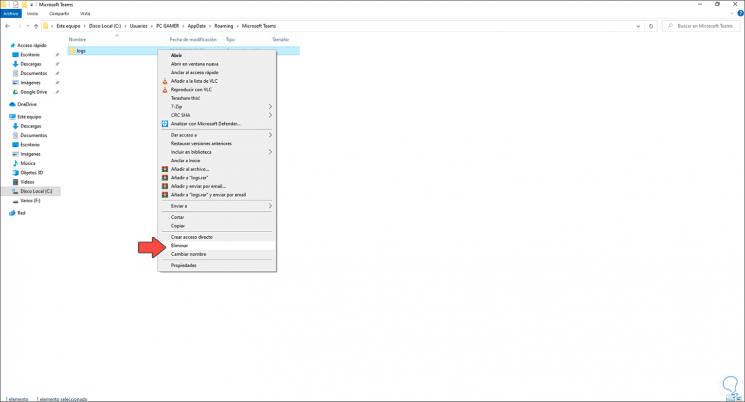
Step 2
Once this folder is deleted, we go to the following path.
- Applications and Features
Step 3
We locate Microsoft Teams and when clicking on it the "Uninstall" button will be activated, we click on it and again we must confirm the process:
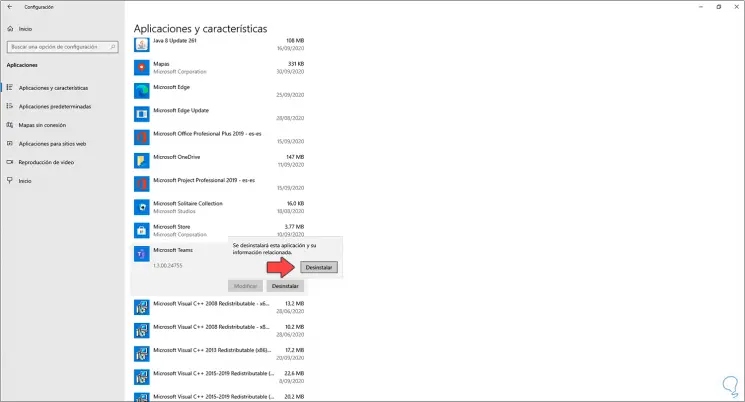
Step 4
This runs in the background and after a moment we will see that Microsoft Themes is no longer available there in Windows 10 applications:
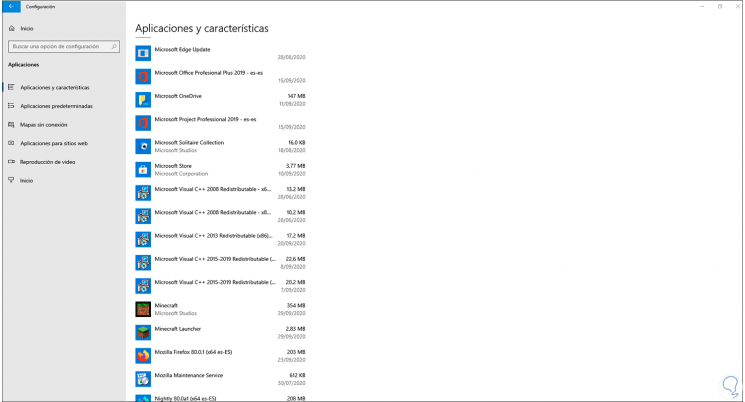
With these two simple steps we have uninstalled Microsoft Teams from Windows 10 and we can use the desired application to connect or create meetings with friends or coworkers..