Today, instant messaging and communication applications have become indispensable applications for most users. That is why the range of possibilities we have is quite wide..
Microsoft Teams has been the bet that the Microsoft development group has launched for everything related to connectivity issues , meetings, user management and more in real time and online with the best security and performance features.
Microsoft Teams
Within everything that Teams offers us we find
- Integration with Office 365
- We can create conversation channels
- It has direct access to email, Skype, OneDrive, SharePoint, etc.
- Allows access to Teams from different devices
- Comprehensive information search
- Based on ISO 27001 and SSAE16 SOC security standards
- Option to work with slash commands
- We can create private or public channels
With all this, it is normal that new updates are released over time to improve the performance and security of the utility, that is why TechnoWikis will explain how to update Teams in macOS and thus always have the most recent version..
To stay up to date, remember to subscribe to our YouTube channel! SUBSCRIBE
How to update Teams on macOS
Step 1
The first step we must take is to know which version of Teams we are using, for this we open the Teams utility in macOS, click on our profile and go to the route "About - Version":
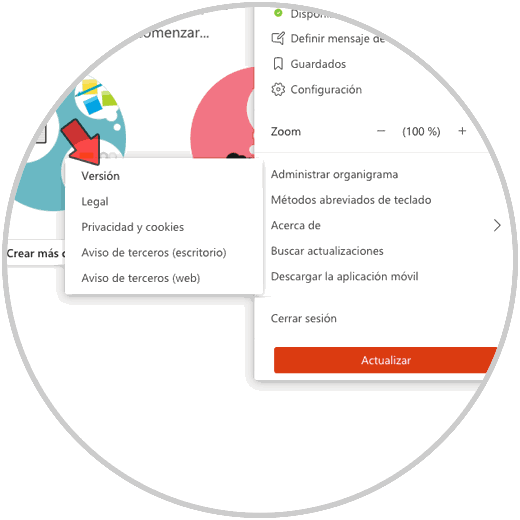
Step 2
By clicking there at the top we will see the version of Teams that we are using at the moment:
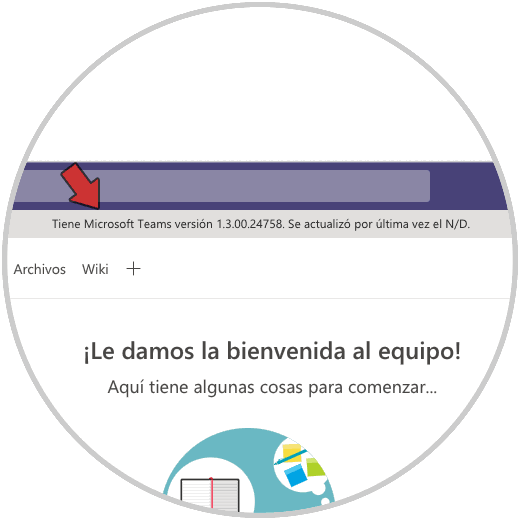
Step 3
Now, to search for new updates, we must click again on the user profile and this time click on the "Search for updates" button:

In this case we have the most recent version of Teams but if there is an update at the top, we will see what that version is and we should restart the app for the changes to take effect.
With this simple method we have updated Teams on macOS..