The CPU in macOS is without a doubt one of the essential components in any computer and system, without it we simply could not start the computer because we would only see a black screen. But the Mac CPU is much more than we see with the naked eye since it is composed of a series of attributes that allow each of the Mac processing tasks to be really fast and we notice a stable, safe and fast system..
With TechnoWikis you will learn to see the characteristics of your CPU in macOS and thereby determine if the tasks you want to do or are doing are really suitable for that type of CPU.
To stay up to date, remember to subscribe to our YouTube channel! SUBSCRIBE
How to view CPU processor on Mac
Step 1
To see these specifications we will go to the Apple menu and there we click on "About this Mac":
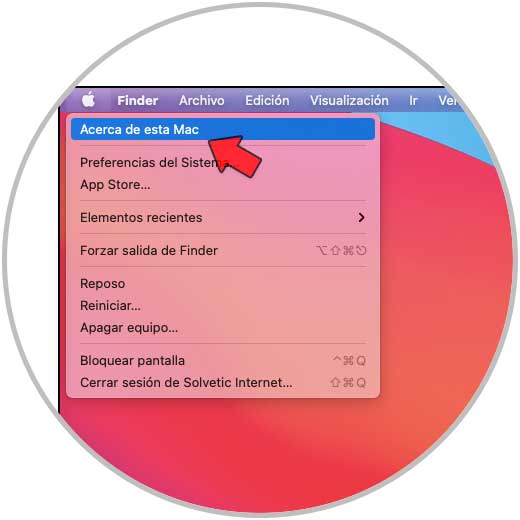
Step 2
In the initially displayed window we will see the following in the "summary" tab:
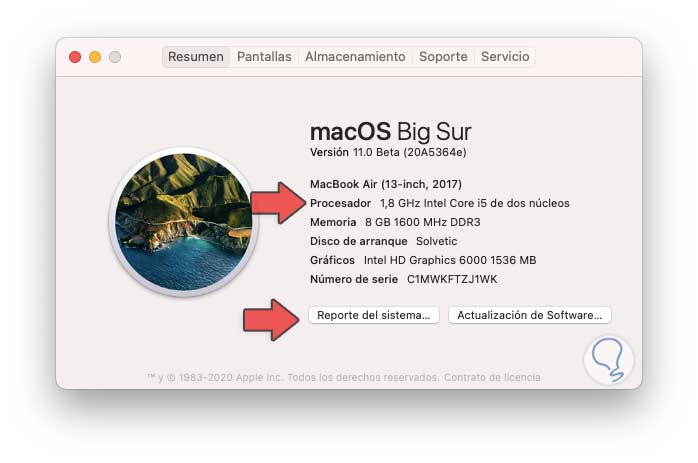
Step 3
There we find details of the CPU such as:
- Number of cores available
Step 4
To access more complete details, we click on "System Report" and in the "Hardware" section we can see variables such as:
- Number of physical processors
- Cache types with their attributes
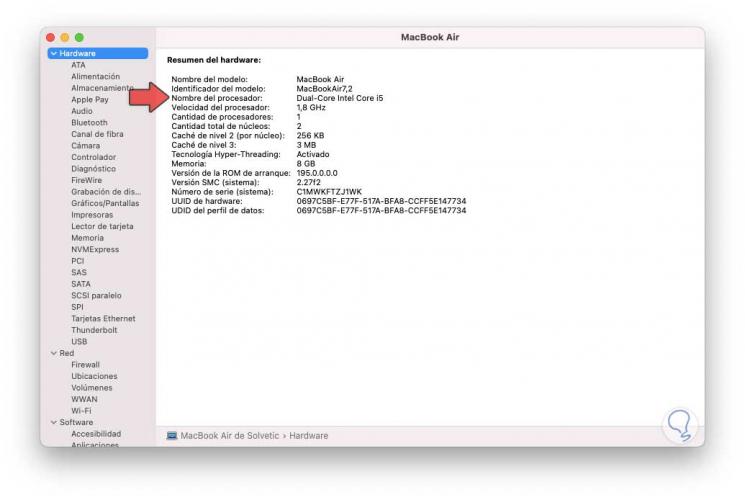
With these simple steps it is possible to know in detail the specifications of the CPU in macOS and, as we have mentioned, determine if it is the correct CPU or we should think about updating so that the programs and services run in a much better way..