Virtualization is an issue that has grown rapidly in recent years thanks to its features and ease of mounting virtual environments without investing in new hardware and without compromising an environment that is already operational and structured..
Tasks that can be done with virtualization
- Install multiple operating systems, even if they are not compatible, on a single computer.
- Try new functions and features of systems and applications.
- Check the behavior of new IT products.
- Run laboratories in order to determine the result of certain configurations and more.
Basically virtualization is responsible for taking hardware using the model of several workloads that share a set of resources in common. This allows total independence from each other allowing each infrastructure to have its options and parameters and the possibility of climbing if necessary. Now, one of the best known processor developers and offering high quality products such as Intel, offers its virtualization technology in some processors in order to meet the best standards of use and compatibility and performance.
With Intel virtualization technology, called Intel VT, we have hardware assistance to virtualization software; This translates into a reduction in the size, cost and complexity of the tasks to be executed. By implementing Intel virtualization, it contributes to cost and resource reduction at the cache , I / O and memory levels. This Intel technology is present in multiple clients both at the level of consumers, companies, cloud, communications, technical informatics and many more with which the growing demand for this technology is demonstrated..
Intel virtualization features
- CPU virtualization, with which all the benefits of an Intel CPU in a virtual machine are obtained without performance or compatibility problems.
- Memory virtualization, which allows isolation isolation and memory monitoring for each virtual machine created on the computer. This results in a better fault tolerance and improved overall machine safety.
- Virtualization of I / O, which facilitate the download of processing of mulit-core packets to the available network adapters. As well as the direct assignment of virtual machines to virtual functions, including disk or memory I / O.
- Intel graphics virtualization, in which the virtual machines have a complete and / or shared allocation to the graphics processing units (GPUs) and also to the transcoding acceleration engines integrated to the Intel chip system products in the team motherboard.
- Virtualization of security and network functions, thanks to which it will be possible to implement virtual functions on standard high-volume servers from anywhere in the world.
Hardware items required for Intel virtualization
- Operating system and / or software that enables virtualization.
- Device and application drivers designed for virtualization.
1. How to check if my Intel processor supports virtualization
Step 1
To know this point, we must go to the following official Intel site:
Intel Virtualization
There we will see the following:
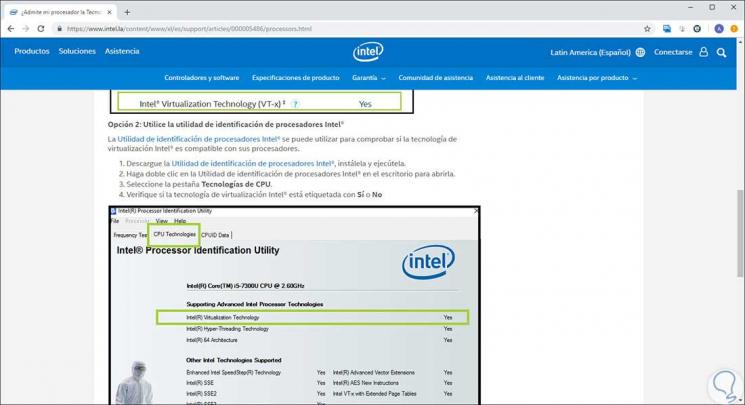
There we find available to download the Intel processor identification tool which has functions such as:
Intel Processor Identification Tool Features
- Identify the currently available Intel technologies and processors.
- Run and save an identification report of the installed processor.
- Perform a frequency test in order to validate that the processor is running at the specified and correct speed.
- It is available for download in a file format with an automatic installation .msi extension.
Intel processors compatible with this tool
- 64-bit Intel Xeon Processor 2.83 GHz, 4M Cache, 667 MHz FSB
- 64-bit Intel Xeon Processor 3.00 GHz, 8M Cache, 667 MHz FSB
- 64-bit Intel Xeon Processor 3.16 GHz, 1M Cache, 667 MHz FSB
- 64-bit Intel Xeon Processor 3.33 GHz, 8M Cache, 667 MHz FSB
- 64-bit Intel Xeon Processor 3.66 GHz, 1M Cache, 667 MHz FSB
- Intel Atom Processor C2316 (1M Cache, 1.50 GHz)
- Intel Atom Processor C2516 (2M Cache, 1.40 GHz)
- Intel Atom Processor C3308 (4M Cache, up to 2.10 GHz)
- Intel Atom Processor C3338 (4M Cache, up to 2.20 GHz)
Step 2
Once the utility is downloaded, we proceed to its execution and the following wizard will be displayed. There we activate the box "I accept the terms in the License Agreement" in order to accept the terms of the license, click on "Install".
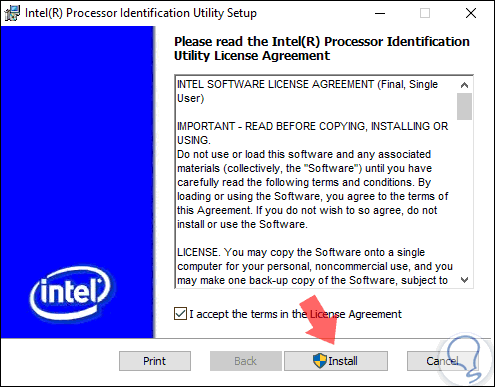
Step 3
The tool installation process will begin:
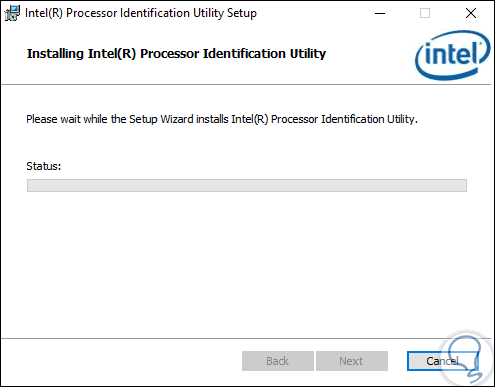
Step 4
Once finished we will see the following. This will create a shortcut to the application on the desktop.
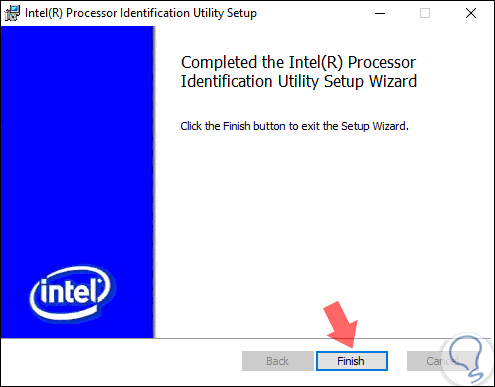
Step 5
There we must execute it as administrators by right clicking on it and selecting the option "Run as administrator":
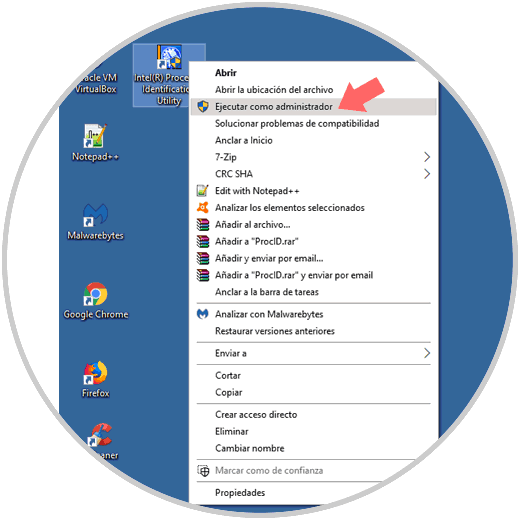
Step 6
The following will be displayed. There we click on the "Accept" button in order to authorize the processor analysis.
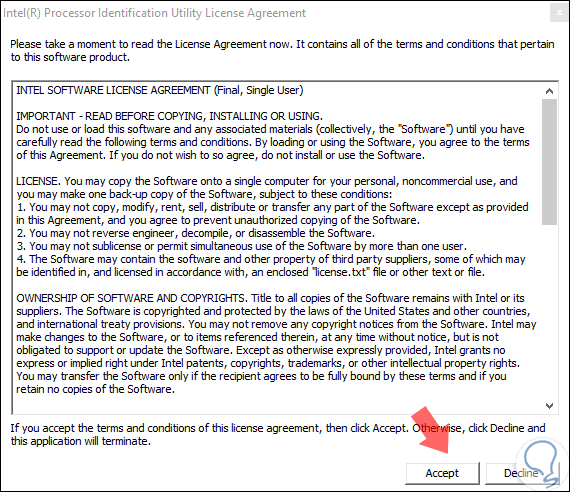
Step 7
Once the analysis is finished we will see the following window, where we have the following sections and it should be noted that in the CPU graphic we will see the type of processor installed, in this case an Intel I3:
Frequency Test
In this section we find details such as:
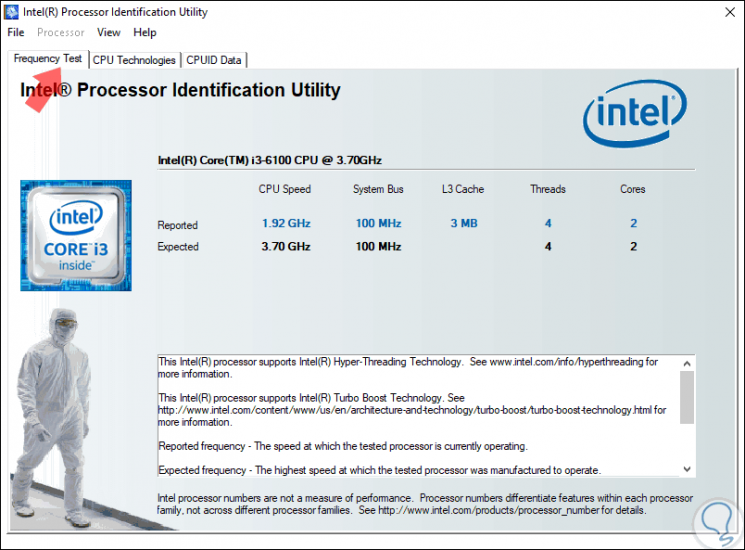
Note
Note that each section involves the real value versus the expectant value.
CPU Technologies
In this section we will find an answer to the virtualization query since details such as:
- Virtualization support or not.
- 64-bit architecture support.
- Thread technology support.
- Support of SSE, SSE2, SSE3 and SS4 functions and more.
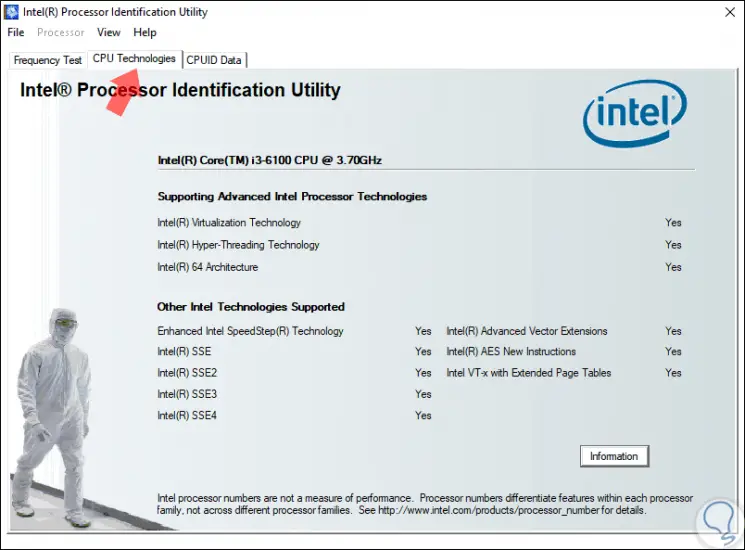
Note
In this case we can see that this processor is compatible with virtualization technology.
CPUID Data
Finally, in this section we find details such as:
- Family to which the processor belongs.
- Processor details at cache level.
- System graphics and more.
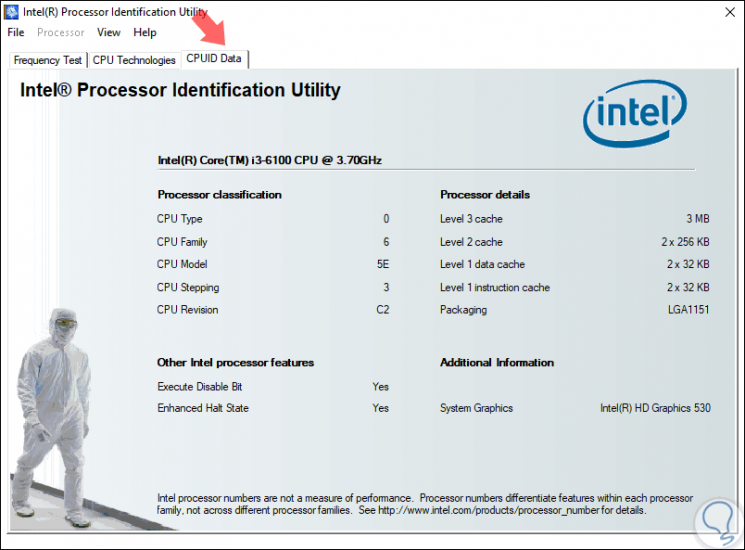
In this way and thanks to this Intel tool, we can obtain not only the information if our processor is compatible with virtualization but many more details of it.
2. How to check if my Intel processor supports virtualization manually
Step 1
Now, if we do not want to install the Intel application, we can do this process manually, for this we must go to the following route:
There we must write down the processor model located in the "Processor" line.
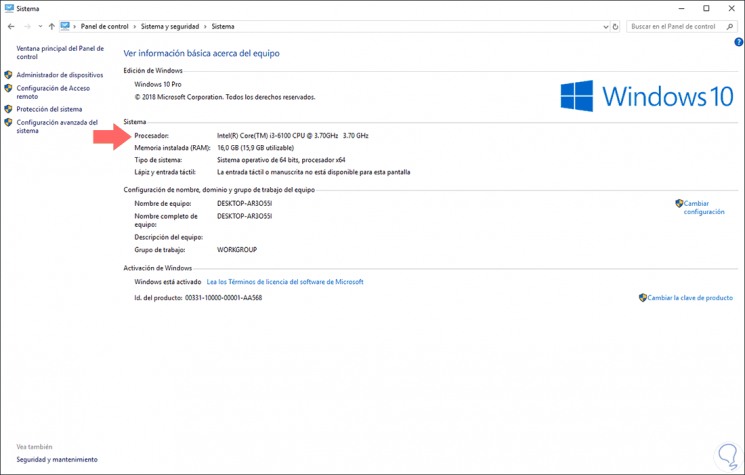
Step 2
Then we must go to the following official Intel page:
Intel Products
There we will enter the processor model in the upper right box. Then we will select the correct option in the displayed results, after this we will go to the "Advanced technologies" section..
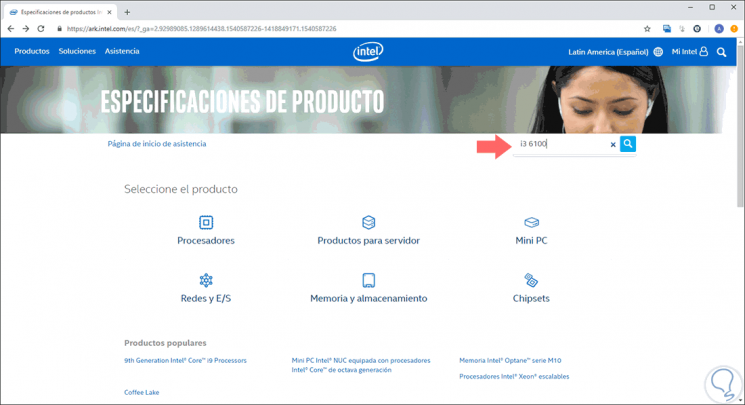
Step 3
There we will verify whether or not this processor is compatible with Intel virtualization:
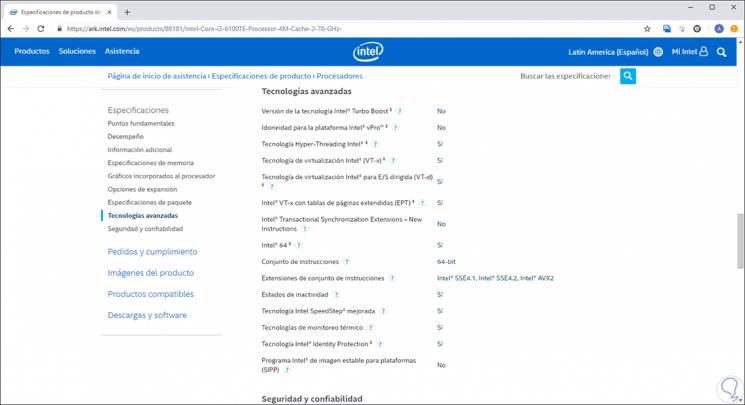
We can see how with these two options it is possible to identify if the current processor is compatible with this powerful technology and thus have an alternative to make the most of this virtualization technology.