Minecraft is one of the most popular games today, it has millions of players and it has different types of games, we have the Java version, Windows 10, Dungeons, etc., each one with the objective that with our blocks we are the best in Minecraft. When Minecraft is installed in Windows 10, we can see (although sometimes we cannot find them), a series of Minecraft folders associated with the general configuration of the game or its parameters..
For example, in these folders it is possible to access .jar files, play sounds, background music, texture packs, or access the worlds that are created in the game or user settings, if applicable.
TechnoWikis will explain to you in which Windows 10 routes you will find the Minecraft folders, taking care not to alter or delete any file created there..
To stay up to date, remember to subscribe to our YouTube channel! SUBSCRIBE
1. Open Minecraft Windows 10 folder from Games
Step 1
In this route we find the default folders for Minecraft for Windows 10, for this we will go to the following route:
C: \ Users \ user \ AppData \ Local \ Packages \ Microsoft.MinecraftUWP_8wekyb3d8bbwe \ LocalState \ games
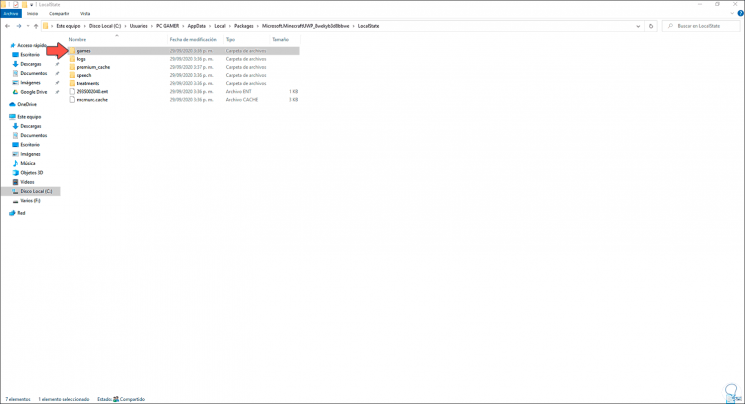
Step 2
We double click on it and then open the com.mojang folder where we will see the following:
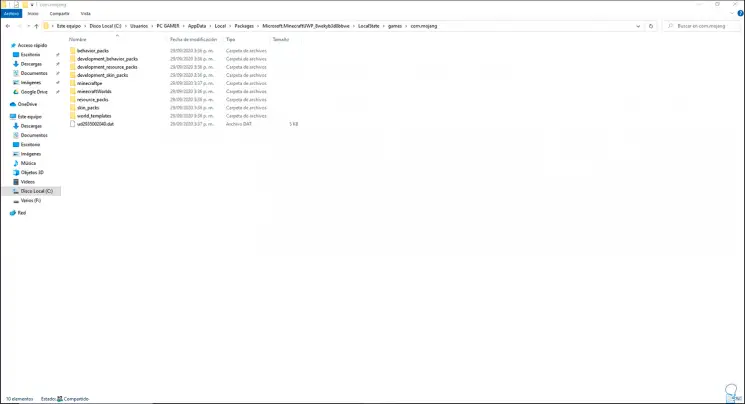
Step 2
There we can highlight two essential folders that are. If we have created worlds or configured Minecraft options in the Windows 10 version they will be in these folders.
- Folder "minecraftWorlds" which is where the created worlds are saved
- Folder "behavior_packs" where the different Minecraft behavior configurations are stored
2. Open Minecraft Windows 10 folder from Appdata
This option is more focused when we are using the Java version of Minecraft.
Step 1
In this case we will go to the following path in Windows 10 File Explorer:
C: \ Users \ user \ AppData \ Roaming \ .minecraft
Step 2
In this route we find the following:
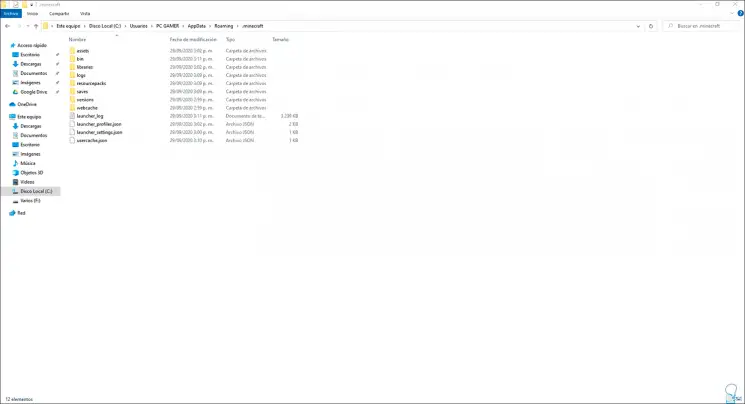
We found availability of game event folders, libraries, resource packs and more options associated with the game.
With these two routes that TechnoWikis has explained to you, it is possible to know with certainty the locations of Minecraft in case at any time it is necessary to carry out all kinds of support there, continue enjoying Minecraft in Windows 10..