Discord is an application through which chat and voice are integrated into a series of servers and channels that are then joined with various users during the game of games or applications that are attached to Discord. For this reason, it is one of the most popular utilities for this segment of tasks, but like any application, Discord is prone to errors or failures during its use ..
When Discord services have constant errors, it is natural that the best thing to do is to uninstall and reinstall it. This includes extra tasks such as deleting the Discord folder for a total uninstallation, but it may not be possible to delete this folder the first time, if this is the case TechnoWikis is here to help you delete this folder completely in Windows 10.
To stay up to date, remember to subscribe to our YouTube channel! SUBSCRIBE
How to delete Discord folder from AppData and LocalAppData
Step 1
The first step to take will be to open Run using the following keys and in the displayed window we enter the following command:
+ R
% appdata%
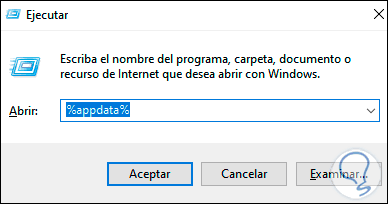
Step 2
We click OK and when trying to delete the Discord folder we will see the following:
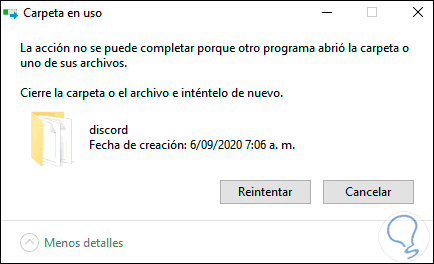
Step 3
As we can see, its deletion is not possible, to correct it we access the Task Manager from the task bar and we must locate the Discord process, right-click on it and select the option "End task":
It is possible to select the process and click on the "End Task" button at the bottom.
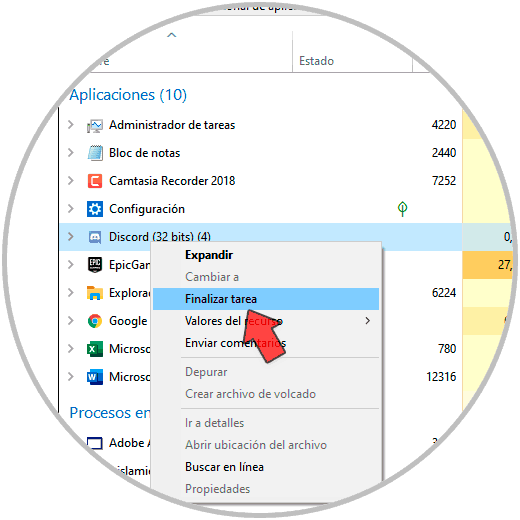
Step 4
Once the Discord process has been completed, we go back to AppData and this time it will be possible to delete the Discord folder:
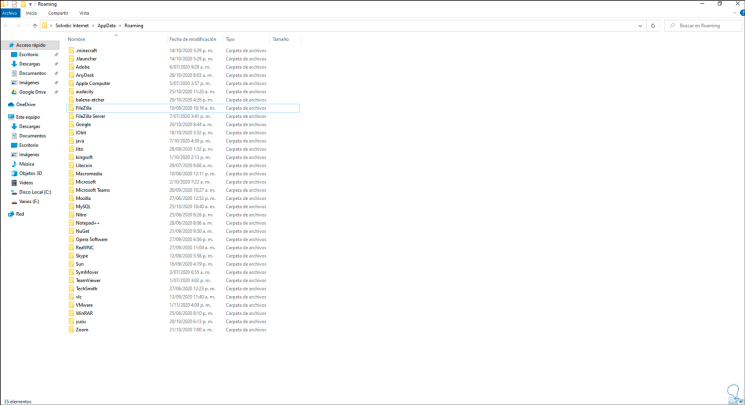
It is simple to correct this error of I cannot delete Discord folder in AppData and LocalAppData thanks to TechnoWikis..