WinRAR is one of the most versatile applications for compressing and extracting objects on different operating systems. WinRAR is a fairly complete tool with which we can manage different types of files to be able to group them under different criteria. It has a simple interface and its main function is to compress elements, thus reducing their final size..
WinRAR functions
WinRAR offers us functionalities such as:
- Password protection with Rinjdael encryption (AES-256)
- Compatible with platforms such as Windows, Mac OSX, BeOS, Linux, FreeBSD, Solaris, BSD Unix, HP_UX, Irix, DOS, OS / 2 and more
- It is compatible and supports files and archives of up to 9,000 PetaBytes
If even with all this you decide that WinRAR is not useful for you either because you have preferences for other applications, there are various methods to uninstall WinRAR from Windows 10 which TechnoWikis will explain in detail.
To stay up to date, remember to subscribe to our YouTube channel! SUBSCRIBE
1. How to uninstall WinRAR Windows 10 from Settings
Step 1
To use this method we will go to the following route:
Step 2
In Applications and features, we click on WinRAR and the "Uninstall" button will be activated, after this we will see another "Uninstall" pop-up window:
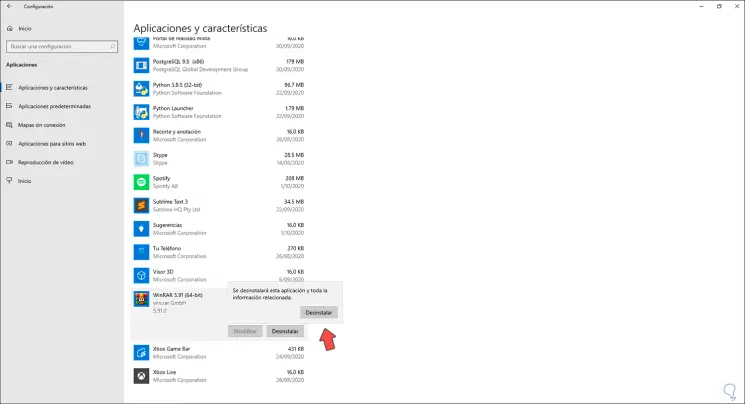
Step 3
We click on it and we will see the following message:
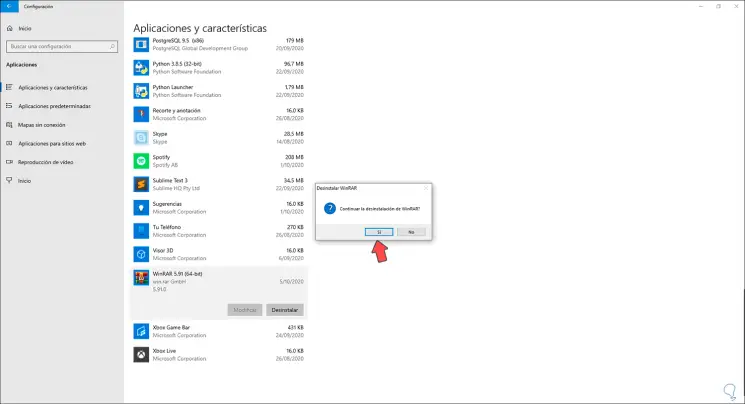
Step 4
We confirm the uninstallation of WinRAR by clicking Yes, we will see that it has been uninstalled from Windows 10:
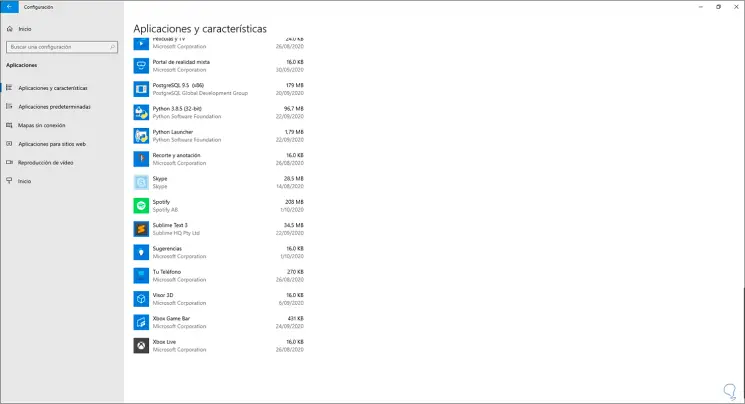
2. How to uninstall WinRAR Windows 10 from Control Panel
This is another of the traditional methods to uninstall WinRAR on Windows 10.
Step 1
To use this method we go to the following route:
- Programs and characteristics
Step 2
There we select WinRAR and click on the "Uninstall" button located at the top:
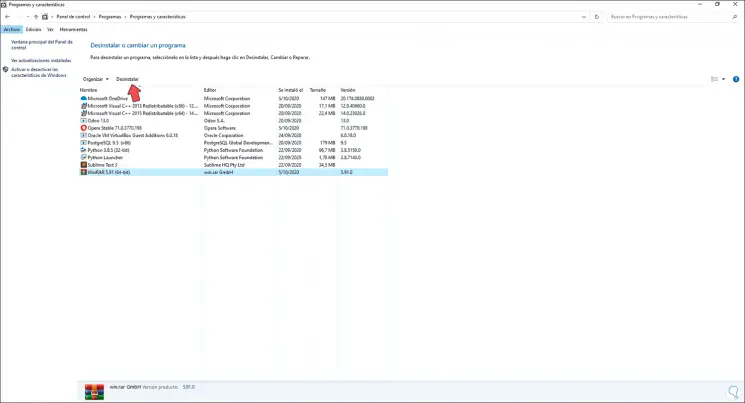
Step 3
Clicking there will open the following window:
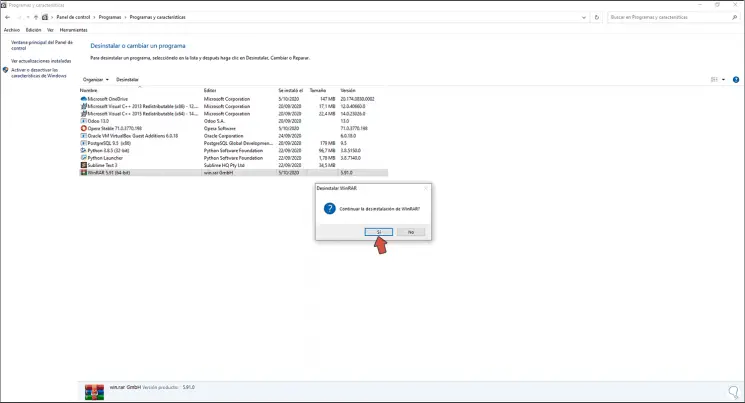
Step 4
We confirm the uninstallation by clicking Yes, we will see that WinRAR is no longer available from the Control Panel:
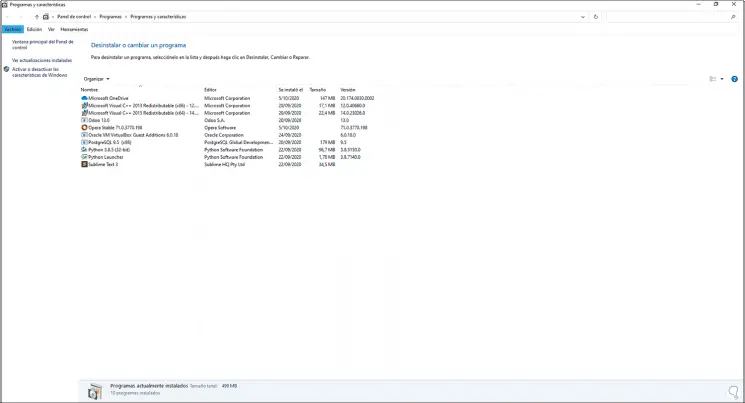
3. How to uninstall WinRAR Windows 10 from Start
Step 1
Finally, we can uninstall WinRAR directly from the Start menu, for this we click on the Start menu (Windows key), locate WinRAR, right-click on it and select "Uninstall":
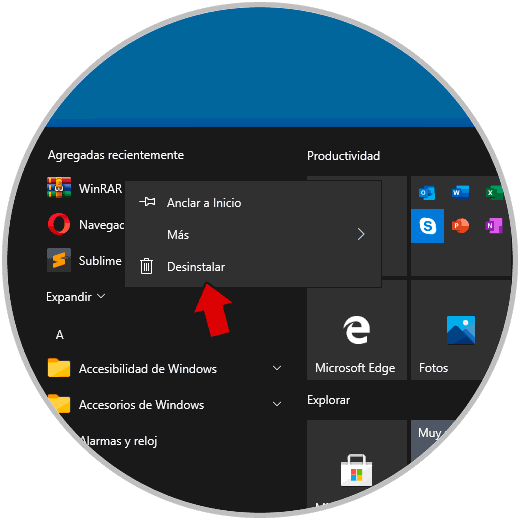
Step 2
This will redirect us to the Control Panel where we carry out the previous steps:
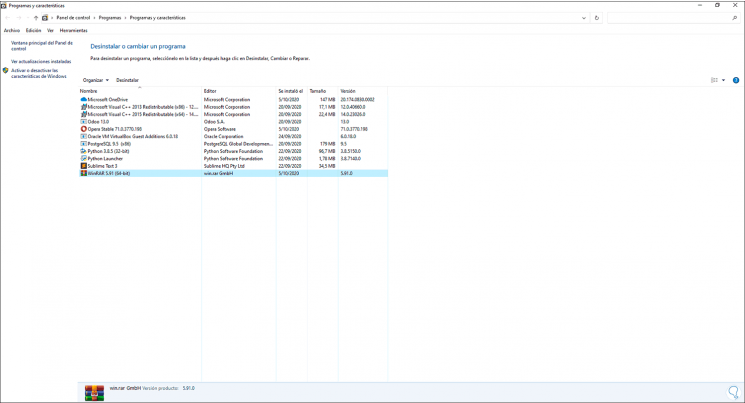
With any of these methods it is possible to completely uninstall WinRAR in Windows 10..