Windows 10 gives us the opportunity to have an integrated tool to capture screen either the entire desktop, the current window or free-form clippings. In the new editions of Windows 10 we seek to update the snipping tool which is now called Snipping and annotation and integrates functions such as:
Trim Windows 10
- Option to create a new screen clipping or open an image file directly
- Easy to mark images with the built-in pen or marker
- Drawing canvas feature with ink in margins
- The image can be saved or copied to the clipboard or shared with various applications
In general, we still use the traditional tool or we use extra applications so it is possible to uninstall Trim and Annotation or even reset its values in case of errors, we will see both options in this tutorial..
1. Reset Windows 10 Snippets
Step 1
To do this, we go to "Start - Settings":
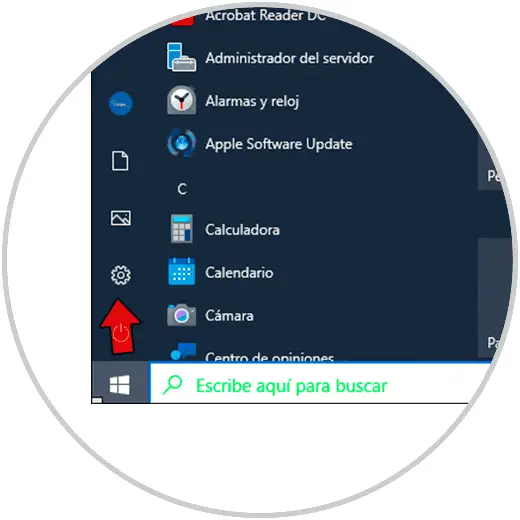
Step 2
Then we will go to "Applications - Application and characteristics", there we click on "Cropping and annotation" and then we click on "Advanced options":
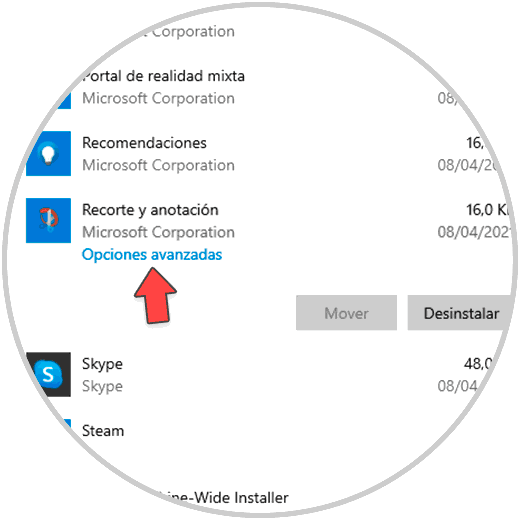
Step 3
The following window will be displayed, in it we click on "Reset":
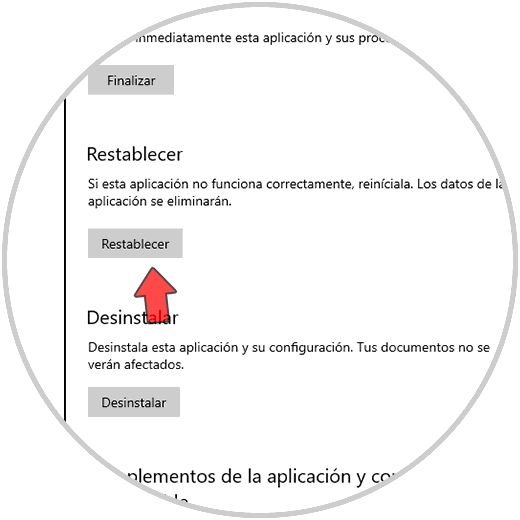
Step 4
We confirm the process by clicking on Reset again:
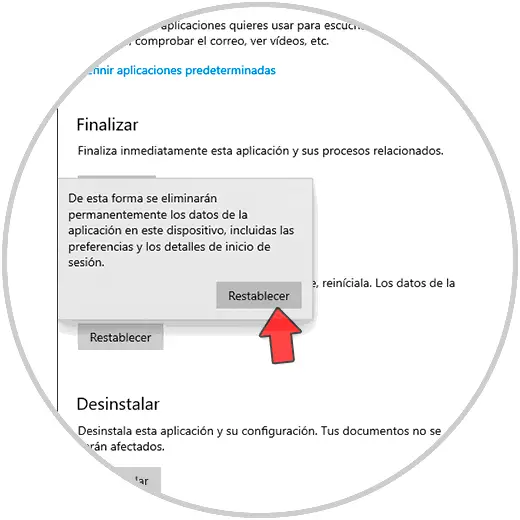
Step 5
At the end we will see a verification sign:
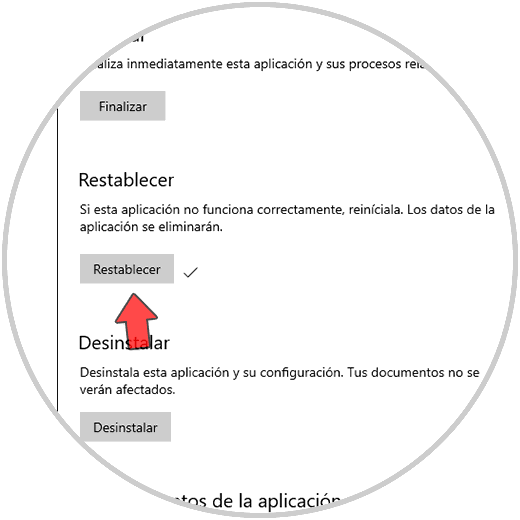
2 . Uninstall Snippets Windows 10
Step 1
To uninstall the utility, we are going to:
Step 2
There we click on "Trim and Annotation" and then click on "Uninstall":
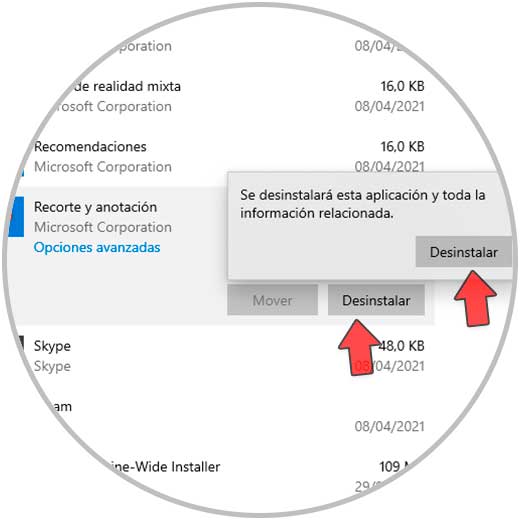
Step 3
Confirm the process by clicking Uninstall again:
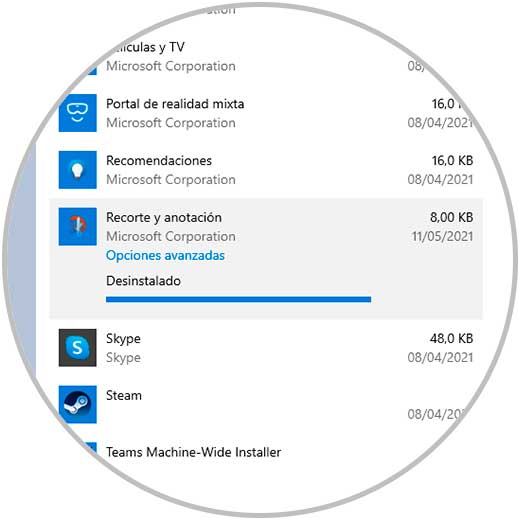
Step 4
At the end we will see that the application has been uninstalled:
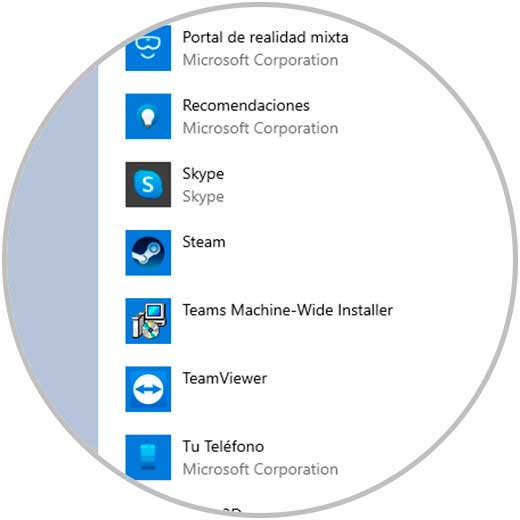
This is how it is possible to reset or uninstall Annotation and Snipping in Windows 10.