Chromebook is one of the lightweight systems that we have today and we say this because it is based online directly with our Google account, so that all the work will be done directly from the browser. With a Chromebook we can perform a multitude of tasks without needing a complex operating system since having Internet is enough. We will find the most common applications as if it were a mobile phone with the Internet, but of course the language is vital in this..
There are different configurations to be made on Chromebook and one of them is to change the keyboard language if necessary, it is a simple process that we will explain in detail in this tutorial. Not all of us have the same native language so if the Chromebook comes from a different language, we will need to change it to feel more comfortable.
To stay up to date, remember to subscribe to our YouTube channel! SUBSCRIBE
How to change keyboard language on Chromebook
Step 1
We click on Chromebook Start and then click on the pinion icon (Settings):
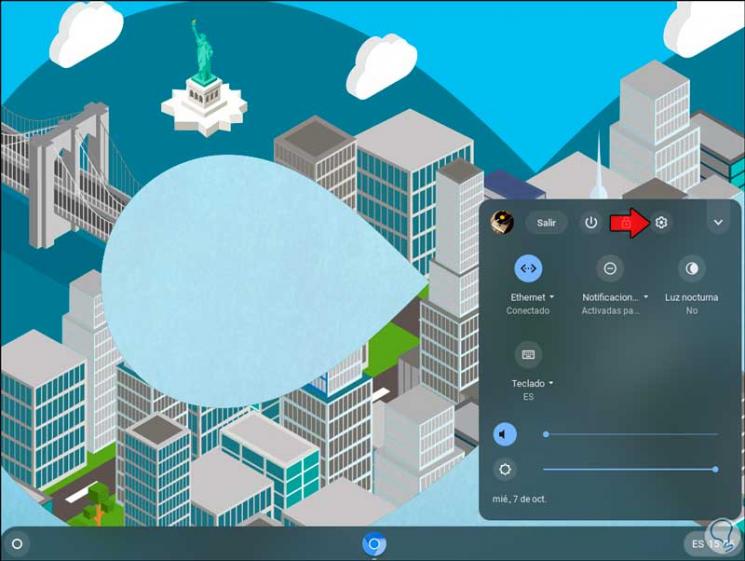
Step 2
In the displayed window we go to the "Devices" section and then we choose "Keyboard":
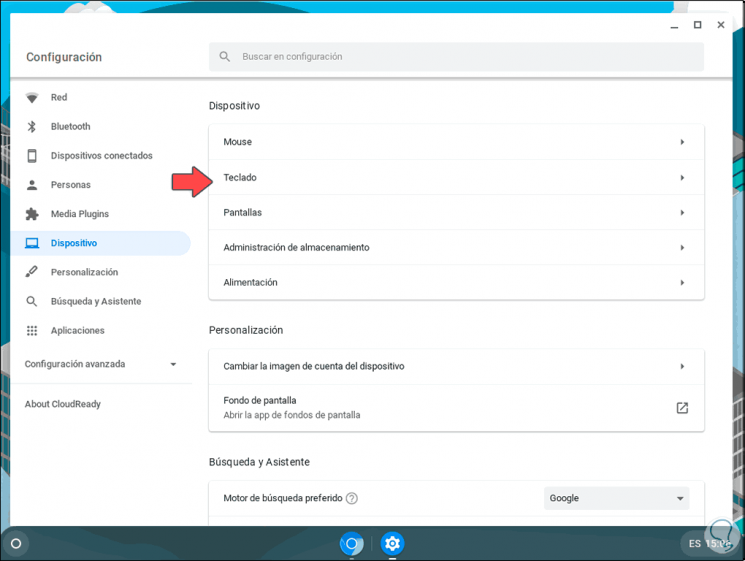
Step 3
In the Keyboard section we will see the following:
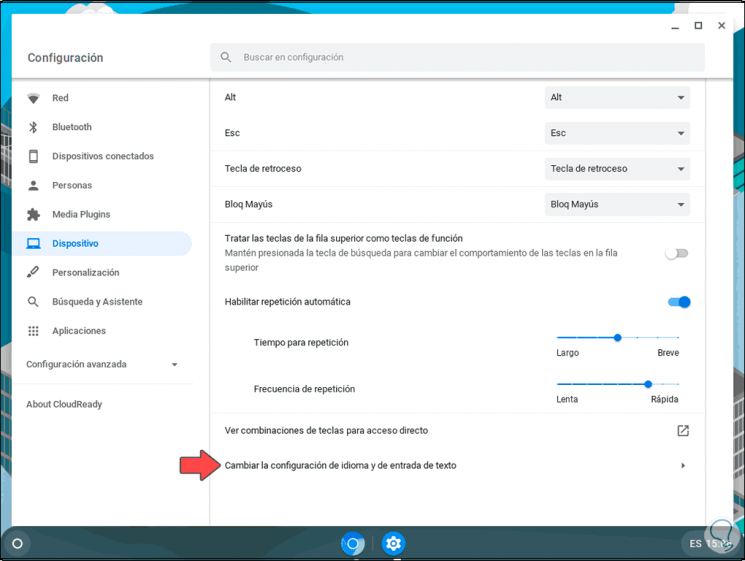
Step 4
We click on the line "Change language and text input settings" and the following will be displayed:
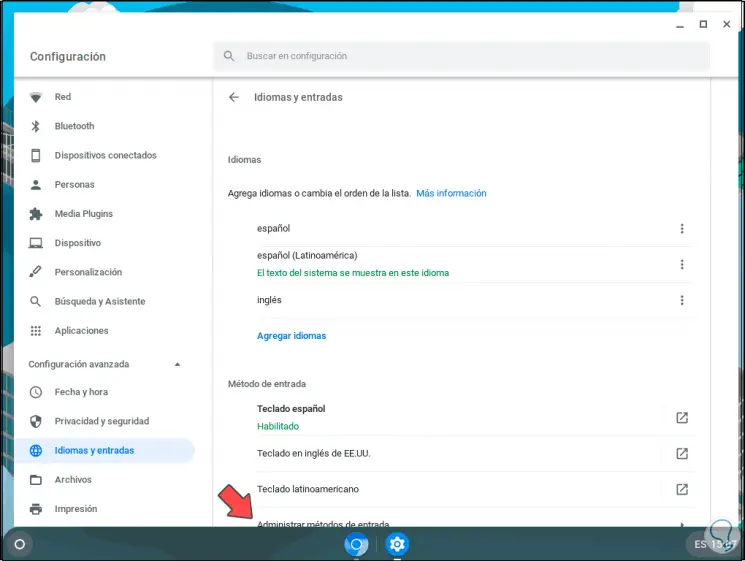
Step 5
At the bottom we can click on "Manage input methods" and we will see all the language options available at the text input level:
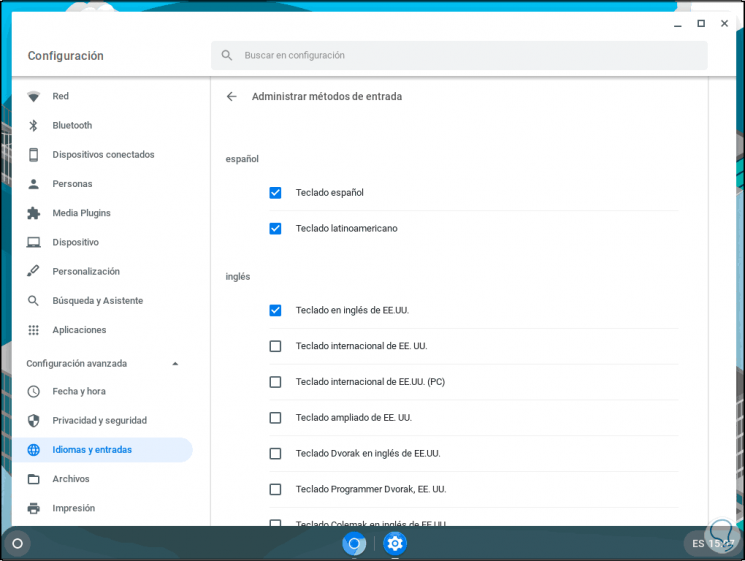
Step 6
In the keyboard window we see the languages that are available at the moment:
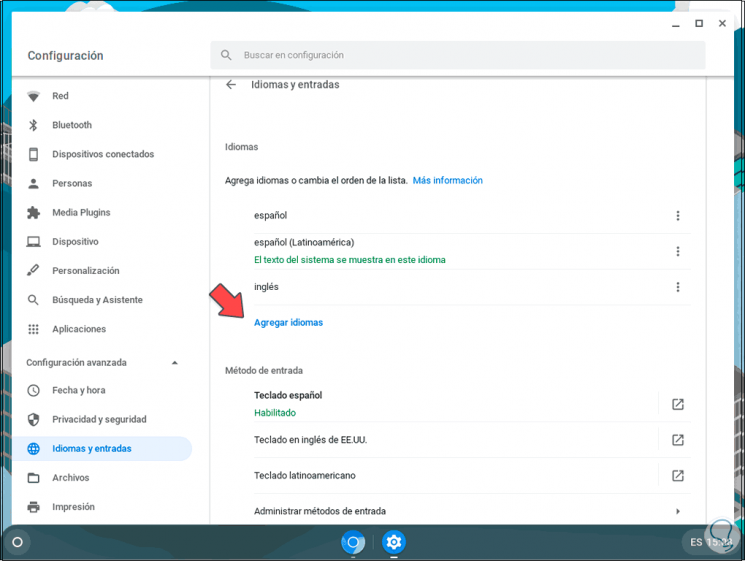
Step 7
If an extra language is required, click on "Add languages" and in the pop-up window we select the desired language and click "Add":
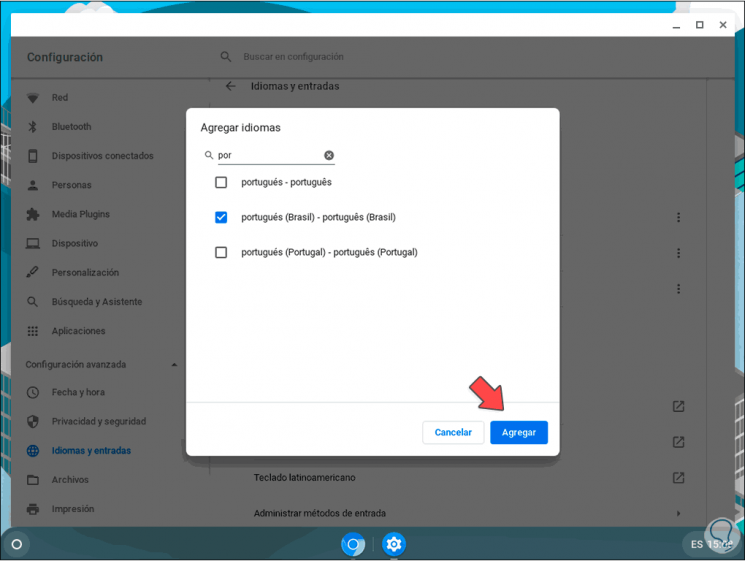
Step 8
In the Languages section, each of the available languages has a context menu, by clicking there it is possible:
- Modify the location of this language
- Remove it from Chromebook
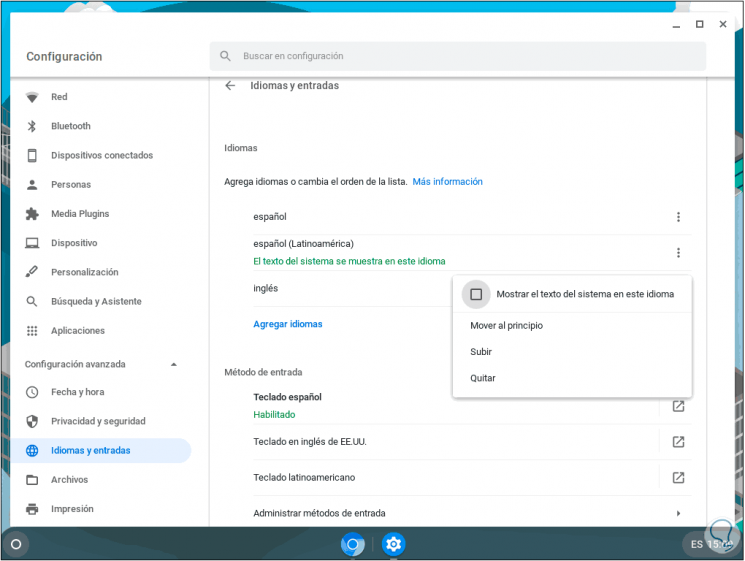
With this method we can set the desired language for Chromebook according to our current use need..