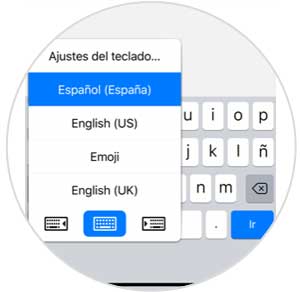We live in an era in which one of the main means of communication between people is without a doubt the mobile phone; and not only through calls , since messages using instant messaging applications such as WhatsApp, Telegram or Messenger (among others) have a great place and it is something everyday to send and receive messages and files with other people using this medium..
In our terminal, the language in which we use the phone is chosen when we configure it when we buy the phone or after doing a hard reset since we return the phone to factory settings.
But it may be that when configuring the mobile we want to establish a language but on the keyboard we want to establish another since it is not our language but it is the one we use regularly to communicate with other people. Precisely for this reason in this tutorial of TechnoWikis today we will explain how to perform this action in one of the Apple terminals of the moment: The iPhone XR..
For this the steps to follow are:
To keep up, remember to subscribe to our YouTube channel! SUBSCRIBE
1. How to change general language on iPhone XR
To change the general language when using our iPhone it is not necessary to reset the phone since there is an option dedicated to this within the Terminal Settings. The steps to follow are:
Step 1
In the main menu of your iPhone XR enter the "Settings" by clicking on the gear icon on the screen.
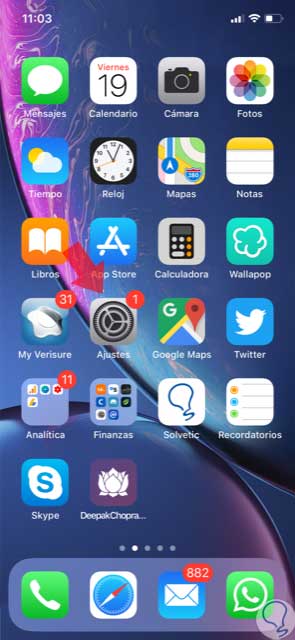
Step 2
Now, swipe to the "General" option and click here.
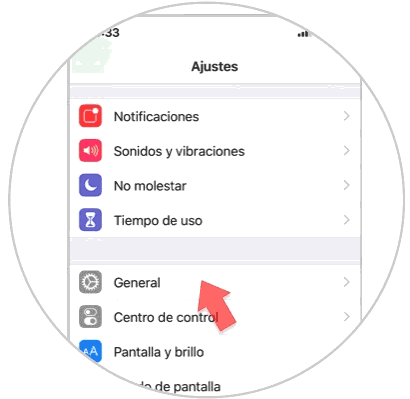
Step 3
In the new screen, click on the “Language and region†option to continue.
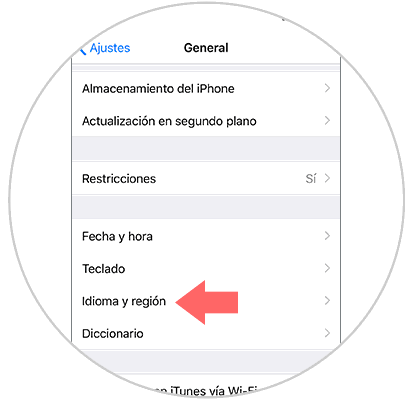
Step 4
Now, click on the "Other languages" option to display the list of language options available on iPhone.
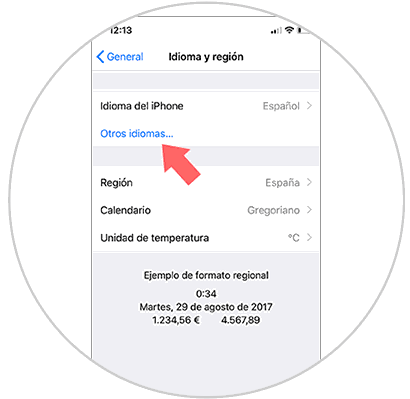
Step 5
The list of available languages ​​will be displayed, select the one you choose and click on “Okâ€.
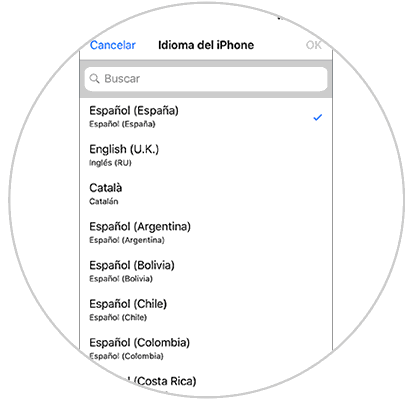
2. How to change the keyboard language on iPhone XR
As we have already mentioned, you might want to configure your mobile in your native language but for work or other reasons it is another language that you use to communicate when you use your mobile. To change the language of the keyboard on iPhone we will have to:
Step 1
Click on the "Settings" icon.
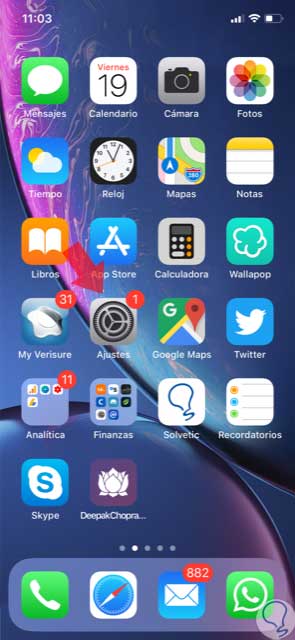
Step 2
Here, look for the "general" option and press to continue.
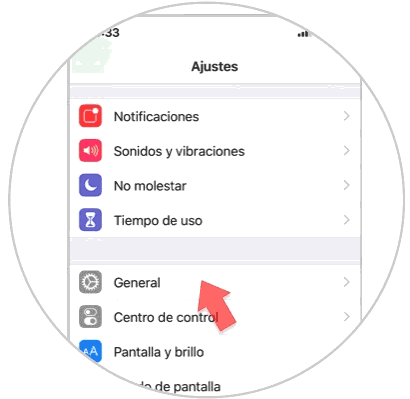
Step 3
In the new screen, among the available options, select “Keyboardâ€.
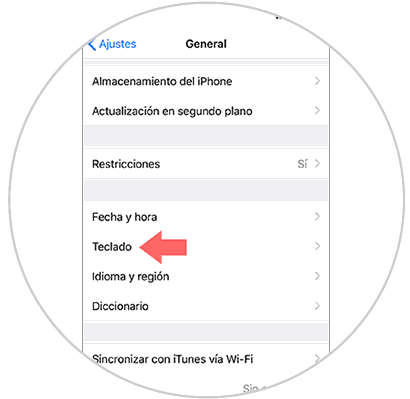
Step 4
At the top you will see the "Keyboards" option. Press here.
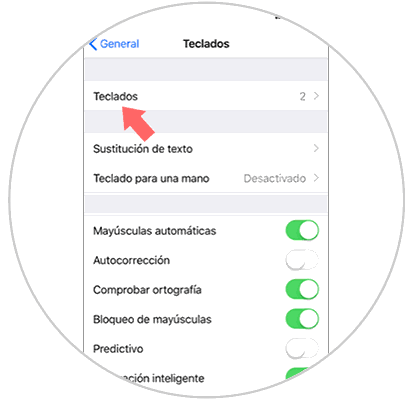
Step 5
A new screen will open, in which at the end we will see “Add new keyboardâ€. Press here.
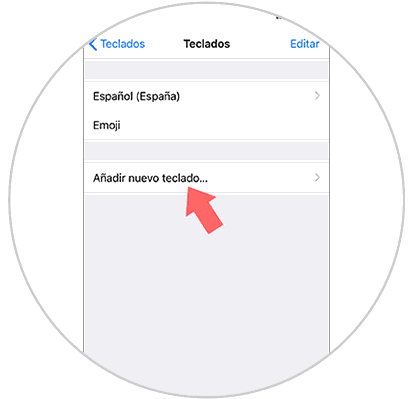
Step 6
In the list of available languages, select again and press "Ok" to finish.
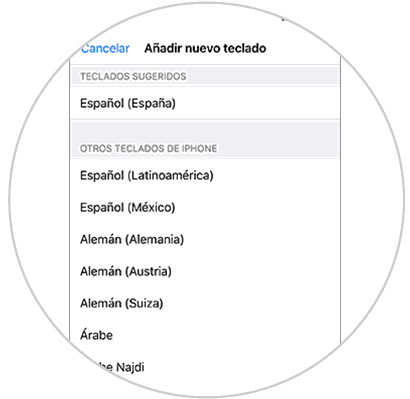
Note
When you configure this utility you will see how in the lower part of the keyboard an icon appears that represents a world ball and that corresponds to the languages ​​of the keyboard; in which, when you press, you will display a pop-up window where you can select the language in which you want to write among those configured on your iPhone XR.