The keyboard is the most popular input device independent of the operating system used because thanks to it we can enter all the desired text , as well as execute key combinations to perform specific tasks either within files or applications..
One of the frequent problems with which we face when writing is the use of special characters which vary from one language to another. For example, if we use the terminal, some commands require the execution of characters such as single quotes, arroba, etc., and if the default language set in the system is not appropriate, we may be faced with a topic of not assigning appropriate characters or text. .
In the macOS operating system, in this case we speak of macOS Mojave, the system has more than 20 languages ​​available which we can add to modify the keyboard input design and thus be able to use special characters based on the language we need to use ..
Adding and establishing a new language in macOS is simple and TechnoWikis will explain in detail how we can perform this task in macOS Mojave, but the procedure is identical if we work with a different version of the system.
To keep up, remember to subscribe to our YouTube channel! SUBSCRIBE
How to change the macOS language
Step 1
For this action we must access the System Preferences panel and for this we have two options that are:
- Click on the Apple logo in the Finder menu and select System Preferences.
- Click on the icon located in the system Dock.
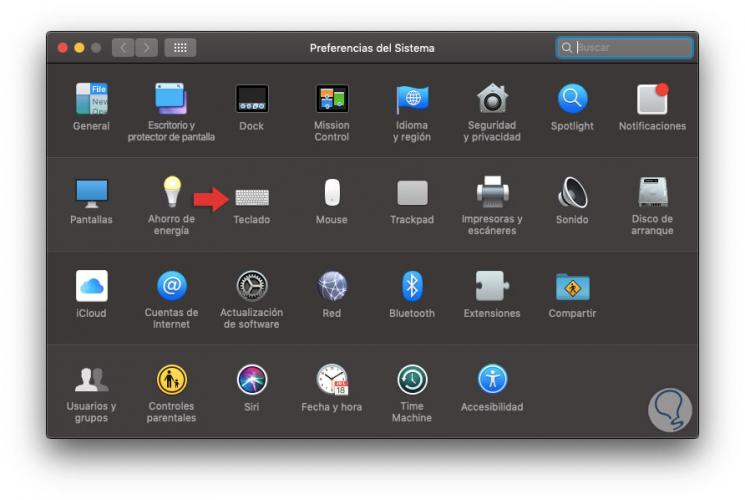
Step 2
There we click on the “Keyboard†category and in the new window that will be displayed we go to the “Input Sources†tab, there we will see the following:
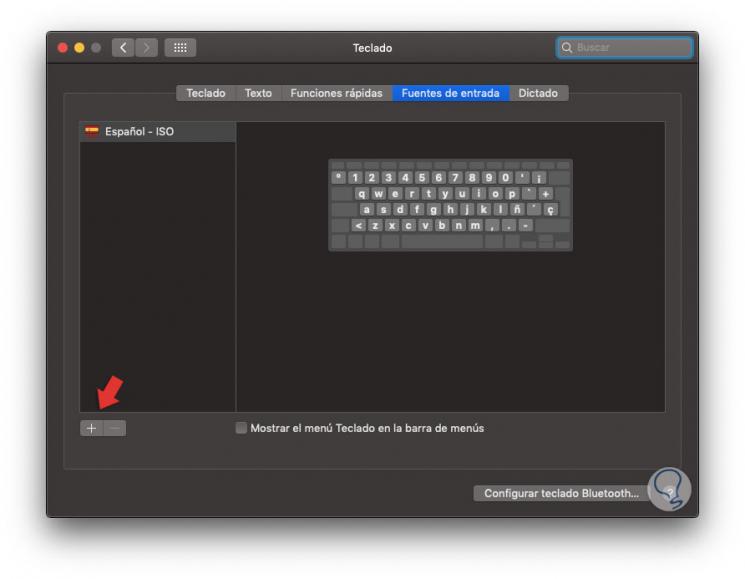
Step 3
To add one or more languages ​​in macOS, click on the + sign located on the lower left side and then proceed to search for the desired language in the displayed list or using the "Search" box:
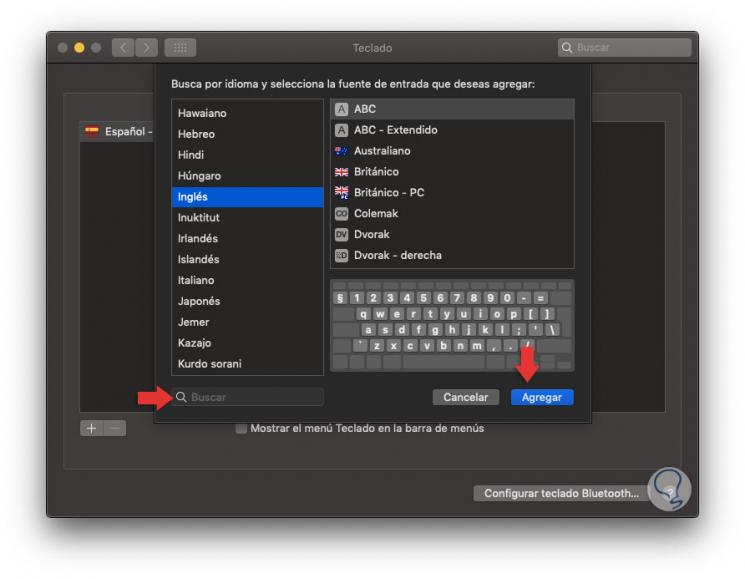
Step 4
The selected language can have several variations which are displayed in the central panel, there we can select each one and see its layout on the virtual keyboard mounted there, once we select the language click on the “Add†button and we will see that said language has been added to the macOS Mojave language section:
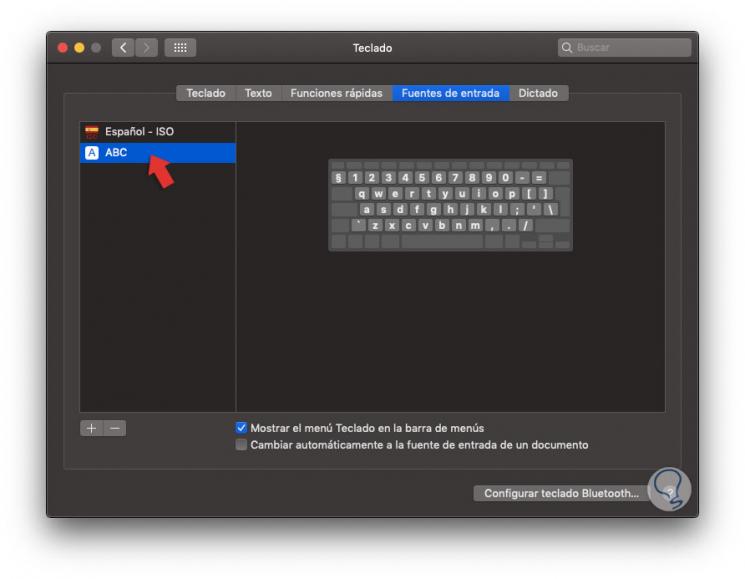
Note
We can activate the “Show the Keyboard menu in the menu bar†box to easily access the edition of the selected language or activate the “Automatically switch to the input source of a document†box if we want macOS to execute this action automatically when creating a new file.
We can exit the keyboard configuration wizard to complete the action.
Step 5
Now, from the macOS menu bar we can see the different languages ​​that have been added with the previous method:
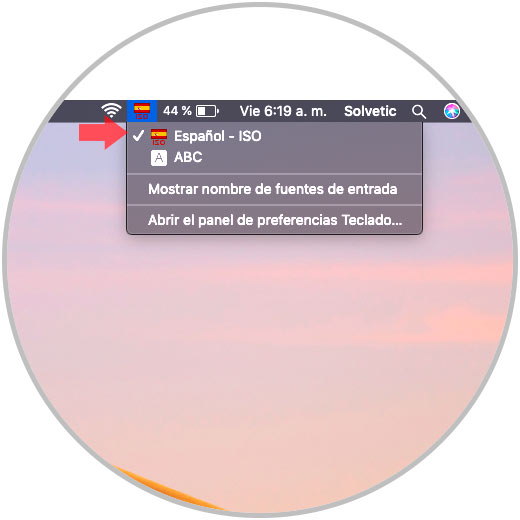
Step 6
There we simply click on the language we want to use and thus the keyboard layout will be modified based on that language. If we do not wish to display the name of the language sources but only their logo, we must click on the “Show input source names†line.
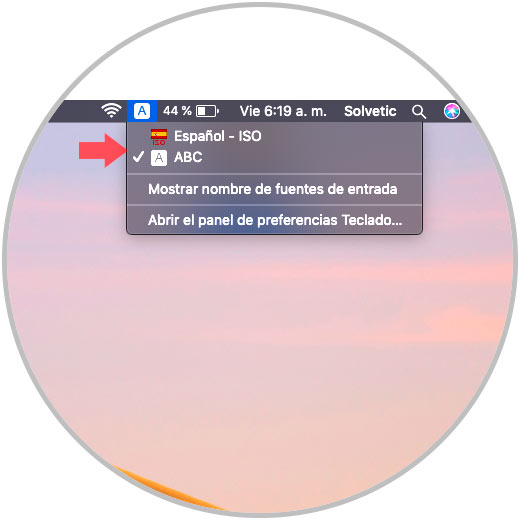
Step 7
Another of the options offered by macOS is the ability to change the input languages ​​directly using the keyboard thanks to the key combinations. To do this, we return to keyboard preferences and this time we will go to the “Quick Functions†tab where we must select the “Input Sources†line and on the right side activate the “Select the following input source†box:
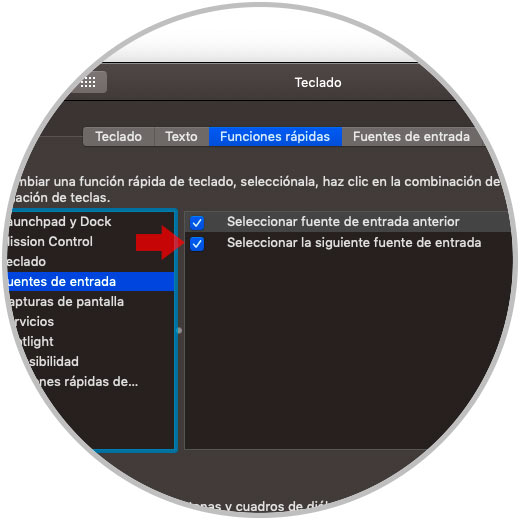
Step 8
In this way, with the key combination Ctrl + Option + Space the next input source will be selected according to the order that these have been added in the macOS system.
Now, at the moment we want to remove an added language, just go to the "Input sources" tab and there select the language to delete and click on the sign - located at the bottom:
+ ⇧ + Espacio Ctrl + ⇧ + Space
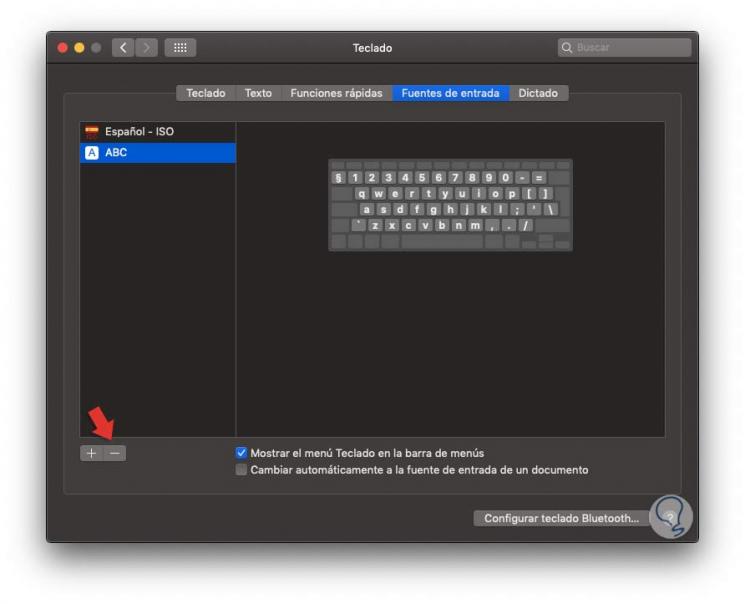
Thanks to this method it will be possible to define the languages ​​we want in macOS and with that make more effective use of each arrangement of this language on the macOS keyboard..