Nowadays surfing the web has become more than everyday for most people. We use browsers to find different information, to work or to entertain ourselves in leisure time. That is why having browsers set up properly is important enough to be able to endure during navigation. Safari is the default browser in macOS Mojave and is therefore used daily to access websites either personally or corporately..
Safari gives us great features of use, but something that happens in specific situations is that, if we add a new language to our macOS, Safari can suddenly change its language affecting everyday actions. It is normal for us to add a new language, especially in cases where the system must be worked in differently speaking countries or for corporate issues.
TechnoWikis will explain how we can change the language of Safari in macOS Mojave ..
1. How to change the Safari Mac language through the terminal
To achieve this, we must access the terminal using one of the following options:
- Through Spotlight by entering the terminal term and selecting the utility
- Through the menu Go / Utilities / Terminal
- Using the key combination Shift + Command + U and in the pop-up window select Terminal
There, in the console we execute the following line:
defaults delete com.apple.Safari AppleLanguages
Press Enter to apply the changes:
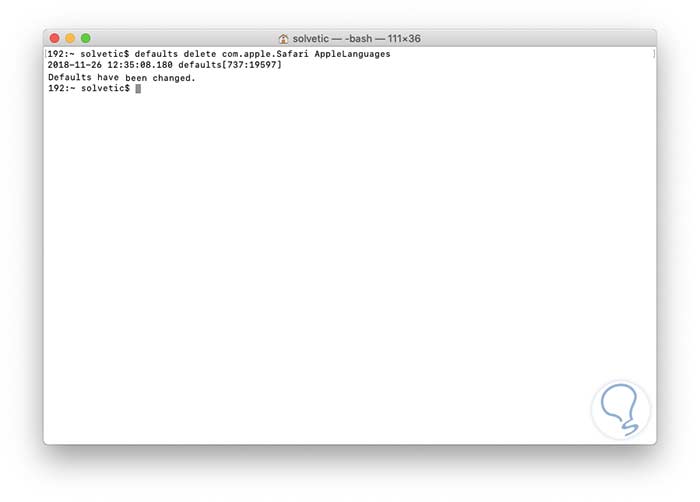
We proceed to restart the system to apply the changes.
2. How to change the Safari Mac language through System Preferences
Step 1
For this we access "System Preferences" through the icon in the Dock or through the Apple menu and the following will be displayed:
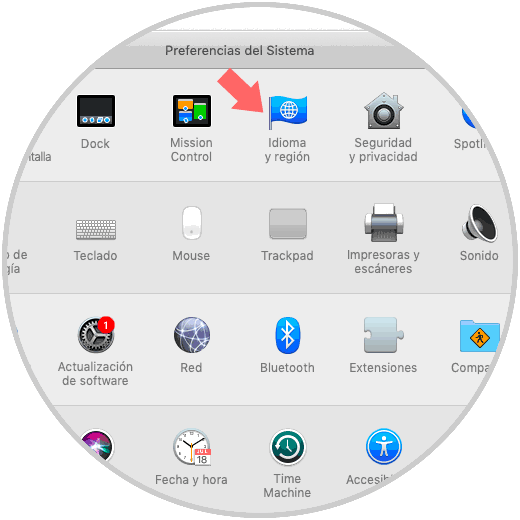
Step 2
There we go to the "Language and region" option where we will see the following:
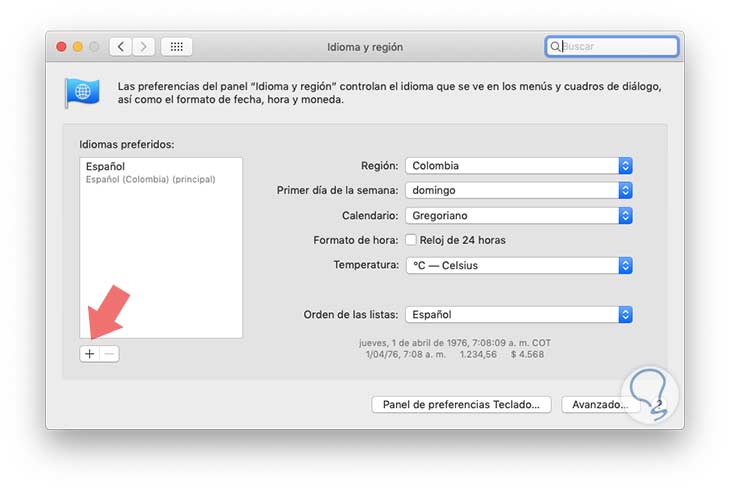
Step 3
As we see there the default language of the system is established and we see details of region, first day of the week and more, it will be necessary to "click on the + sign" located at the bottom and the next window will be displayed where we will place the new language to add in macOS:
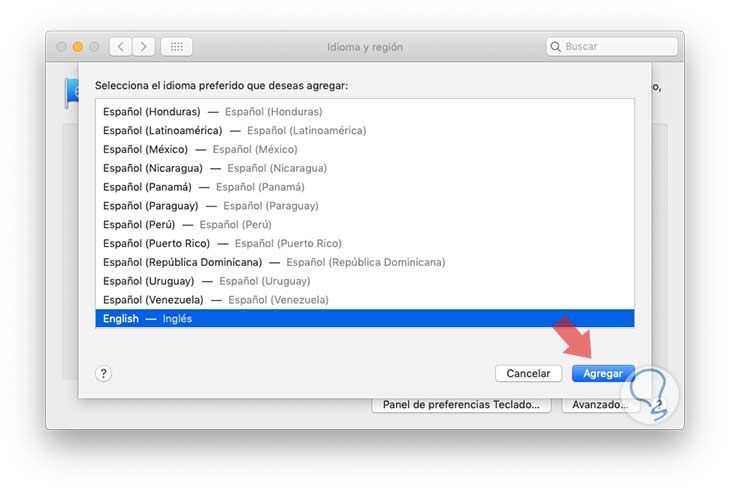
Step 4
The list is divided by a separation line where the languages ​​above the line are system languages ​​fully compatible with macOS Mojave and will be displayed in menus, messages, websites and others, while the languages ​​below the line are not fully compatible with macOS, but with the apps you use and can be displayed in menus and messages or on some websites.
Click on the Add button to add this new language and the following message will be displayed:
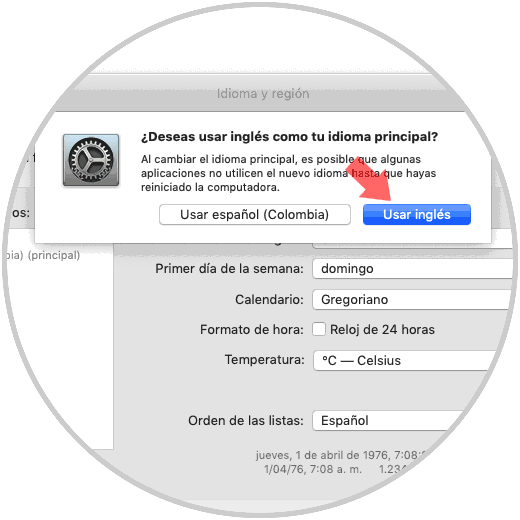
Step 5
There we define what will be the main language of the system and its applications including Safari.
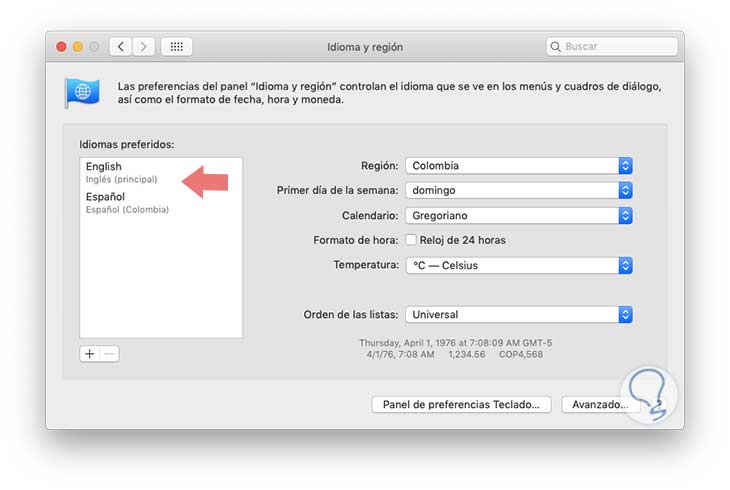
Step 6
We can exit "System Preferences" and when accessing Safari we will see the new language applied.
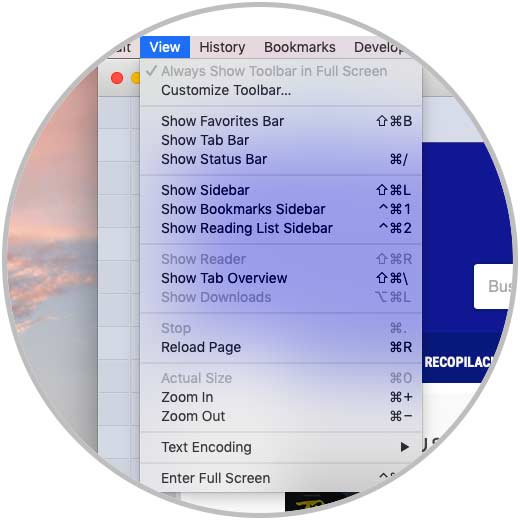
It's that simple we have two methods to change the language of Safari in macOS Mojave. In this way we will be able to select at all times what language we are interested in that our Mac has, and failing that, its safari browser to be able to feel weary when we navigate through the different internet pages..