Windows 10 offers us some basic functions to manage the general environment of the system, one of them is the automatic shutdown and restart, which allows us to schedule these tasks in case we have to be absent for any reason, but on certain occasions we can find errors a when executing these functions..
By being able to schedule a restart or shutdown in Windows 10 we can stay calm when we are performing a task and we leave the computer on, we know that we have a shutdown time that will be executed. We can also configure Windows 10 to turn off after updating, for example. If these functions give you an error, don't worry that TechnoWikis has a solution for it.
To stay up to date, remember to subscribe to our YouTube channel! SUBSCRIBE
Fix automatic shutdown or restart problem in Windows 10
Step 1
First of all, we must know which version of Windows 10 we use, for this we access the File Explorer, right-click on "This computer" and select "Properties":
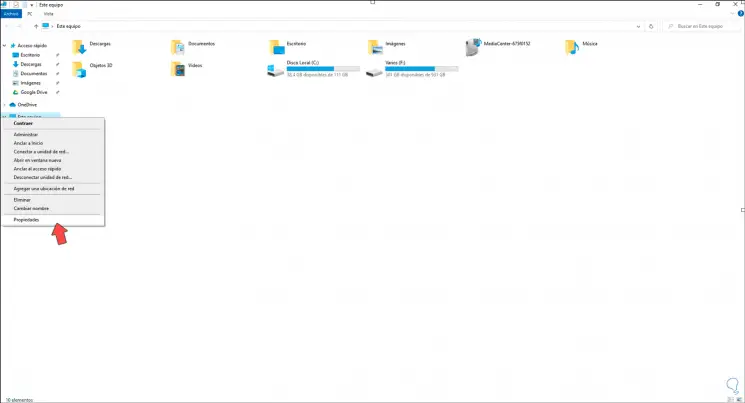
Step 2
In the displayed window we go to the System section where it is indicated if Windows 10 is 32 or 64 bits:
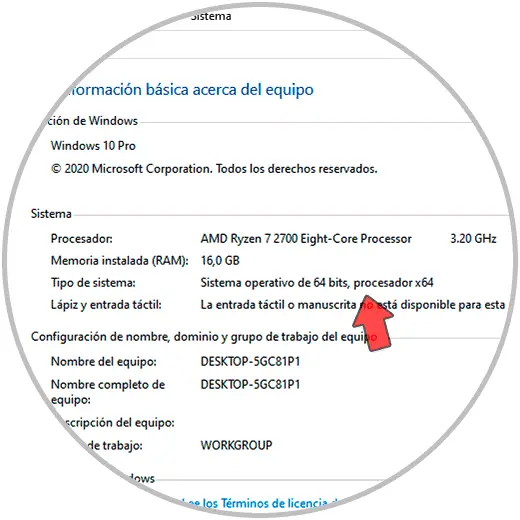
Step 3
With this in mind we go to the Start search engine and there we enter "regedit":
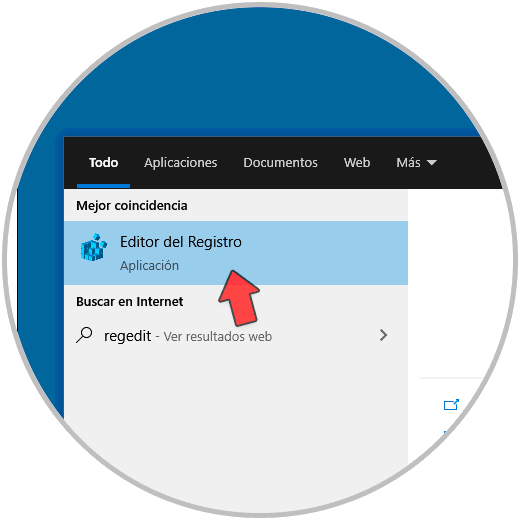
Note
TechnoWikis advises that before using the registry editor a backup or restore point be created.
Step 4
In the registry editor we will go to the following path:
KEY_LOCAL_MACHINE \ SOFTWARE \ Microsoft \ Windows
Step 5
There we right click on Windows and select "New - Key":
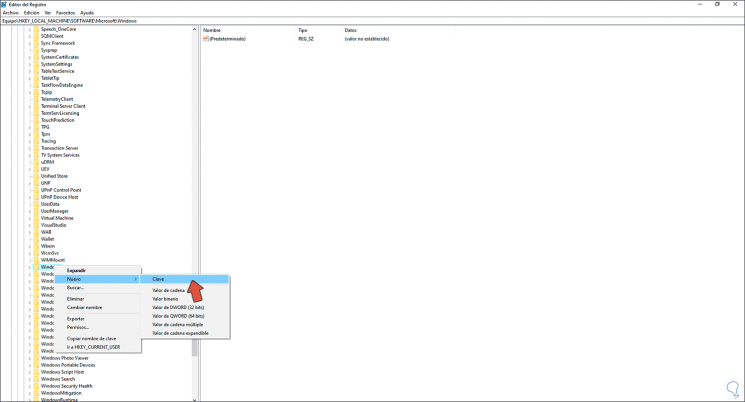
Step 6
We will call this key "Windows Update":
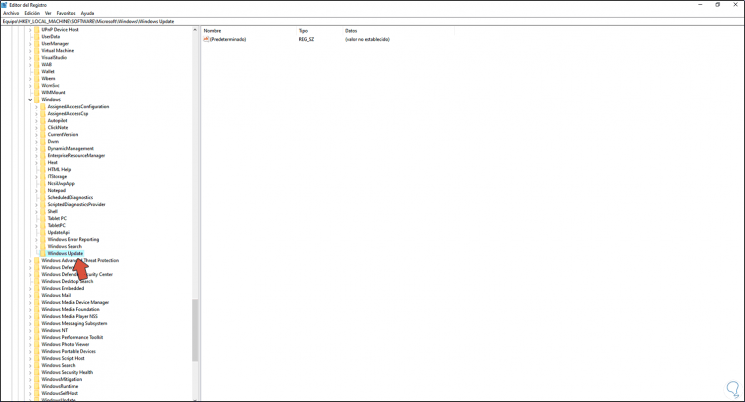
Step 7
We right click on Windows Update and select "New - Key":
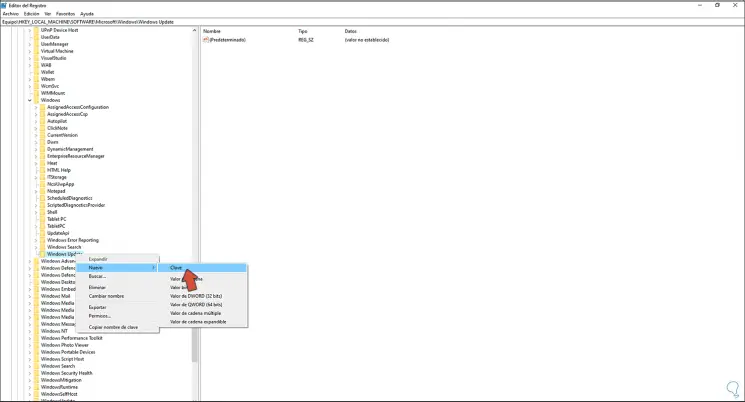
Step 8
We call this new password "AU":
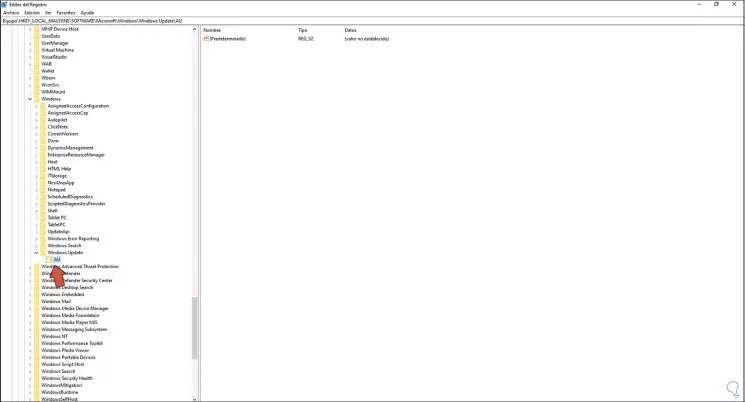
Step 9
Now we right click on AU and select "New - DWORD value (32 or 64 bits": (this value depends on the architecture used):
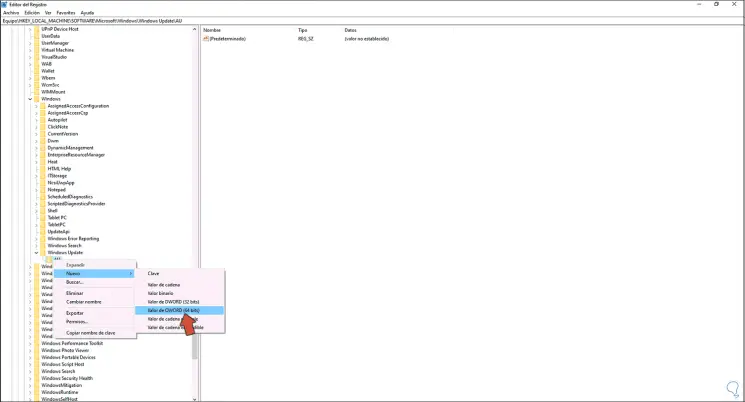
Step 10
This DWORD value will be called "NoAutoRebootWithLoggedOnUser":
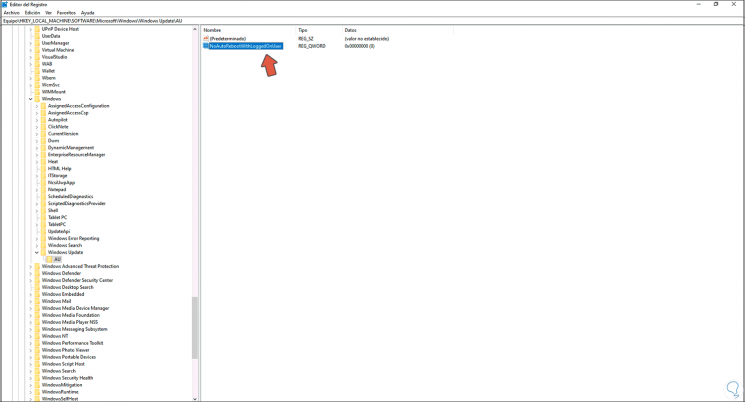
Step 11
We right click on this DWORD value and select "Modify":
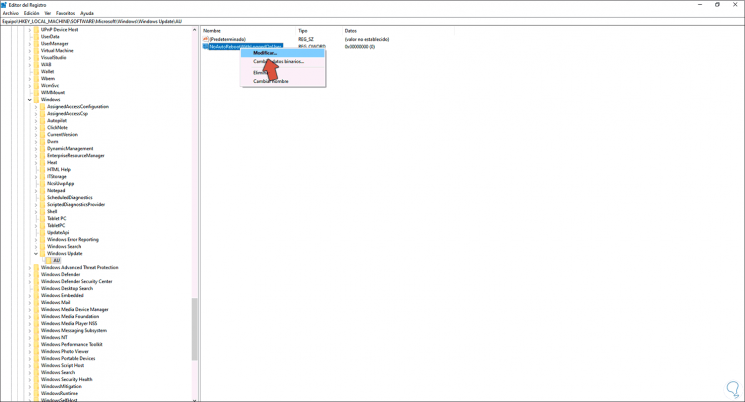
Step 12
In the "Value information" field we set the number 1. We click OK to save the changes.
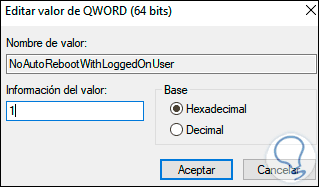
With this process we will solve the errors of restart or automatic shutdown in Windows 10..