One of the tasks we do, and we will continue to do in Windows 10, is the system shutting down and turning on , let's include other actions such as suspend or hibernate , which are something natural in that system. A practical security option that we can use, this when several users access the system or have the ease of use of the equipment, is to hide these buttons from the Start menu which is the site established in Windows 10 to execute these actions:
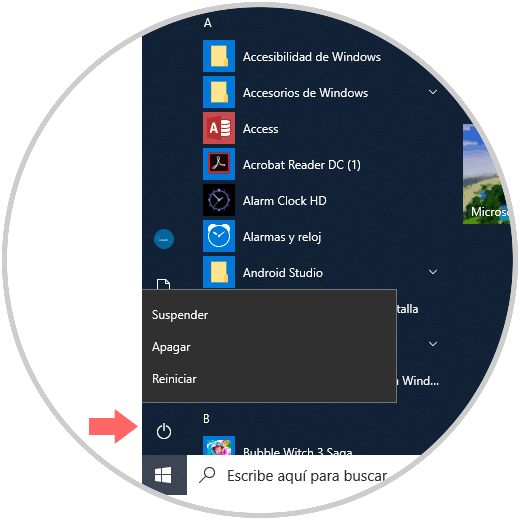
We leave you the video to see more clearly how to disable these power options in Windows 10:
To keep up, remember to subscribe to our YouTube channel! SUBSCRIBE
1. Disable shutdown options using Local Group Policies in Windows 10
For this method we must have the Pro or Enterprise versions of Windows 10.
Step 1
For this alternative we will use the following key combination and execute the following:
+ R
gpedit.msc
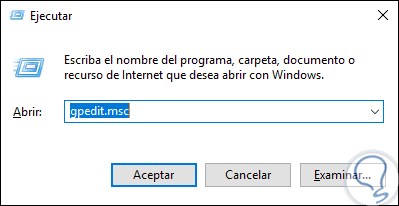
Step 2
Press Enter or Accept and in the displayed window we will go to the following route:
Step 2
There, we must locate the policy called “Remove and prevent access to the Shutdown, Restart, Suspend and Hibernate commands:
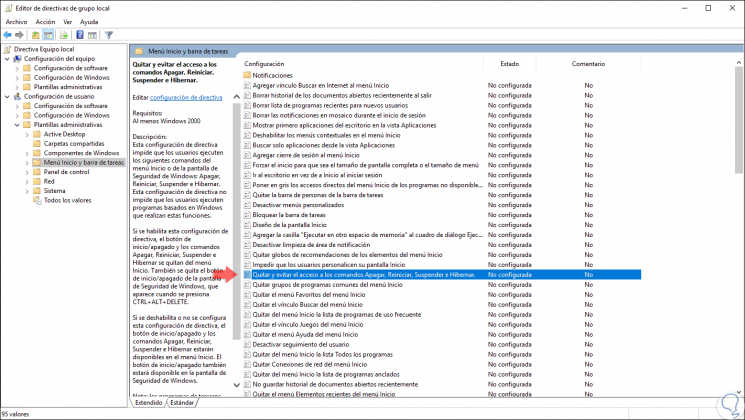
Step 3
We will double click on this policy or right click / Edit and in the new window we activate the “Enabled†box. Click on the Apply and Accept button to save the changes.
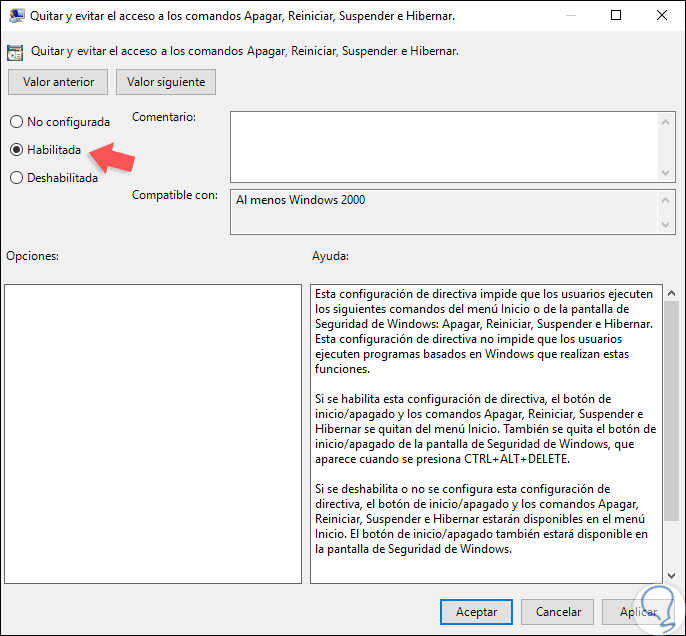
Step 4
This option applies only to the current user, but if we want to apply it at a general level for all users we will go to the following link. There we activate the policy “Remove and prevent access to the commands Shut down, Restart, Suspend and Hibernateâ€.
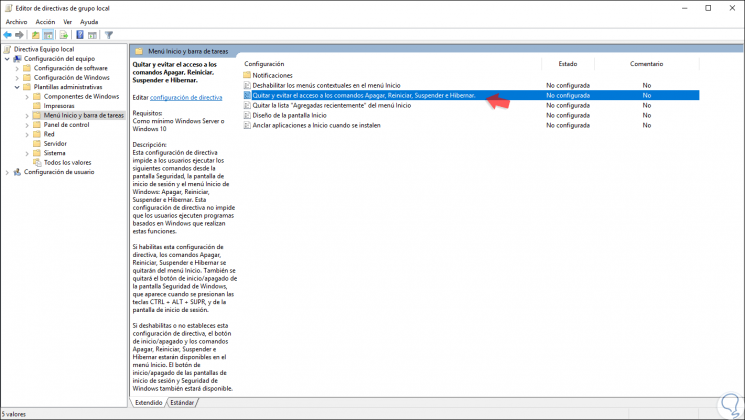
2. Disable shutdown options using Registry Editor in Windows 10
For this option it is recommended to create a backup copy of the files or records in case of some type of error.
Step 1
To access this method, we will use the following key combination and execute the regedit command, in the displayed window we will go to the following route:
+ R
HKEY_CURRENT_USER \ Software \ Microsoft \ Windows \ CurrentVersion \ Policies \ Explorer
Step 2
There, we will right click on any blank place and select the option “New / DWORD Value (32 bits)â€:
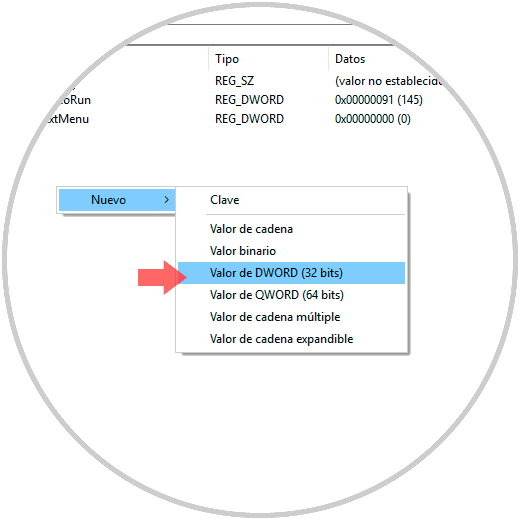
Step 3
This new value will be called "HidePowerOptions":
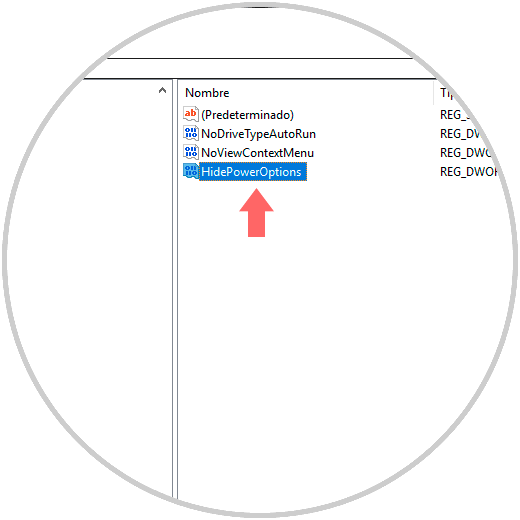
Step 4
Now, we will double click on this value and in the “Value information†field we set the number 1. Click on OK and we can close the registry editor. We restart the system to apply the changes.
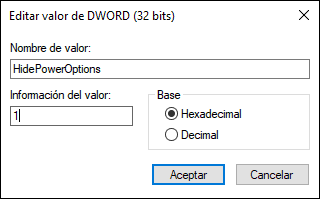
Step 5
If you want to apply this change to all users of the system we must create this same DWORD value in the following route:
HKEY_LOCAL_MACHINE \ SOFTWARE \ Microsoft \ Windows \ CurrentVersion \ Policies \ Explorer
Step 6
With any of these methods we will see the following when trying to turn off the equipment using the traditional method:
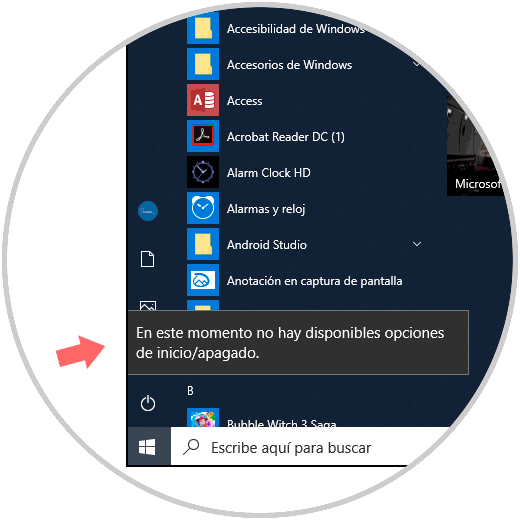
As we can see, the message that there are no options available in the system is displayed. In this way we can establish a protection measure to avoid unwanted or unauthorized shutdowns in the operating system..