Nowadays, the computer has become an essential work medium for many people and companies, since through PCs we have the possibility of carrying out a number of tasks and storing different information and documents . Thanks to computers we also have the possibility of accessing the web in search of information among other things or of downloading different programs in search of new functions. That is why the amount of things we do in them is immense..
Every day in Windows 10 we perform specific tasks and one of them is to shut down, restart, lock the computer or log off the session. We do this 99.9% of the time from the Start menu since it is the practical way, but these tasks can be carried out from the command prompt console or from Run.
TechnoWikis will explain the commands to shut down, restart, lock or close the current Windows 10 session from there..
To stay up to date, remember to subscribe to our YouTube channel! SUBSCRIBE
1. How to shut down Windows 10 from CMD
Step 1
We access the command prompt, there, to turn off Windows 10, we execute:
shutdown -s -t time
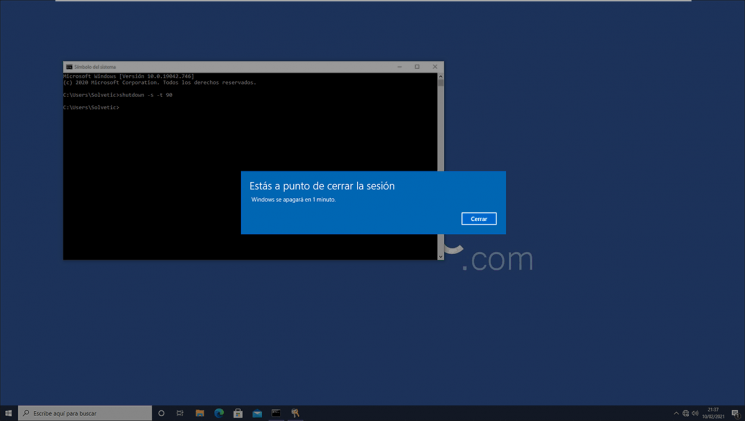
Step 2
When pressing Enter we will see the message about how long the system will shut down, it is possible to cancel the shutdown by executing "shutdown -a":
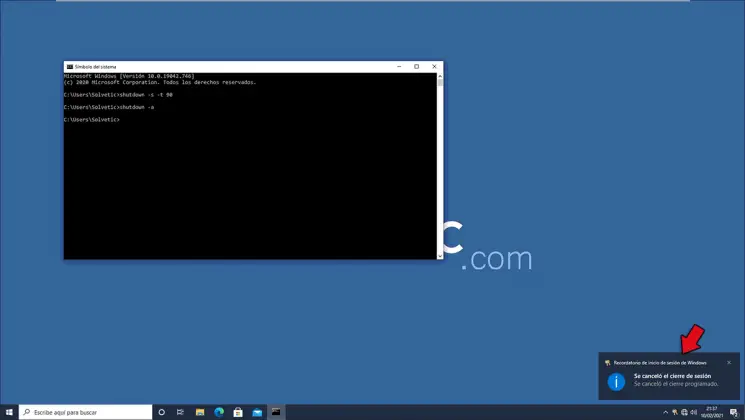
At the bottom we see the confirmation that the scheduled shutdown was canceled.
2. How to restart Windows 10 from CMD
Step 1
We access the command prompt, and to restart Windows 10 we execute:
shutdown -r -t time
When pressing Enter we will see the message indicating the operation:
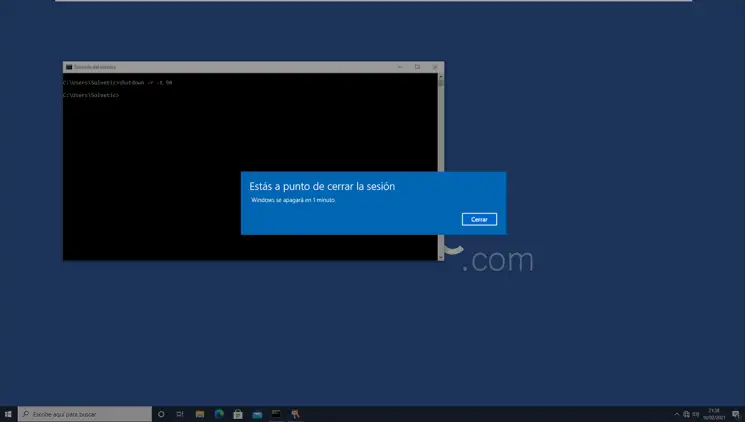
Step 2
To cancel the restart we execute "shutdown -a" and at the bottom we will be notified of the cancellation:
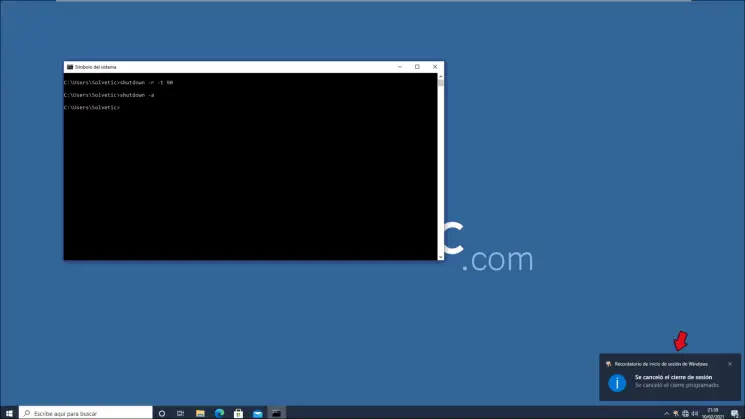
3. How to log out of Windows 10 from commands
Step 1
For this process we open Run from the Start context menu:
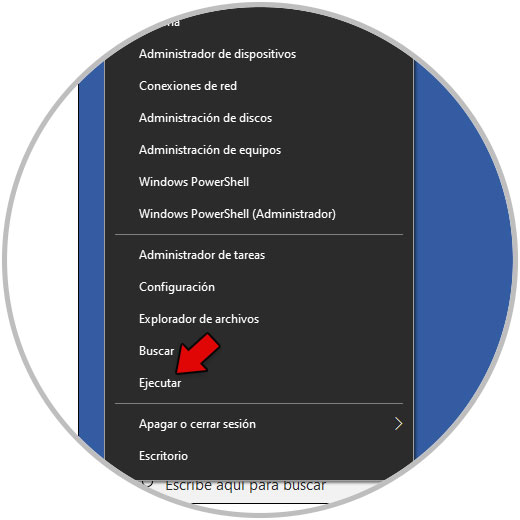
Step 2
Now we enter "logoff":
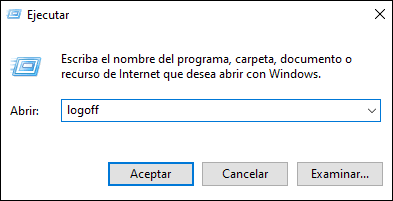
Step 3
Click OK and the current session will be closed:
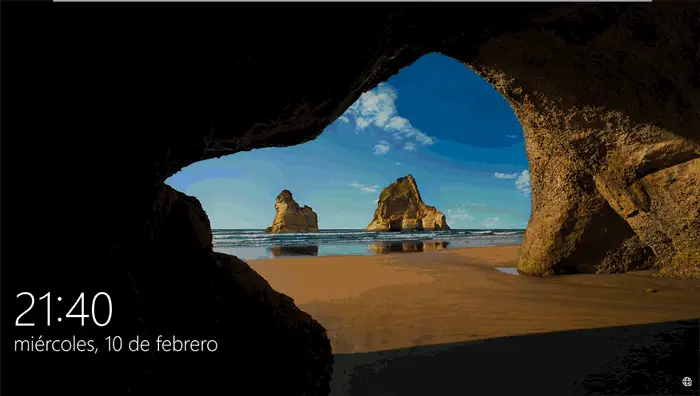
4. How to block Windows 10 from commands
Step 1
For this action, we go back to Run, there we enter:
rundll32.exe user32.dll, Lock WorkStation
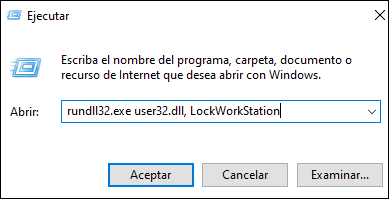
Step 2
Click OK to block the equipment:
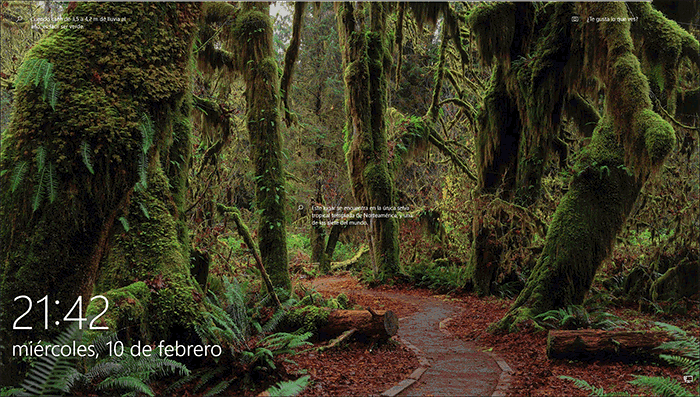
Step 3
There we press Enter to access the system again:
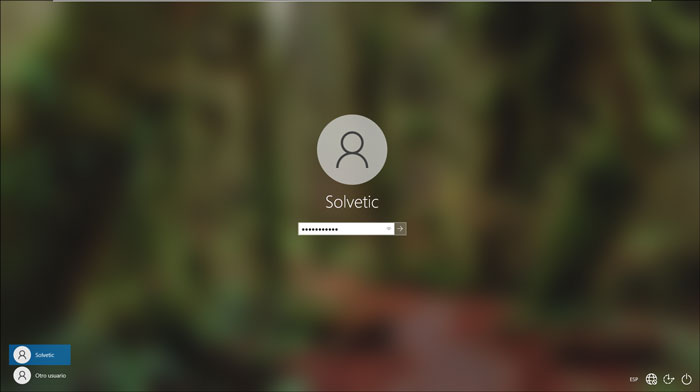
These are the commands available to perform these operations in Windows 10 through commands..