Chromebook is a system based on our Google account with which the login is mandatory to use all its services and features . Being a Chromium-based system, its default browser is Google Chrome. This allows the actions we perform on this system to be synchronized with other devices where we have logged in and vice versa and everything we do on them will be reflected on the Chromebook..
But being a versatile system there is the option to change the default search engine which is Google. The search engine is different from the browser, since the browser is still Chromium. If you select another search engine, the results will be linked to the structure of how this engine launches the results.
If you want to change the search engine on Chromebook, TechnoWikis will give you the step by step to do it correctly..
To stay up to date, remember to subscribe to our YouTube channel! SUBSCRIBE
How to change the search engine on Chromebook
Step 1
To do this, we log in to the Chromebook and click on Start, then click on "Settings" (pinion-shaped icon):
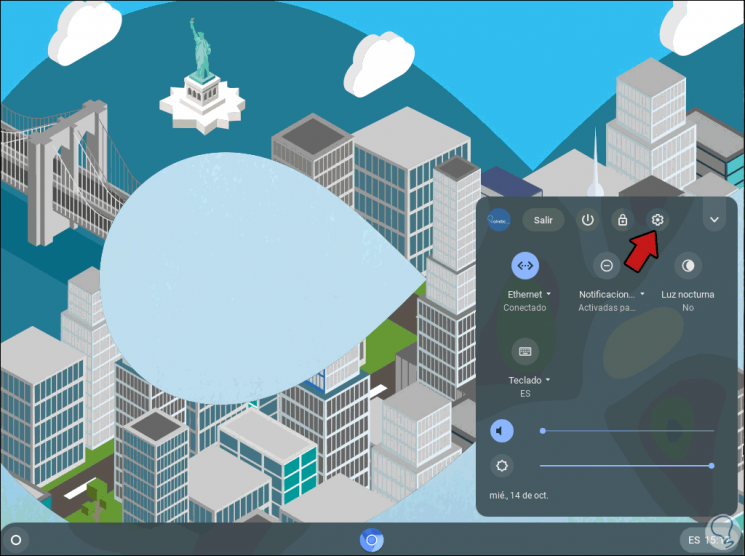
Step 2
In the displayed window we must go to the "Search and assistant" section:
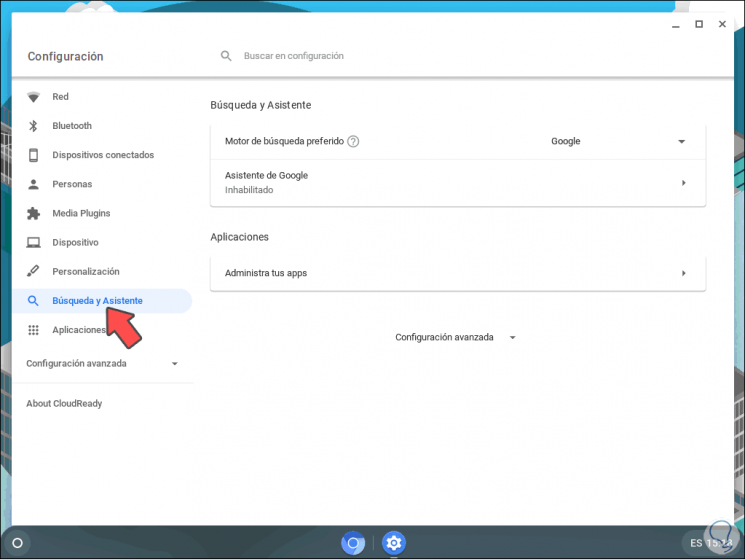
Step 3
There we go to the field "Preferred search engine" and we see that by default it is Google, we can display the options and Chromebook offers us:
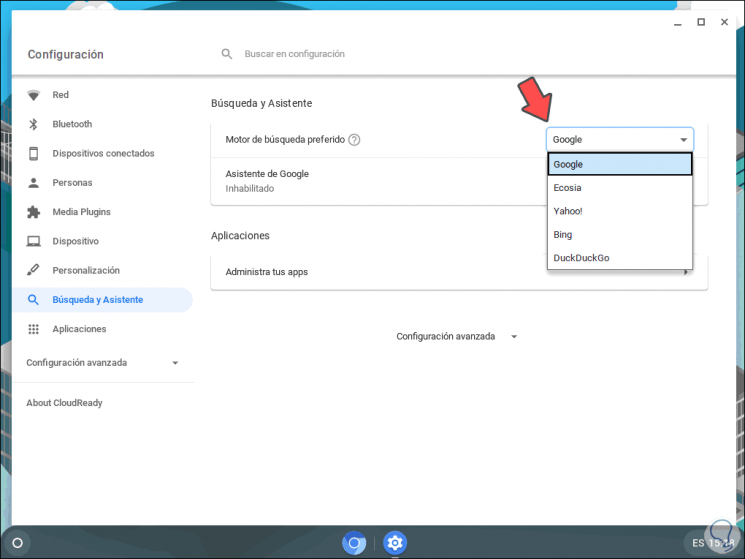
Step 4
We simply select the desired search engine, this process will automatically make this the search engine on Chromebook
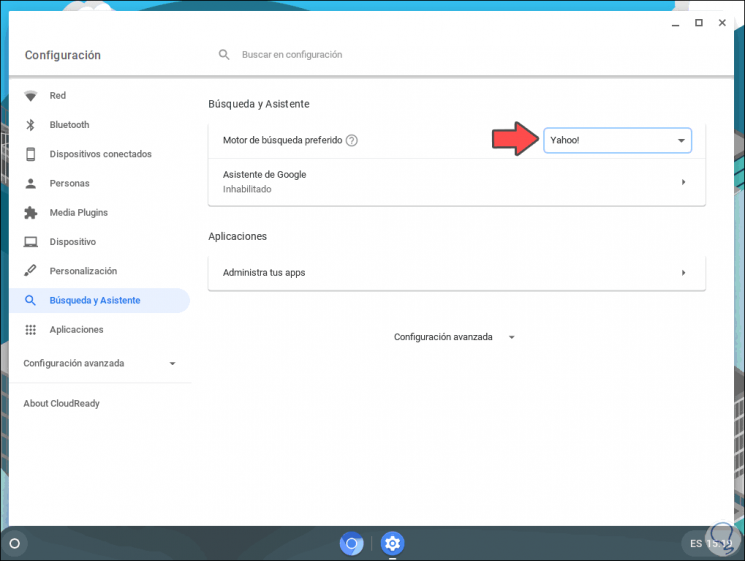
TechnoWikis has explained the simple process to change the search engine according to your taste on Chromebook.