Windows 10 integrates in its latest editions numerous options that allow the performance and functions of the equipment to be extended to other users and one of these functions is the ability for the equipment to act as a Wi-Fi repeater, that is, we can allow Our laptop acts as a Wi-Fi connector for other equipment or for mobile devices, this is ideal in places where the network is scarce or more coverage is required..
Despite the best quality Internet speed on mobile devices, the truth is that the WiFi network continues to gain an advantage . If we are working, having a good WiFi connection such as fiber optics will give us much better data upload and download values. If you need this connection on your mobile or other device, creating a computer as a WiFi transmitter may be the solution. TechnoWikis will explain how to convert our laptop into a Wi-Fi repeater in a simple way.
To stay up to date, remember to subscribe to our YouTube channel! SUBSCRIBE
Use PC as a Wi-Fi repeater Windows 10
Step 1
For this we go to the following route:
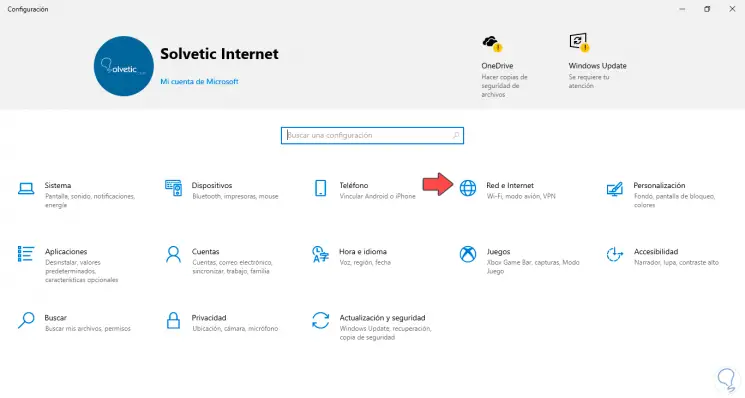
Step 2
By clicking there we go to the section "Area with mobile wireless coverage":
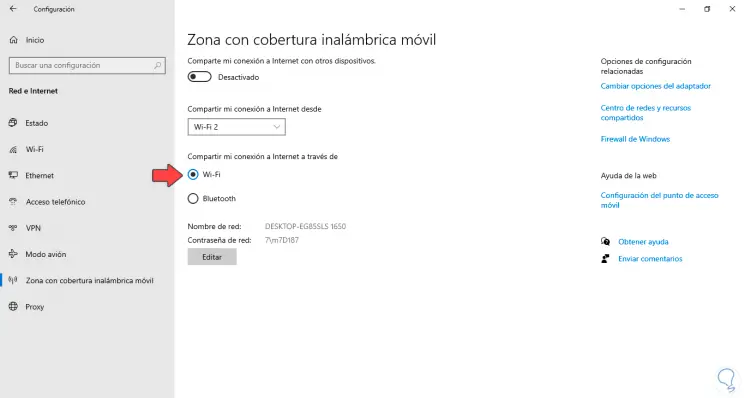
Step 3
There we are going to activate the switch "Share my Internet connection with other devices" to enable it:
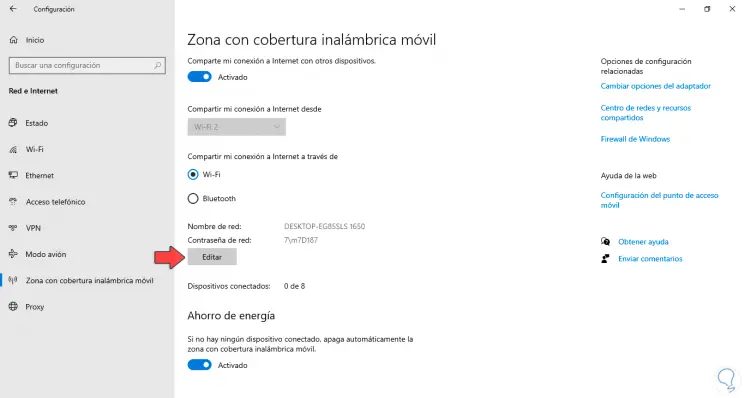
Step 4
Now we go to the section "Share my Internet connection through" and click on the "Edit" button, define the name and password to connect to the laptop's Wi-Fi network:
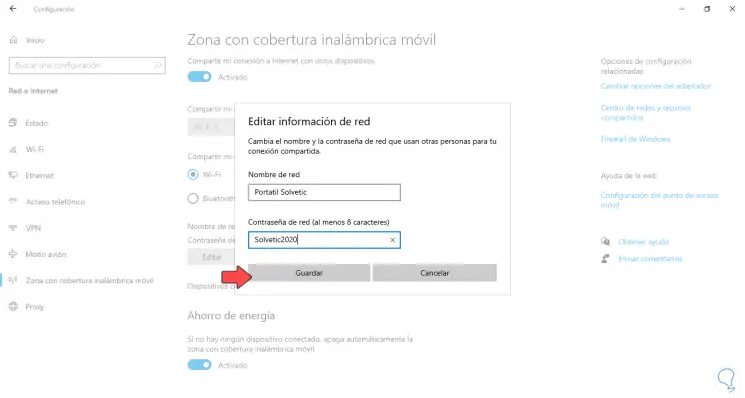
Step 5
We click on "Save" to apply the changes:
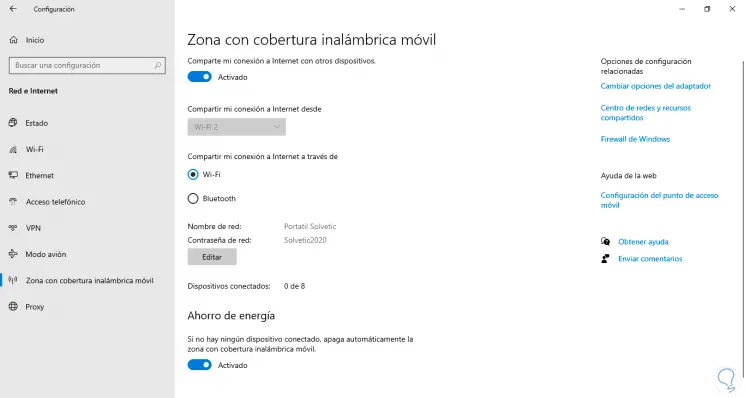
Step 6
Now we go to our mobile, and access the Wi-Fi network settings:
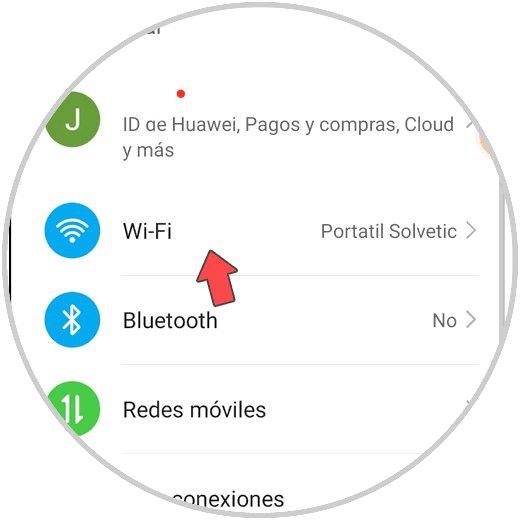
Step 7
There we find the Wi-Fi network that we have created on the laptop available:
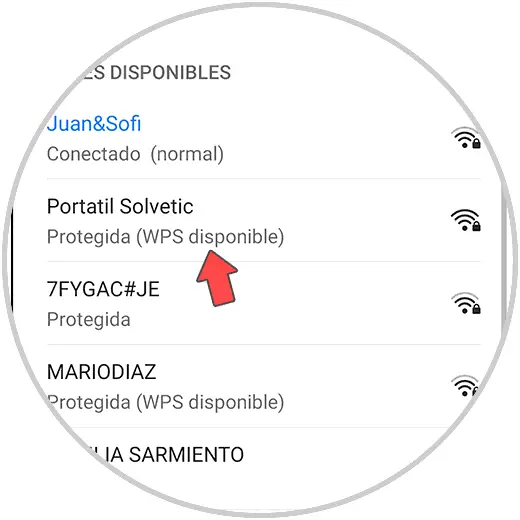
Step 8
Click on it and enter the password created:
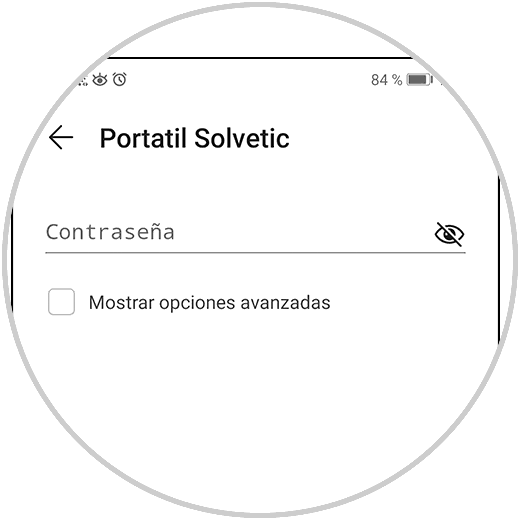
After this the connection will be established and we have turned our Windows 10 laptop into a Wi-Fi repeater..