At some point the day will come when a new router has to be found. Existing WLAN standards are overhauled every few years. Or the router no longer has the desired functions and has to be replaced with a newer device. In both cases, a router remains - and that is mostly a FritzBox in this country. So what to do with the old device? Sure: Selling would be an option. But older models bring little. They are too good to throw away anyway. Instead, they can act as repeaters and effectively expand the network at home. AVM has a list of devices that support this function on its website . If you have one of the mentioned boxes, nothing stands in the way of using the old FritzBox as a repeater!
Preparation: Reset the old FritzBox
To use an old FritzBox as a repeater, you should first reset it to the factory settings. This prevents it from turning out to be a source of interference in the network after connecting to the current router.
1st step:
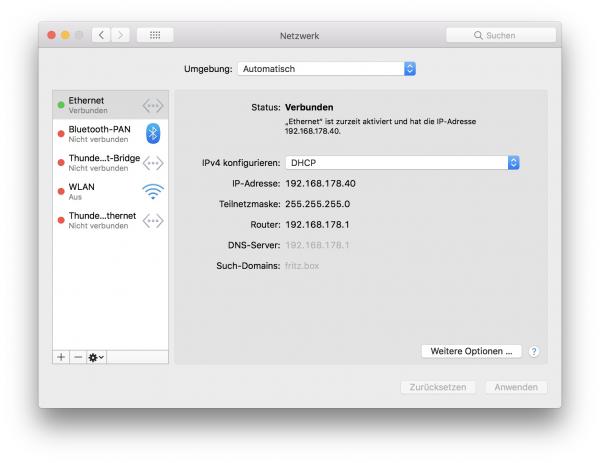 The best way to reset is to connect the box to your PC or Mac with the supplied Ethernet cable and disconnect the WiFi connection to the current router. This enables you to call up the menu of the old box with http://fritz.box . Alternatively, if WiFi is still on on the old box, you can connect to it via WiFi, provided you still know the password.
The best way to reset is to connect the box to your PC or Mac with the supplied Ethernet cable and disconnect the WiFi connection to the current router. This enables you to call up the menu of the old box with http://fritz.box . Alternatively, if WiFi is still on on the old box, you can connect to it via WiFi, provided you still know the password. 3rd step:
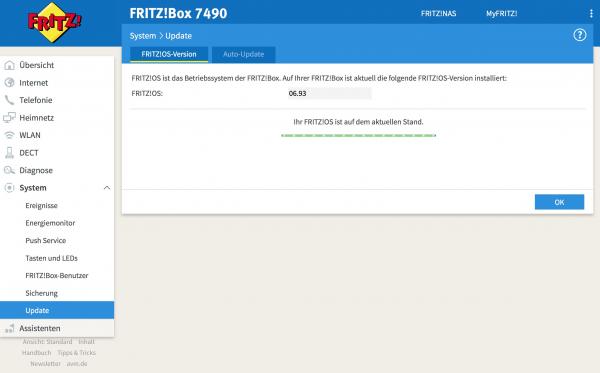 If you know the password, you should first import the latest firmware . To do this, click on " System " and select " Update ". Click on the “ Fritz! OS Version ” tab and then on “ Check for update ”. More modern FritzBox versions update themselves, otherwise you should still carry out the update.
If you know the password, you should first import the latest firmware . To do this, click on " System " and select " Update ". Click on the “ Fritz! OS Version ” tab and then on “ Check for update ”. More modern FritzBox versions update themselves, otherwise you should still carry out the update. 4th step:
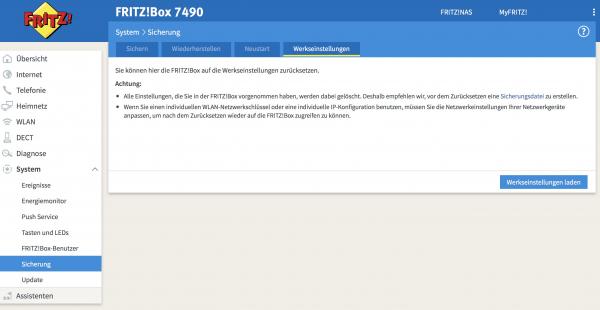 You can then simply click on “ System ” in the FritzBox menu and select “ Backup ” here . In the " factory settings " you have the ability to completely reset the Fritz box by clicking the "on load factory settings click". Attention: In any case, make sure that you have connected to the correct FritzBox! Because when you reset the main unit, you have to take a long time to set it up again.
You can then simply click on “ System ” in the FritzBox menu and select “ Backup ” here . In the " factory settings " you have the ability to completely reset the Fritz box by clicking the "on load factory settings click". Attention: In any case, make sure that you have connected to the correct FritzBox! Because when you reset the main unit, you have to take a long time to set it up again. 5th step:
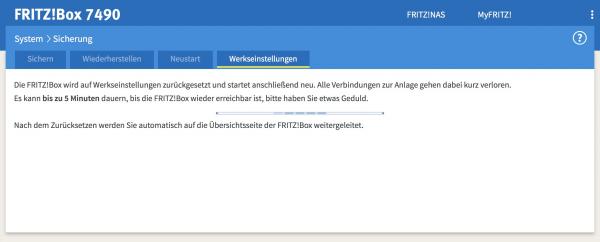 The FritzBox now resets itself. The setup menu then appears. You can now move on to the following workshop.
The FritzBox now resets itself. The setup menu then appears. You can now move on to the following workshop. Set up old FritzBox in the network
The old FritzBox is now reset to the factory settings and ready for use as a repeater. You can now begin the actual setup as a repeater..
1st step:
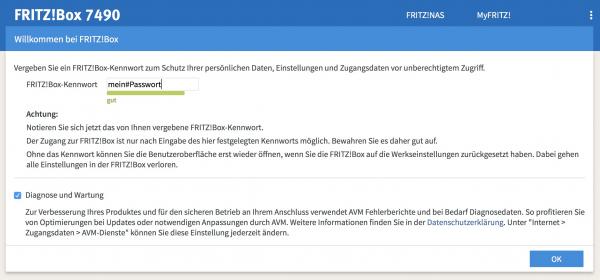 Call up http://fritz.box again in the web browser of your computer (if this did not happen automatically after resetting) . You will now see the setup menu of the Repeater FritzBox. Assign an administrator password and click on " OK ".
Call up http://fritz.box again in the web browser of your computer (if this did not happen automatically after resetting) . You will now see the setup menu of the Repeater FritzBox. Assign an administrator password and click on " OK ". 2nd step:
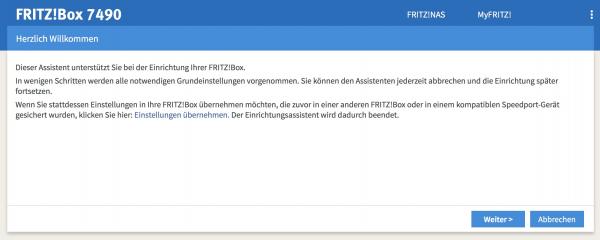 Now the FritzBox setup wizard follows, which initially shows an information screen. Confirm with “ Next ”.
Now the FritzBox setup wizard follows, which initially shows an information screen. Confirm with “ Next ”. 3rd step:
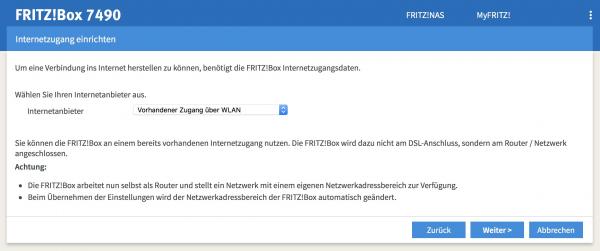 Now it gets interesting: You have to choose which internet provider you want to use the FritzBox with . Since the FritzBox is to be used as a repeater, only one option is of interest: Set “ Existing access via WLAN ” in the selection field . Then click on “ Next ”.
Now it gets interesting: You have to choose which internet provider you want to use the FritzBox with . Since the FritzBox is to be used as a repeater, only one option is of interest: Set “ Existing access via WLAN ” in the selection field . Then click on “ Next ”. 4th step:
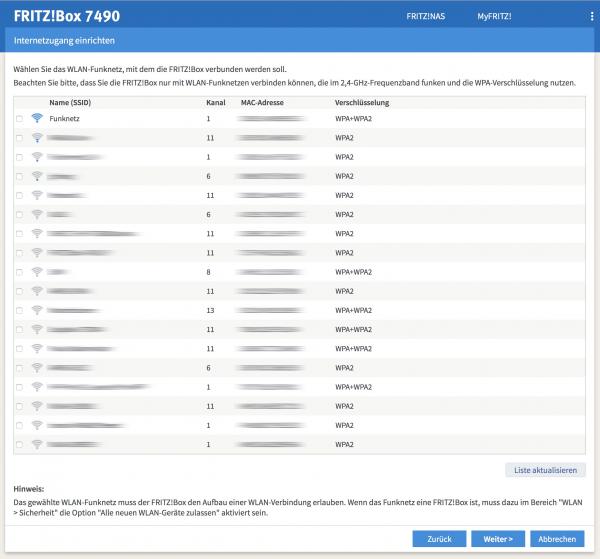 The FritzBox is now looking for existing WLAN networks. Select your WLAN network and click on “ Next ”.
The FritzBox is now looking for existing WLAN networks. Select your WLAN network and click on “ Next ”. 5th step:
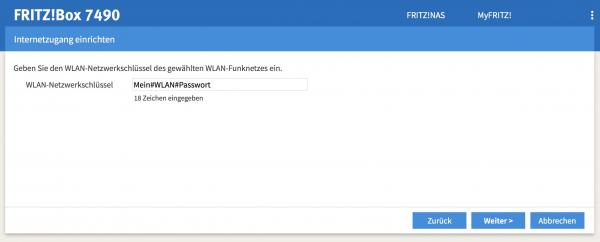 The FritzBox now asks for the password for your regular WLAN. Enter this and click on “ Next ”.
The FritzBox now asks for the password for your regular WLAN. Enter this and click on “ Next ”. 6th step:
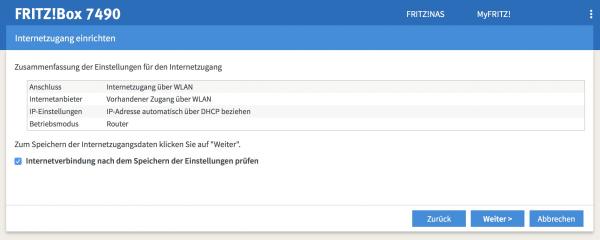 You will now see a summary of the settings made. In any case, check the "Check Internet connection after saving the settings " checkbox and click on " Next ".
You will now see a summary of the settings made. In any case, check the "Check Internet connection after saving the settings " checkbox and click on " Next ". 7th step:
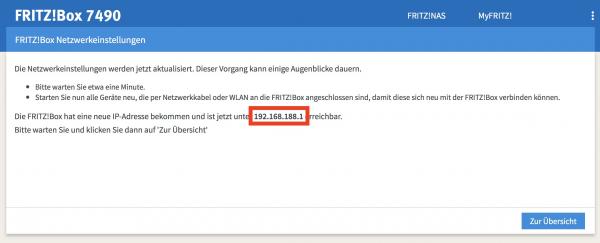 The FritzBox now connects to the existing WLAN. Wait until the LEDs on the FritzBox stop flashing and make a note of the IP address from the info window. You will need this right away to carry out further setup steps. Then click on " To overview ".
The FritzBox now connects to the existing WLAN. Wait until the LEDs on the FritzBox stop flashing and make a note of the IP address from the info window. You will need this right away to carry out further setup steps. Then click on " To overview ". Use the Fritzbox as a repeater
After your old FritzBox has been integrated into your Internet network, you can set it up as a repeater.
1st step:
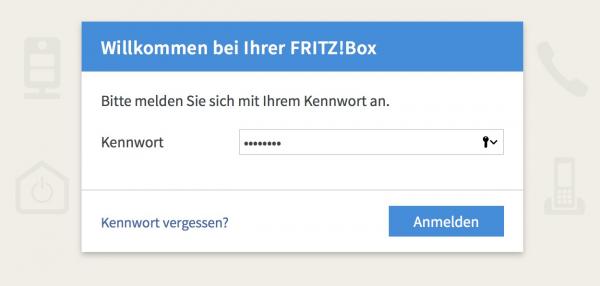 First leave the Repeater FritzBox on the LAN cable of your PC or Mac and leave the WLAN off. Now call up the menu of the Repeater FritzBox with the IP address noted in step 8 and log in.
First leave the Repeater FritzBox on the LAN cable of your PC or Mac and leave the WLAN off. Now call up the menu of the Repeater FritzBox with the IP address noted in step 8 and log in. 2nd step:
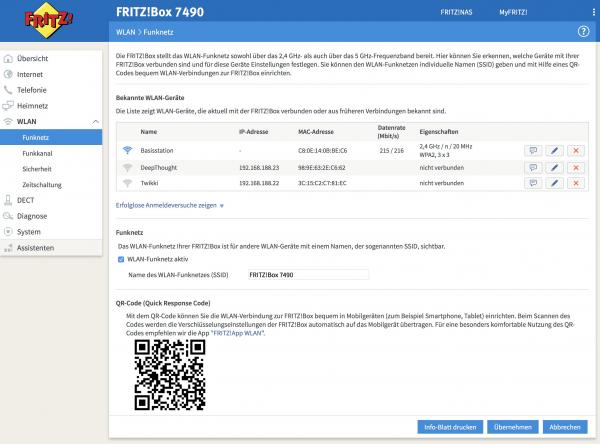 You now have to ensure that your end devices automatically connect to the FritzBox with the best reception. To do this, select the " WLAN " option and then the " Wireless network " item .
You now have to ensure that your end devices automatically connect to the FritzBox with the best reception. To do this, select the " WLAN " option and then the " Wireless network " item . 3rd step:
 Now enter the name of the main WLAN of your main FritzBox under “ Wireless network ” under “ Name of the wireless network ” . This step is important to ensure that the WLAN runs smoothly. Then click on " Apply ".
Now enter the name of the main WLAN of your main FritzBox under “ Wireless network ” under “ Name of the wireless network ” . This step is important to ensure that the WLAN runs smoothly. Then click on " Apply ". 4th step:
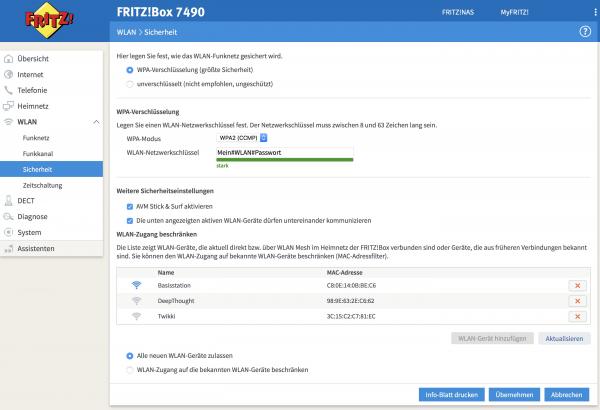 You now also have to adjust the network key so that WiFi roaming works. Click on " WLAN "> " Security " and enter your WLAN password (that of your main FritzBox) under " WLAN network key". You must select “ WPA2 (CCMP) ” as “ WPA mode ” . Attention: This method must also be active on the main router! Then click on " Apply " again. The FritzBox is then set up as a repeater.
You now also have to adjust the network key so that WiFi roaming works. Click on " WLAN "> " Security " and enter your WLAN password (that of your main FritzBox) under " WLAN network key". You must select “ WPA2 (CCMP) ” as “ WPA mode ” . Attention: This method must also be active on the main router! Then click on " Apply " again. The FritzBox is then set up as a repeater. The FritzBox is now set up as a repeater. You can set it up wherever you want in your home and benefit from better WiFi reception there. You can also connect end devices - televisions, Blue-Ray players, Raspberry Pis, AppleTVs and whatever other devices that have no or poor WiFi reception - to the Repeater FritzBox via Ethernet in order to access the Internet bring to. When you move around the apartment with a laptop or tablet, the device automatically connects to the strongest WiFi signal..
Manage FritzBoxes
The administration of the two FritzBoxes is a little tricky in this setup: It depends on which of the two you are connected to in order to call up the respective admin menu. If you want to be on the safe side, if you want to manage the FritzBox, you should connect a notebook to the respective router using an Ethernet cable and deactivate the WLAN on the computer. This way you ensure that you are in the correct administrator menu for the correct router.