Today Streaming services to view content on television are undoubtedly widely used by millions of users who enter these applications daily to view those, series, movies, documentaries, etc. that interest them. Among these platforms we find Netflix, HBO or Disney Plus among others..
We can easily access these services in the event that we have a smart TV but if not, we will need an external device that allows us to access. In this sense we have Chromecast which is offered by Google and it is enough to connect it to the TV to be able to have this content.
However, despite the fact that in general we will want to have it connected, it is possible that for certain reasons we want to know how we can turn it off for those times when we are not going to use it, it is not working. Another option we have is to restart the device since, for example, we are experiencing problems when using it. In this case, the steps you must follow are the ones shown below..
To stay up to date, remember to subscribe to our YouTube channel! SUBSCRIBE
Restart or turn off Chromecast with Google TV
The steps you must follow to shut down or restart Chromecast are as follows.
Step 1
If you want to turn off the Chromecast, just select the off button on the device's official remote.
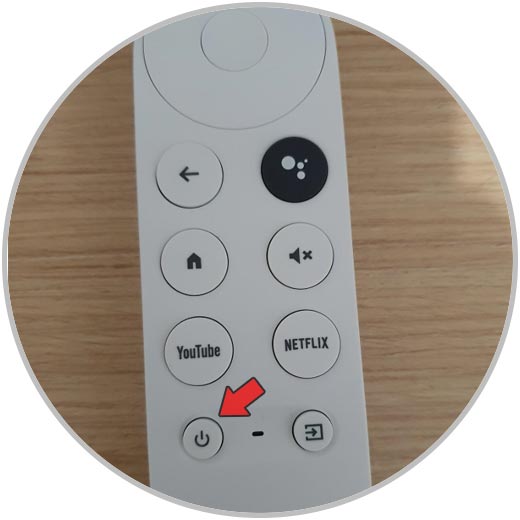
Step 2
In the event that what you want is to restart it, what you should do is enter your profile menu.
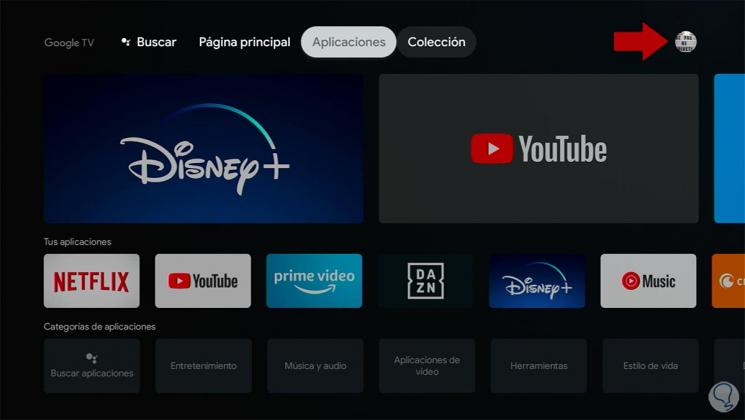
Step 3
Now you have to click on the "Settings"
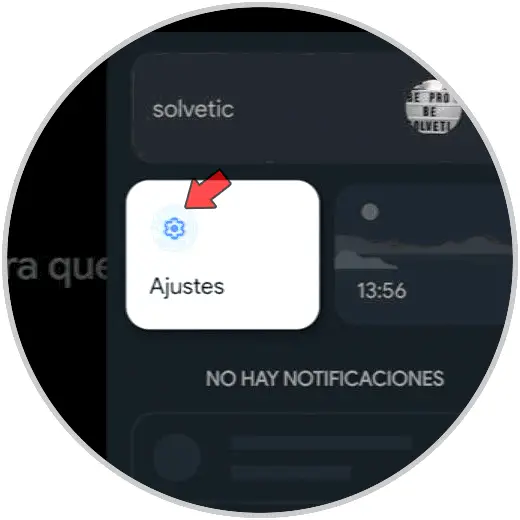
Step 4
The next thing you should do is select the "System" section
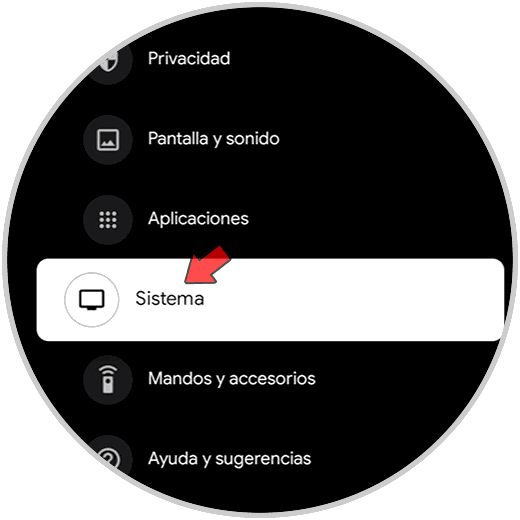
Step 5
Then you have to click at the bottom on "Restart"
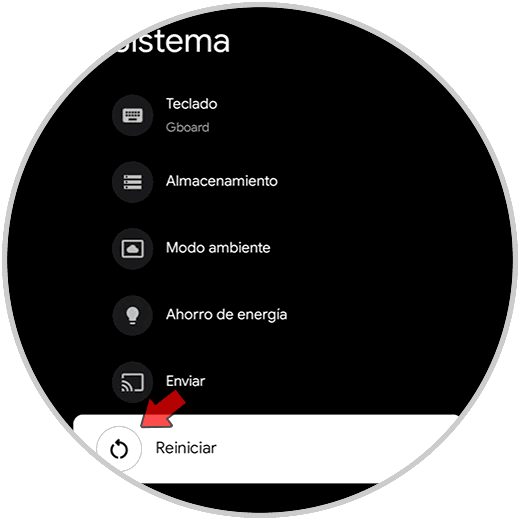
Step 6
Finally confirm the action and you will see how Chromecast is restarted.
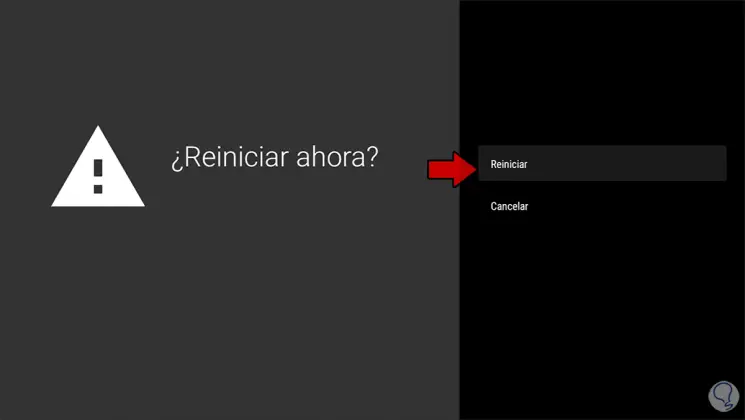
In this way you will be able to turn off or restart the Chromecast whenever you need it by following the steps that we have just shown you below.