Today the amount of information that we are storing on our computers is increasingly heavy, since currently most of us have all our data, files, reports, etc., saved and managed in a virtual way. This means that in addition to our PCs, we need an extra place to store all this data and one of the most recurrent is cloud storage..
Chromebook allows us to log in online and everything we work on is hosted through this medium, so in some cases up to 100 GB of cloud storage are granted, this allows full availability of the elements we keep.
Within this we have the link of the Google Drive account. Logically, when you log in to the Chromebook with the Google account, Drive will be linked, but it is possible to decide whether or not to allow the Google Drive cloud drive to be connected to the Chromebook, either for a security issue or just because the data is saved. on some local device..
To stay up to date, remember to subscribe to our YouTube channel! SUBSCRIBE
How to connect or disconnect Google Drive on Chromebook
Step 1
We log in to Chromebook and go Home, then click on Settings (pinion icon):
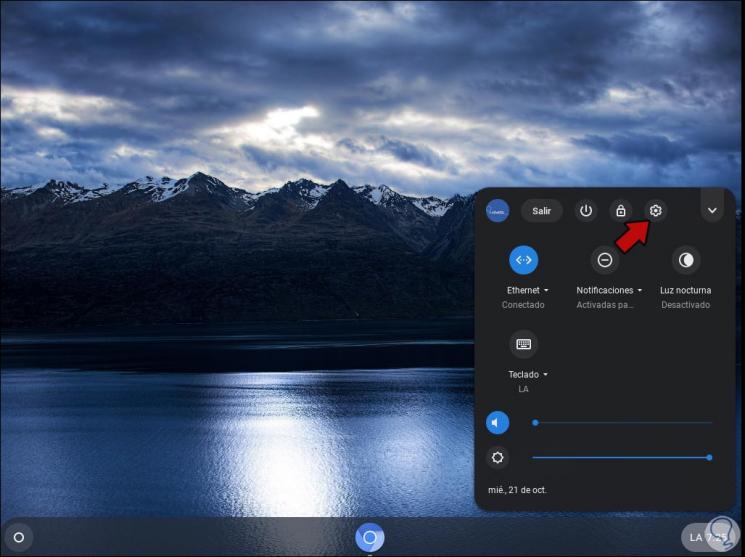
Step 2
In the configuration window we will go to the bottom to click on "Advanced configuration":
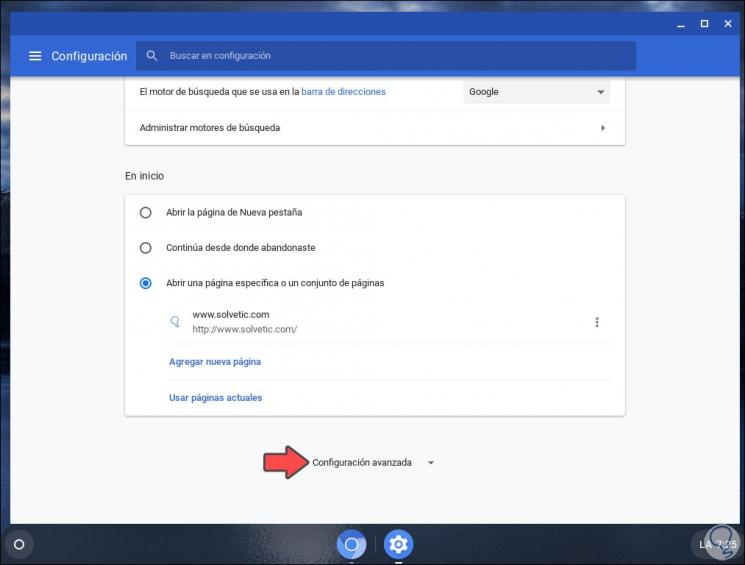
Step 3
After this we must go to the "Downloads" section and there we find the option "Disconnect the Google Drive account":
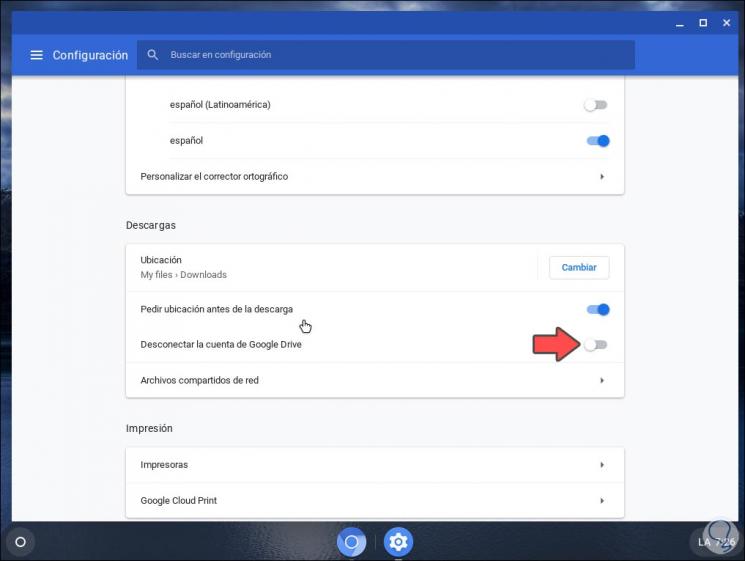
Step 4
If the switch is disabled the Drive account will be disconnected, to activate it we simply click on the switch again:
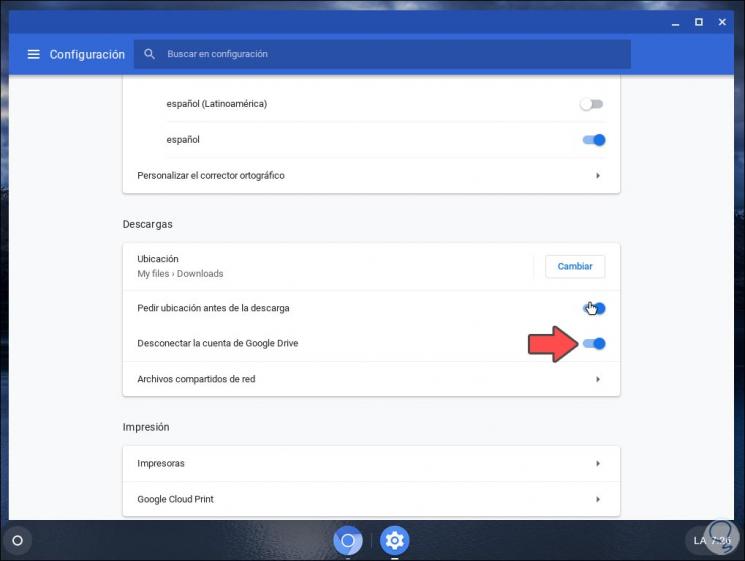
It is a very simple method to connect or not the Google Drive account on Chromebook.